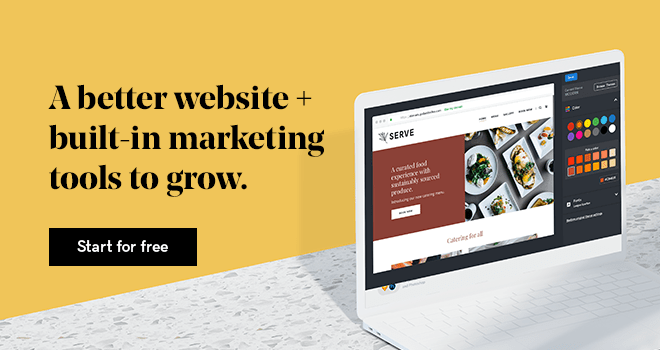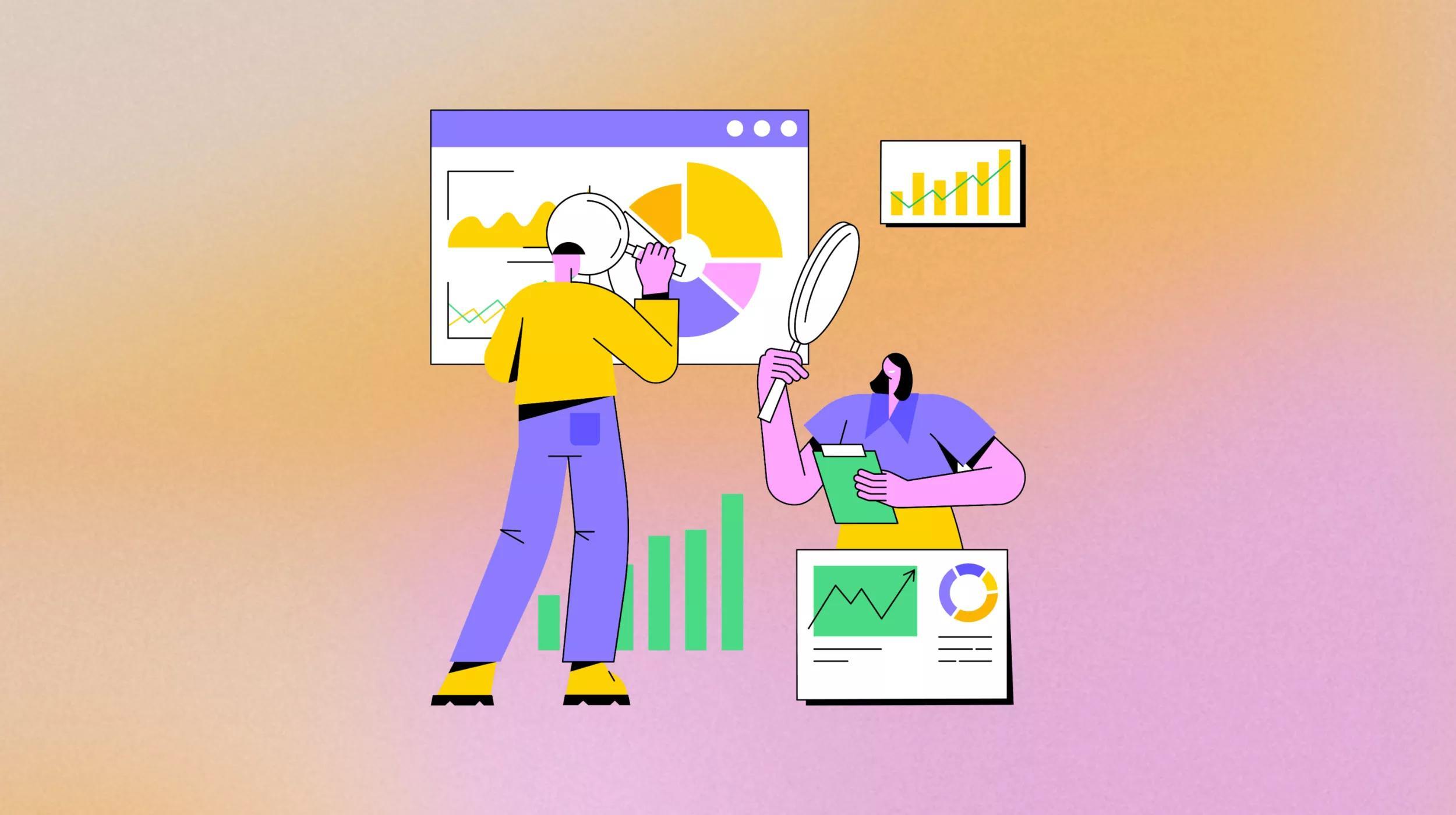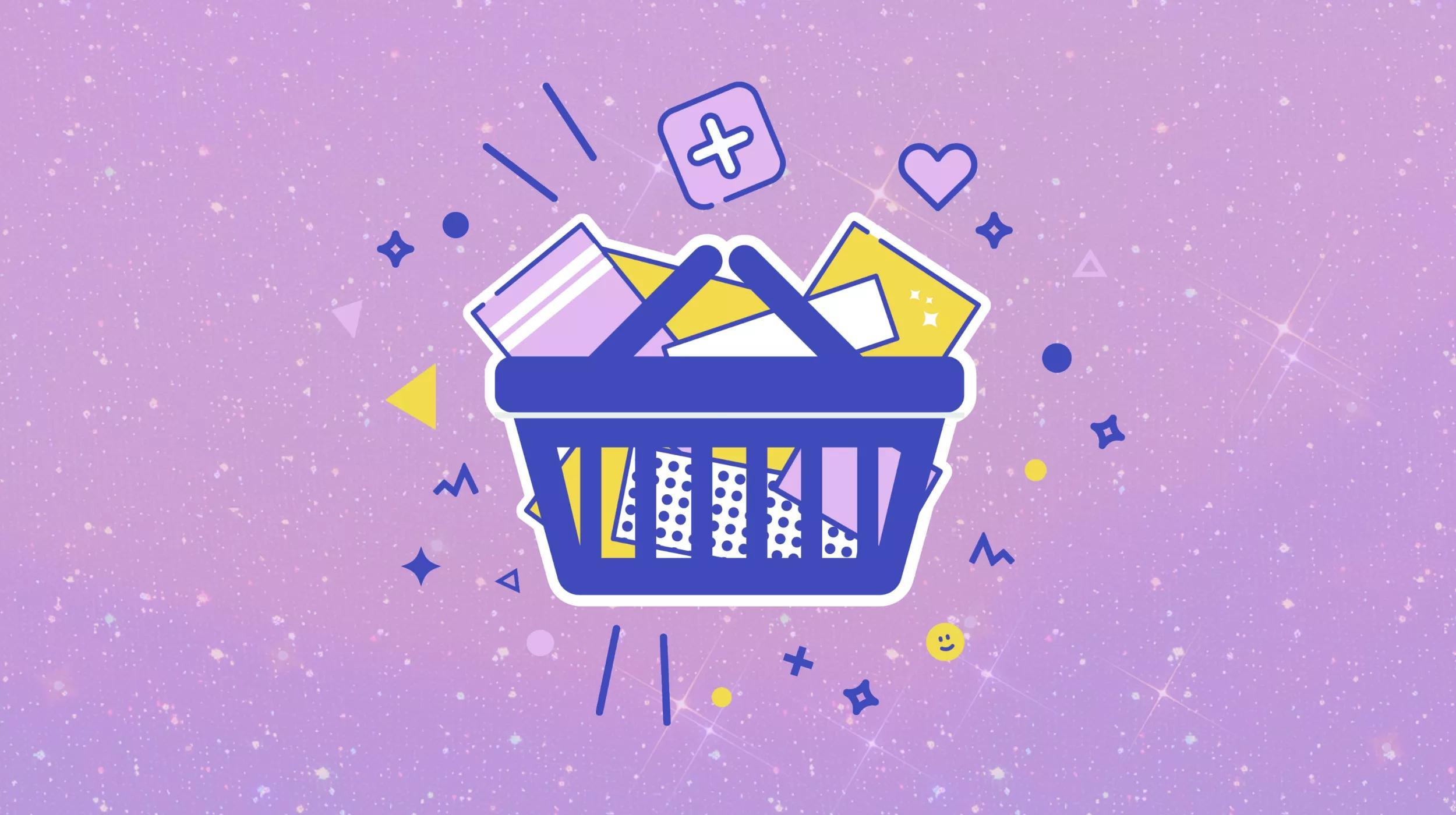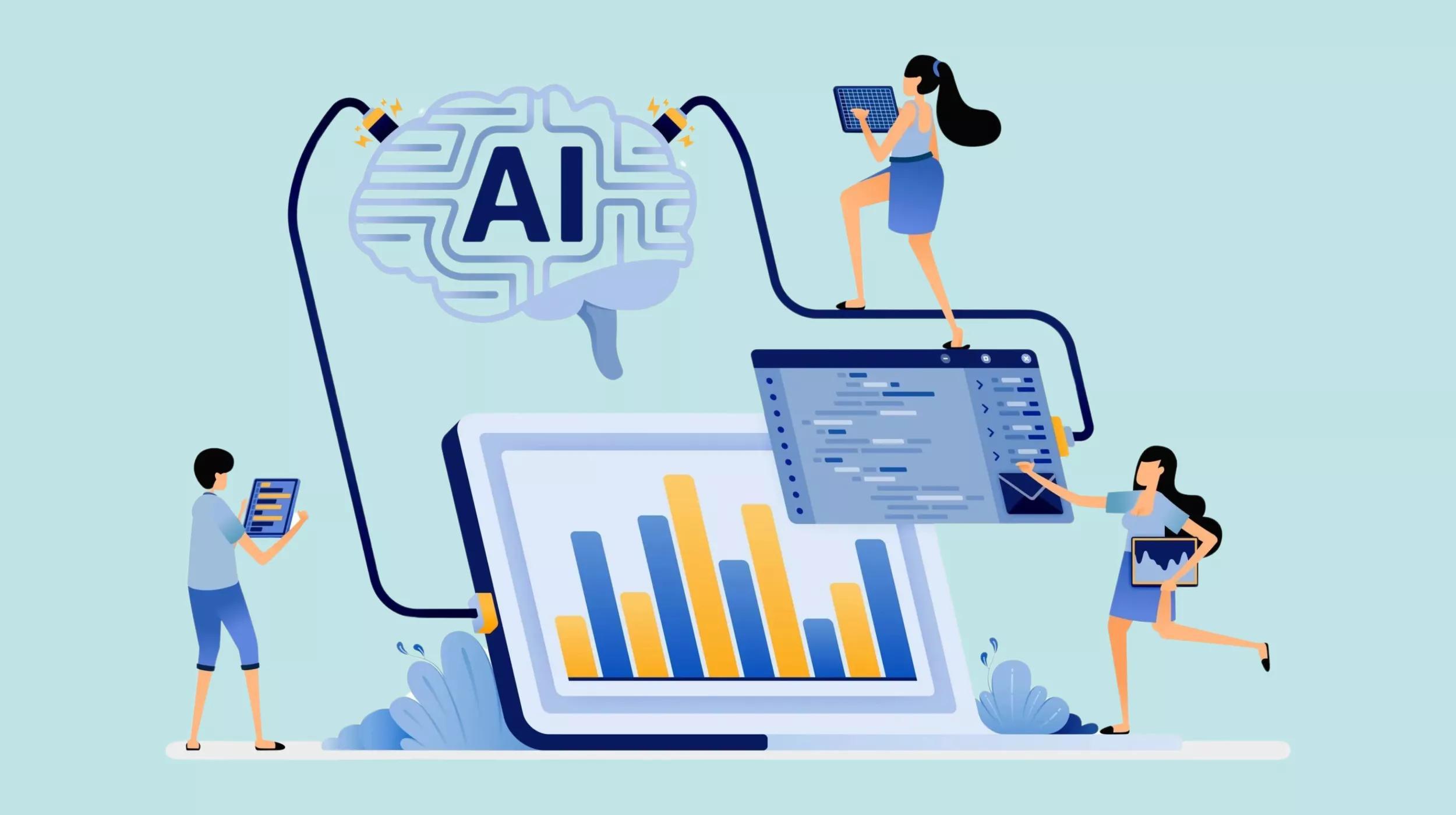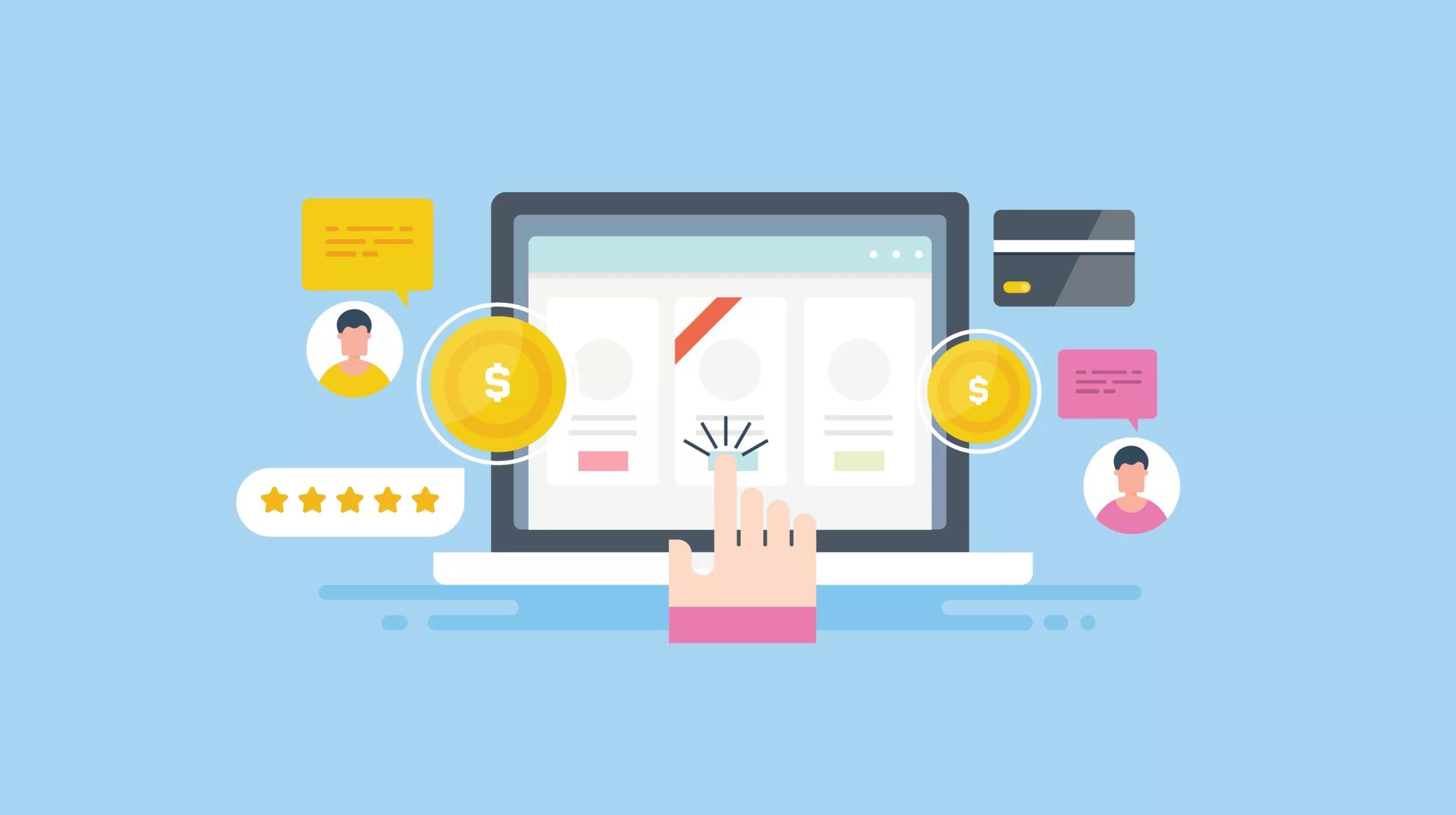What is website analytics and why should you care?
Simply put, website analytics are the numbers behind your website's traffic and performance.
Your web analytics metrics will provide you the data that lets you know what activity is happening on your website … or not happening. Yikes!
Your web analytics metrics will tell you what articles are the most popular, where visitors enter your site, what content they gravitate to, how long they stay on your site, and even what type of device they are using.
Good stuff, right?
A site that works well means happier customers and more business for you.
Related: Beginner’s SEO guide — Search engine optimization for small business websites
Launch your business in minutes with GoDaddy Airo™
Understanding website analytics: Key terms
We're going to go over how you can use your website's analytical data to discover what you are doing right, if there are any pain points for site visitors, and what you can do better. We can find this out because every single visitor and click is tracked in your web analytics metrics.
Google Analytics is the primary web analytics tool for most new and small website owners.
The most popular metrics that site owners are interested in include:
Pageviews: The number of pageviews by site visitors and which pages are viewed overall.
Time on site: The time spent on your website viewing your content.
Bounce rate: How many folks land on your site and leave without continuing on.
Sessions: Sessions by site visitor indicate the amount of time visitors stay on your site by visit.
Related: Can web analytics help you connect with your customers better?
Free website analytics tools
There are many subscription services out there for you to choose from as you grow your site. For the purpose of this article and getting you acquainted with website analytics overall, we'll focus on the services that are free and easy to use.
Here are a few tools you can use to drill down into your website analytics.
Google Analytics
Google Analytics gives you the free website analytics tools you need to analyze your website data for your business all in one place.
Looking for a website builder with web analytics features built in? GoDaddy Website Builder has you covered.
If you already have a site on GoDaddy's Website Builder, you can easily add Google Analytics.
SimilarWeb
SimilarWeb's free plan provides a first-hand feel for insights that give you global multi-device market intelligence to understand, track and grow your digital market share.
HotJar
HotJar provides a visual of your site analytics via heatmaps and recordings, plus a feedback feature. This one is fun!
Google Analytics is the most popular free comprehensive platform and a great place to get your feet wet, so let's cover that in more detail.
The challenge most small business owners have is that Google Analytics is robust and feature-rich. At first, it can be overwhelming to know what should to pay attention to and where the data is located. Once you become familiar with the basics and what’s where, you'll be able to navigate easily and put this wealth of information to work for your business.
Related: How to use Google Analytics to increase website traffic
Setting up and installing Google Analytics
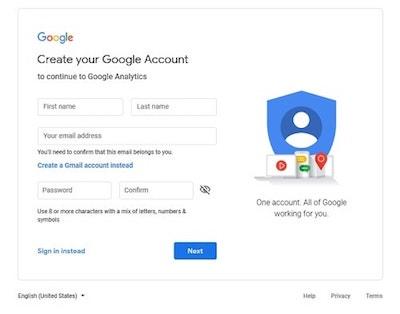
Setting up Google Analytics is straightforward. Start by going to analytics.google.com and registering for a free account.
On the next screen, click Sign up for your website.

Next, we're going to set up a new account for a website:
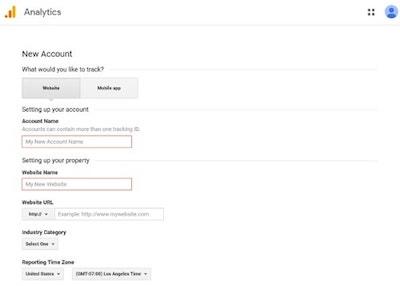
Choose your account name and website name, and add the URL of your website. You should also pick your industry category. If there isn't an exact match select one that is as close as possible or “other.”
Be sure to select your appropriate time zone, too. This will make sure the data is in line with your business hours of operation. Leave all the data-sharing boxes set to on (checked) unless you have specific regulatory reasons for not doing so.
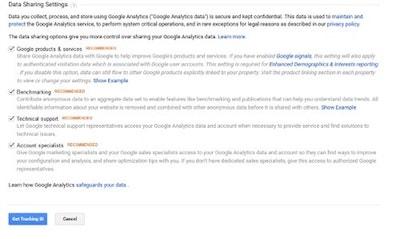
Now that you have the basics set up, click Get Tracking ID and follow the prompts.
In the next screenshot you’ll see where the tracking snippet of code is located in the Google Analytics dashboard. In my experience most folks have a hard time finding it again after the initial setup.
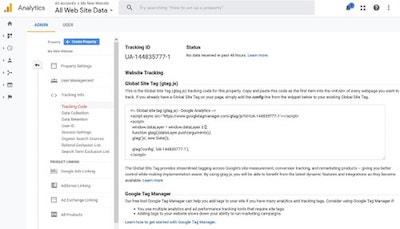
You’ll need to place this tracking code on every page on your website.
While that may sound daunting, most WordPress themes provide an area to copy and paste scripts into the Header area of your website. Check in Appearance > Customize > Theme Options (or your separate Theme Options panel if your theme has one) to see if that is offered by your theme.
If your theme does not offer that option, there are plugins that can help you accomplish this.
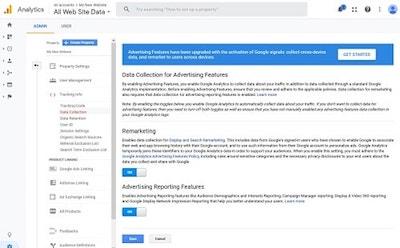
Under Data Collections, you’ll also want to make sure that you have demographic and remarketing turned on. While you may not need these features out of the gate, we want to have that data accumulating for us from the start for when you do.
Once the required code snippet is in place you'll even be able to see visitors on your site in real time in your Google Analytics dashboard!
Setting goals and goal values
The next step is to establish and understand your goals and goal values.
These are activities that your prospective customers take that have value and meaning to your business.
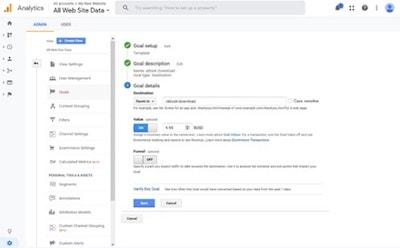
A simple example is tracking eBook sales, as shown above. When you get in and start playing around with goals, you'll see all the various options available to you to track pretty much anything you want.
Here are a few more examples:
A brick-and-mortar retail store might value when prospective customers visit their store location/driving directions page. After all, someone seeking driving directions to your store is exhibiting intent. We then can interpret the value of someone looking for directions and correlate it with the number of people who actually show up at the store.
An eCommerce company values when people complete the shopping process and make a purchase. How many visitors just browse compared to purchase?
A consulting company might value when someone signs up for a demo, an appointment, or an email newsletter. These are important customer leads.
What is the value of a newsletter subscriber to your business? What is the value of a demo request? We can ascertain that the value of those leads is a percentage of the economic value of a closed sale, divided by the closing rate of qualified leads. I know, that starts getting complicated but you get the idea of the potential!
Any activity that visitors do on your website can be set up as goals and goal values.
Here are details on setting goals and goal values in Google Analytics.
Related: How to integrate Google Search Console with your WordPress site
Top website traffic metrics to watch
Now that we’ve established what goals and goal values are, let’s review the top website analytics metrics every small business owner should be paying attention to in Google Analytics.
We will cover each briefly along with a screenshot of where to find those metrics in your Google Analytics dashboard. You'll also see that you have the option to view data based on hourly, daily, weekly or monthly time frames.
Audience
Learn about visitors to your website via:
- Behavior — Are they new or returning and frequency/recency
- Demographics — Age, gender
- Interests
- Geo — Language, location
- Technology — Browser & OS, network
- Mobile — How many customers access your site using their mobile device and how they use your mobile site.
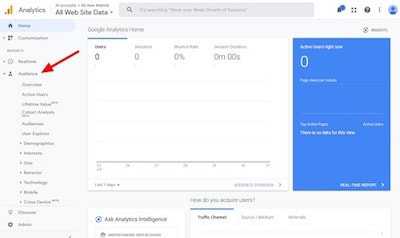
Acquisition
This area shows you where your traffic is coming from, channels, sources and referrals (which websites, URLs, search engines, and keywords lead visitors to your site).
You can also check in on your Google Ads, Search Console information and social media.
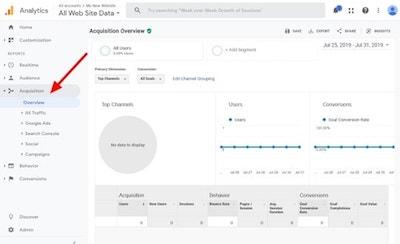
Behavior
Here you can discover site content visited by pages, content drill-down, landing pages and where visitors exited.
You'll also find site speed, page timings and speed suggestions.
Included is Site Search, which reflects usage, search terms and search pages. Here you can gather information on specific pages so you can analyze the effectiveness or popularity of each page on your site.
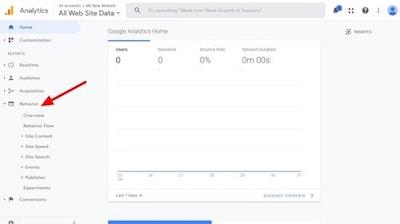
Conversions
This is where you can set up the goals we talked about earlier and track your eCommerce performance.
Learn about how and when your website’s visitors are completing specific actions, such as purchasing products or signing up for newsletters, after finding your site from web-based advertisements.
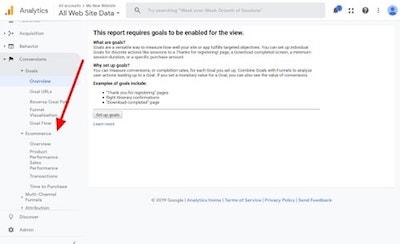
Nail down your website metrics
Next, let's improve the accuracy of your data and provide you with some additional reporting options that might surprise you! These website analytics tips will up your metrics game.
Exclude your visits in Google Analytics
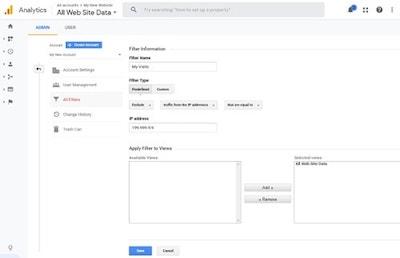
Filters in Google Analytics allow you to exclude traffic. How many times a day or week do you or your employees visit your website? Did you know that you can exclude that traffic via your IP address? Doing so will give you more accurate data by only showing the activity of external visitors.
- Sign into your Google Analytics account.
- Select the Admin tab and open the Account and Property you'd like to add the filter to.
- Click + New Filter, create a new filter, name it, and select the predefined option to exclude an IP address.
- Look up your public IP address using an external site like What's My IP and put that IP address in the filter.
- Apply the filter to your property and click Save.
Now Google Analytics will ignore that traffic for any future visitors.
Enable internal searches in Google Analytics
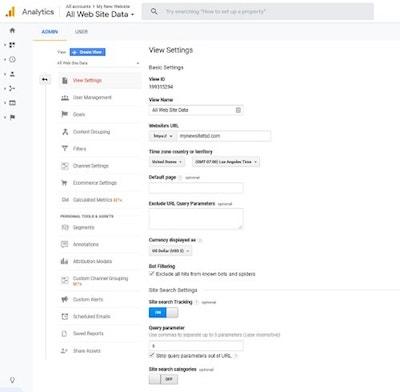
How cool would it be to actually see what keyword terms your site visitors are using when they use the search box on your site? Here's how to set that up.
- Sign into your Google Analytics account.
- Select the Admin tab and open the Account, Property and View you'd like to enable site search on.
- Select View Settings and you'll find Site Search Settings near the bottom of the pane.
- Enable the Site Search Tracking option.
- For WordPress sites, the query parameter is "s" (don't put the quotes in the field).
- Click Save.
Segment out “ghost referrals” from Google Analytics
If you've ever looked at website stats, you've probably noted strange irrelevant sites listed in your referral reports.
You may wonder why would those sites refer to your site.
The answer is they don't!
These are sites that are passing data directly to Google Analytics specifically to add themselves to your reports. That is why they are referred to as ghost referrals.
I bet your next question is, why would they do that? So you'll look them up and do business with them (or they have infected or nefarious sites that they want you to visit).
Here's how you can segment out that data:
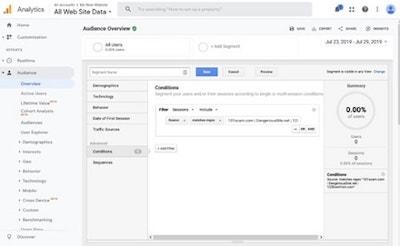
- Sign into your Google Analytics Account.
- On any Reporting page, you'll see an option to + Add Segment. Select and click + New Segment.
- Name your segment and click Conditions.
- Set Filter > Sessions > Exclude and Source > matches regex.
- Add each of the domains you wish to exclude and separate them with a | symbol.
You can now utilize this segment whenever analyzing any of your reports.
Monitor engaged traffic in Google Analytics
Imagine if you could reverse engineer the visitors who convert into customers. Here's how you can set up a custom segment to monitor their performance over time.
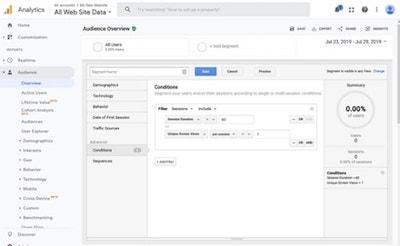
- Sign into your Google Analytics account.
- On any Reporting page, you'll see an option to + Add Segment. Select and click + New Segment.
- Name your segment and click Conditions.
- Set Filter > Sessions > Include and Session Duration > 60 OR Unique Screen Views > per session > 1.
- Adjust the time or number of screens based on the performance you're seeing with your engaged visitors.
Related: How to set up Google Analytics funnels
Why website analytics is important
Knowing, not guessing, how your website is performing and what your site visitors are doing when they land there is what I call mission critical data.
This information will allow you to spot trends and see what visitors are interested in so that you can make plans to offer more of the same.
To learn more about getting started with Google Analytics, visit Google's Analytics Academy, which offers free online courses. Knowledge is power, especially when it comes to your website analytics metrics.
This article includes content originally published on the GoDaddy blog by the following authors: Christopher S. Penn, Douglas Karr and Genevieve Tuenge.