Tur Terpandu Web Hosting (cPanel) Bagian 1: Dasbor akun saya
Kami tahu Anda ingin mulai membuat situs web dan mengelola paket Web Hosting (cPanel). Tur berpemandu ini akan menunjukkan semua tempat Anda akan bekerja. Mari kita mulai dengan melihat Dasbor Anda.
- Buka halaman produk GoDaddy.
- Gulir ke bawah ke dan pilih Hosting Web , lalu di samping paket Web Hosting (cPanel) Anda, pilih Kelola .
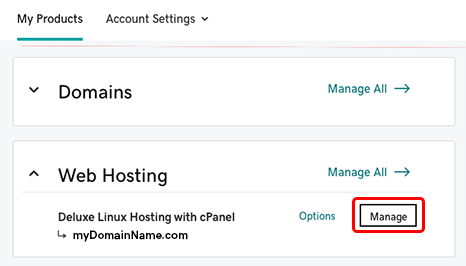
Dasbor akun Anda terbuka di jendela atau tab browser baru. Anda akan melihat nama domain Anda di bagian atas.
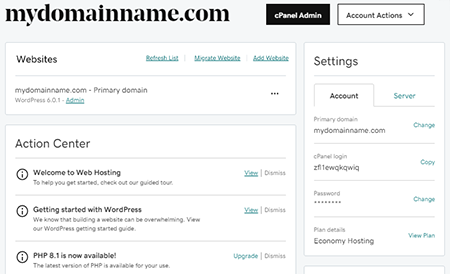
Apa yang ada di Dasbor?
Dasbor adalah tempat Anda melakukan tugas terkait paket seperti meningkatkan paket ke tingkat yang lebih tinggi, atau mencari info koneksi untuk server Anda. Beberapa hal terpenting yang dapat Anda lakukan dari Dasbor ini adalah:
- Menambahkan lebih banyak nama domain ke paket Anda: Semua paket Web Hosting (cPanel) kami (kecuali Ekonomi) mendukung beberapa situs web dan domain. Setelah Anda siap menambahkan situs dan domain lainnya, di bagian Situs web (tepat di bawah nama domain primer Anda), pilih Tambah Situs Web .
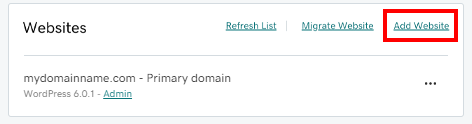
- Mulai gunakan WordPress: Jika Anda menginstal WordPress selama penyiapan (seperti kebanyakan pelanggan kami) dan tidak sabar untuk memulai, pilih Admin di bagian Situs Web . Kami akan mengarahkan Anda ke WordPress & mdash; tidak perlu masuk!
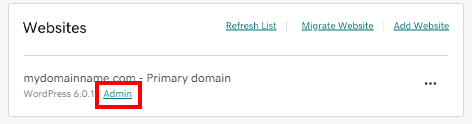
- Pindahkan situs yang ada: Jika Anda memiliki situs web yang ada yang dibuat dengan CMS (seperti WordPress, Drupal, atau Joomla), Anda dapat memilih Migrasi Situs Web untuk memindahkan situs web ini ke Web Hosting (cPanel) menggunakan alat bantu otomasi kami. Situs web dapat dipindahkan dari host pihak ketiga atau di antara akun GoDaddy.
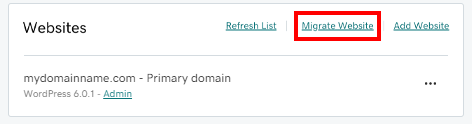
Apa yang ada di Pusat Tindakan?
Tepat di bawah bagian Situs Web, Anda akan menemukan Pusat Tindakan . Di sinilah tempat mencari tautan ke artikel dukungan yang bermanfaat, info versi perangkat lunak baru, dan lainnya. Kami akan memperbarui Pusat Tindakan setiap bulan.
Catatan: Jika Anda menginstal WordPress selama penyiapan, lihat Pusat Tindakan untuk mendapatkan tautan ke artikel Bantuan kami, "Memulai WordPress di Web Hosting (cPanel)"— daftar hal-hal yang paling direkomendasikan untuk dilakukan untuk mulai membangun situs web WordPress Anda.
Tab lain untuk pekerjaan tingkat lanjut
Di bagian atas Dasbor, tepat di atas nama domain primer, Anda akan melihat beberapa tab.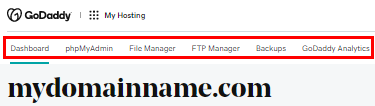
Tugas yang dapat Anda temukan di tab ini adalah untuk pekerjaan tingkat lanjut, seperti menangani database, memindahkan file di dalam, atau menambahkan lebih banyak pengguna FTP.
Perhentian kami berikutnya dalam tur ini: WordPress
Mari lanjutkan tur terpandu dengan melihat WordPress.
Atau, jika Anda tidak berencana menggunakan WordPress, Anda dapat langsung beralih ke tampilan kami di cPanel .