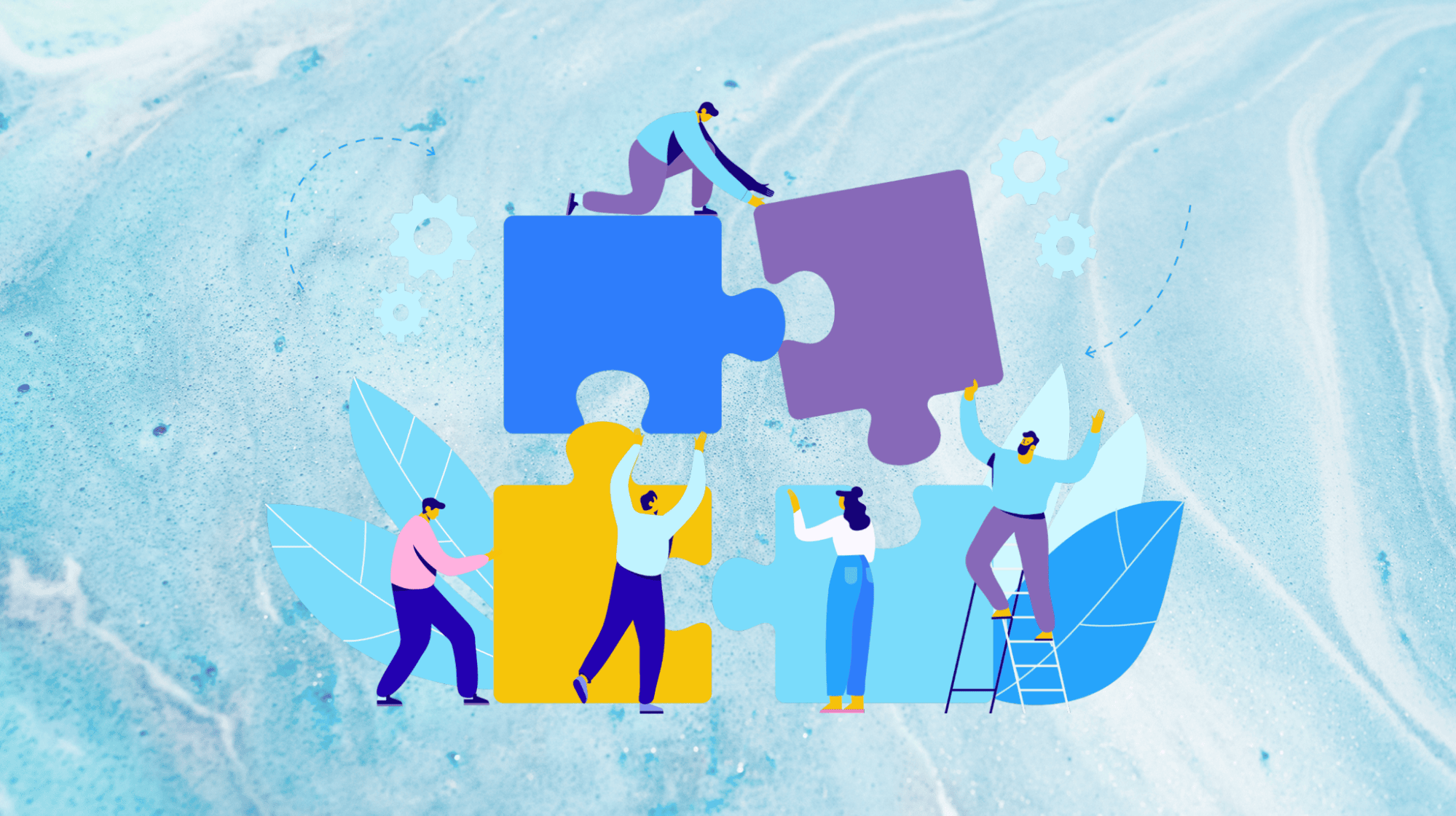Read on to learn some of the top WordPress tips on how you can make your site even better? Beginners and pros alike will find a host of really groovy ideas on how to better your and your viewer’s experience with your WordPress site.
Use them, don’t use them. That’s up to you, but I think you’ll find many useful tips and tricks herein for getting the most from the world’s most popular content management system. These are WordPress tricks that I have personally benefited from for years now when I use WordPress, and have reaped the benefits. Enjoy!
Launch your business in minutes with GoDaddy Airo™
Disclaimer: All known trademarks contained herein are the property of their respective owners and their inclusion does not represent any affiliation, endorsement, or sponsorship.
1. Create custom post types and or taxonomies
The first of our WordPress tricks will allow you to organize your content in more flexible and incredible ways. For instance, you could create a custom post type for "Books" and a custom taxonomy for "Book Categories." This would allow you to create a book catalog with distinct categories, such as "Nature," "Self Help," and "Computer Books."
2. Use shortcodes to add functionality to your pages and posts
If you didn't know, shortcodes are snippets of code that can be inserted into your post of page content to add features such as contact forms, buttons, and social media feeds. There are tons of shortcodes available, so you can find ones that meet your particular needs.
3. Utilize filters and/or hooks to customize WordPress
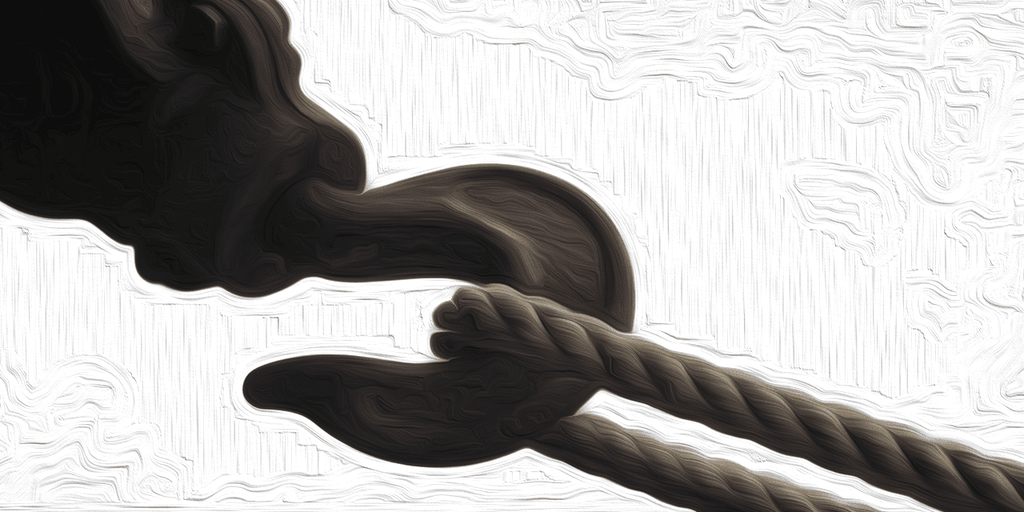
Filters and/or hooks allow you to change the behavior of WordPress without having to edit the core files. This can be useful for changing the way existing features work, adding new features, or even fixing bugs.
4. Use a child WordPress theme to customize your site's main theme
A child theme is a theme that inherits all the features and functionality of your main theme, aka the parent theme. This means that you can customize the child theme without affecting the parent theme. This is critical because the parent theme will continue to receive updates, which means that your child theme will also be updated, and you won't lose your customer code changes.
5. Leverage the post scheduler
With this feature, you can schedule posts to go live on a particular date and time. This way, when you get busy, you don't have to try and remember to sign onto your dashboard and manually post your recent article. It's done automatically.
6. Stick to a staging site to push changes up to your live site
A staging site is a mirror copy of your live site that you can use to test your changes before pushing them to your live production site. This is an effective way to avoid breaking your live site while doing edits on the fly.
7. Use a version control system to monitor your alterations
A version control system is a tool that monitors changes to files over a period of time. This can be helpful for keeping track of your changes to your WordPress site and gives you the option of rolling back to previous versions if needed.
8. Install WordPress plugins for security to protect your website

A WordPress security plugin, like Sucuri — which works in tandem with the plan that GoDaddy offers — can help you protect your website from malware and hackers. Wordfence is one of a few good security add-ons that helps block bad actors and their potential hacks, and notifies you of downtime, blocked IPs (Internet Protocol) and more.
9. Back up your website regularly
Always back up your work. This is critical in case something goes wrong with your website, and you need to restore it from a previous backup.
10. Monitor your website traffic and learn more about your visitors
A WordPress SEO plugin like Yoast SEO can help you to monitor the traffic to your website and learn more about your visitors and rankings. This information can help you to improve your website's content, and performance, and help boost sales. There are even ones that work with Google Analytics.
11. Password-protect your WordPress admin directory
This is a simple security trick that can help to stop unauthorized access to your WordPress dashboard. To password-protect your admin directory, just add the following code to your .htaccess file:
AuthType Basic
AuthName "Restricted Area"
AuthUserFile /path/to/.htpasswd
Require valid-userYou will then need to create a .htpasswd file and add a username and password to it. It is best to do this in Terminal or Putty.
In Terminal or Putty, as root, enter the following (but edit to fit your needs):
htpasswd -c /home/usernamehere/.htpasswd bob123You'll be prompted to provide and confirm a password for this user. If you'd like to add additional users, you can do so by repeating the prior command.
For example:
htpasswd /home/usernamehere/.htpasswd nancy456If you check the contents of the .htpasswd file, you will see something kind of like the following:
bob123:$apr1$FaPCZHMe$jYiw5.9UevKx25pBH4AsT/
nancy456:$apr1$mrCHcVhc$oNdJeRcWKPk2z8dlzQI0x/12. Always display images in columns and rows
When you create a new post, WordPress's default is to display images right next to each other or right on top of each other. Just use a plugin like NextGen or use the Gallery block to show the images in a grid comprised of columns and rows.
13. Allow commenting on your site
This is a great way to get your users engaged in your site and can help get you some more hits to the site. Be sure to use a commenting plugin like Disqus to moderate and control the commenting. That way you can limit spam comments.
14. Utilize keyboard shortcuts

Did you know that you can also use keyboard shortcuts to speed up your article or page writing? It's true. For example, you can use Ctrl+B to bold text, Ctrl+I to italicize text, and Ctrl+U to underline text. Give it a try.
15. Use a caching plugin
A caching plugin can help you improve the performance of your website by storing static copies of your pages. This can lighten the load on your server and make your website load faster for visitors. If you are doing a lot of development on the site, it is best to temporarily disable this plugin or it will likely prevent you from seeing recent and repeated changes in real time.
16. Leverage a CDN for your website
Using a CDN (Content Delivery Network) like the kind offered by Sucuri can deliver your site's content to visitors from the server that is closest to them for better loading times. This can increase site speed for people all over the world — start by checking with your hosting provider.
17. Learn WordPress PHP coding
This way you can make all kinds of customizations to your site, with the greatest of ease. Just think of the power you can wield.
18. Optimize your images

This one might not be super-secret, but you'd be surprised how many people forget about this one. Get them crunched down in size as this will get your pages loading faster and help retain visitors. No one wants to sit around waiting for your site to load images.
19. Utilize categories and tags
The basic functionality of tags and categories can help to organize your content and make it simpler for visitors to find what they are looking for. Use categories and tags for all your posts and pages.
20. Promote your hard work
Now that you have a well-dialed-in website, now comes the time to tell people about it. Hop onto social media, online communities, and forums. Don't be shy. You might not be worthy of wielding Thor's hammer, but you are worthy enough to boast of your website to others. Do it!
Use these WordPress tips for the best WordPress experience
By utilizing these WordPress tricks, you can create a WordPress website that is not only secure but functional and talked about. By using the latest features and tools, you can improve your website's performance, SEO (Search Engine Optimization), increase sales, and overall user experience. You got this. Now get to it.