Impor kontak saya ke Professional Email powered by Titan
Tambahkan kontak email Anda ke Professional Email powered by Titan dari Gmail, file .csv, atau kontak telepon Anda.
Pilih tab berdasarkan cara yang Anda inginkan untuk mengimpor kontak.
- Masuk ke webmail . Gunakan alamat dan kata sandi Professional Email powered by Titan Anda (nama pengguna dan kata sandi GoDaddy tidak dapat digunakan di sini).
- Di sudut kanan atas, pilih
 Pengaturan , lalu Preferensi .
Pengaturan , lalu Preferensi . - Di sisi paling kiri, pilih Impor Kontak .
- Di samping Impor kontak dari Gmail , pilih Impor . Jendela baru akan terbuka meminta Anda untuk masuk ke akun Google Anda.
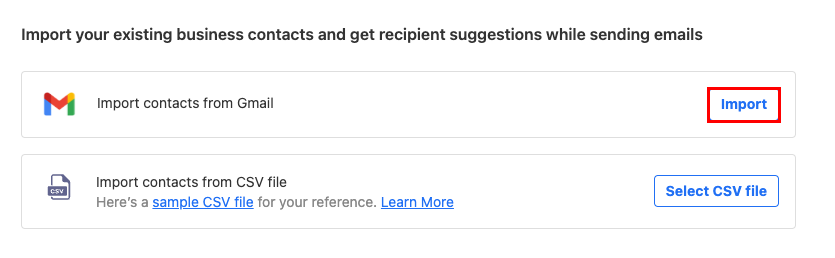
- Masuk ke akun Google Anda.
- Untuk memberikan izin kepada Titan ke akun Google Anda, pilih Izinkan .
Kontak Anda akan mulai diimpor secara otomatis, dan Anda akan melihat pesan konfirmasi ketika semua kontak Anda diimpor.
- Masuk ke webmail . Gunakan alamat dan kata sandi Professional Email powered by Titan Anda (nama pengguna dan kata sandi GoDaddy tidak dapat digunakan di sini).
- Di sudut kanan atas, pilih
 Pengaturan , lalu Preferensi .
Pengaturan , lalu Preferensi . - Di sisi paling kiri, pilih Impor Kontak .
- Di samping Impor kontak dari file CSV , pilih Pilih file CSV . (Untuk mengetahui cara memformat file .csv Anda, lihat artikel ini dari Titan .)
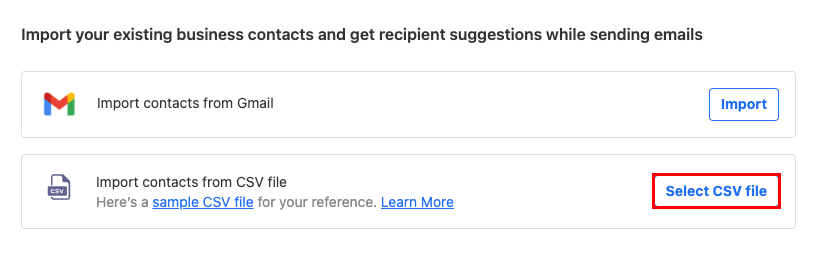
- Pilih file CSV di komputer Anda, lalu Buka .
- Pilih Impor Kontak.
Kontak Anda akan diimpor, dan Anda akan melihat pesan konfirmasi setelah selesai.
- Di ponsel, buka aplikasi Titan.
- Di sudut kiri atas, buka
 menu.
menu. - Di bagian bawah menu, ketuk Pengaturan .
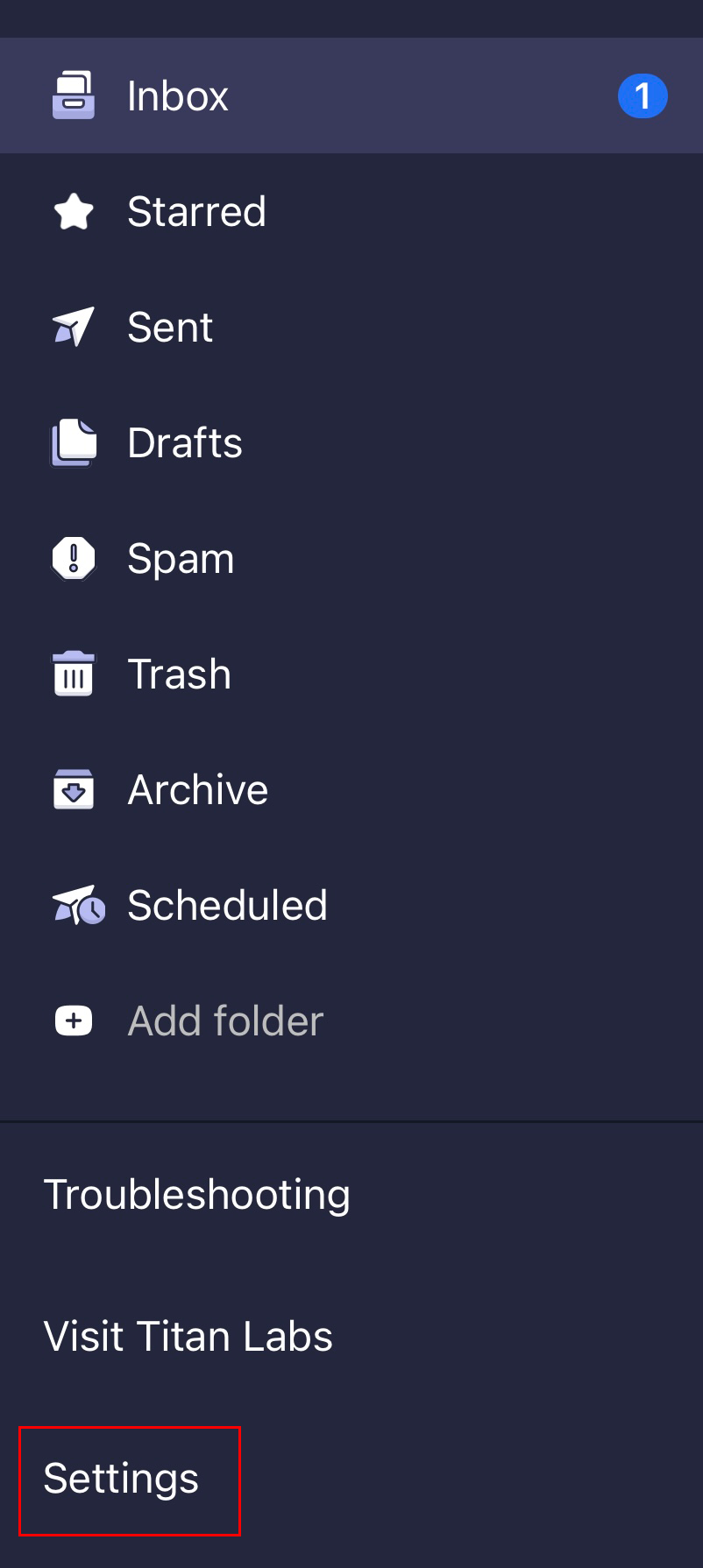
- Ketuk Impor Kontak . Untuk memberi Titan akses ke kontak Anda, ketuk Izinkan .
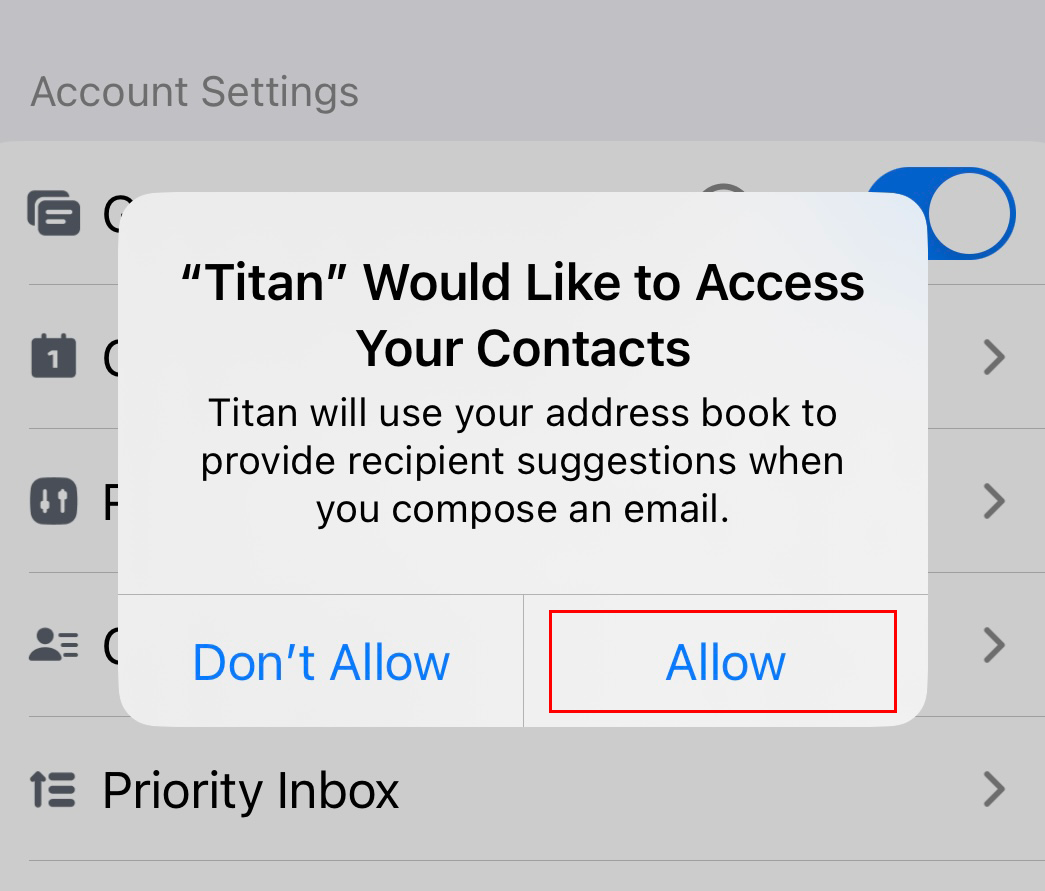
Kontak Anda akan diimpor, dan Anda akan melihat pesan konfirmasi setelah selesai.