Teruskan email masuk ke alamat email lain
Siapkan penerusan otomatis untuk mengirim salinan setiap email yang Anda terima ke alamat email lain. Mengirimkan semua email masuk ke satu akun dapat menghemat waktu dan membantu Anda tetap teratur.
Jika Anda menggunakan Professional Email, pilih tab Professional Email . Jika Anda menggunakan Professional Email powered by Titan, pilih tab Titan .
- Masuk ke Webmail Anda. Gunakan alamat dan kata sandi Professional Email Anda (nama pengguna dan kata sandi GoDaddy tidak dapat digunakan di sini).
- Di sudut kanan atas, pilih
 Pengaturan .
Pengaturan .
- Pilih Semua Pengaturan ....

- Di sisi paling kiri, pastikan Mail dipilih. Jika tidak, pilih Mail .
- Untuk memperluas menu, pilih Rules .
- Pilih Teruskan otomatis .

- Aktifkan toggle Teruskan otomatis dan masukkan alamat email yang ingin Anda gunakan untuk meneruskan email masuk.

- Pilih Terapkan perubahan . Semua pesan masuk sekarang akan diteruskan.
Catatan: Mengaktifkan penerusan otomatis akan menyimpan setiap email masuk di kedua akun email, yang mempengaruhi kapasitas penyimpanan maksimum akun Anda. Untuk menghindari penyimpanan email, biarkan opsi ini tidak dicentang atau siapkan alamat penerusan .
- Masuk ke webmail . Gunakan alamat dan kata sandi Professional Email powered by Titan Anda (nama pengguna dan kata sandi GoDaddy tidak dapat digunakan di sini).
- Di sudut kanan atas, pilih
 Pengaturan , lalu Preferensi .
Pengaturan , lalu Preferensi . - Di sisi paling kiri, pilih Penerusan .
- Di samping Teruskan email keluar , pilih Tambah .
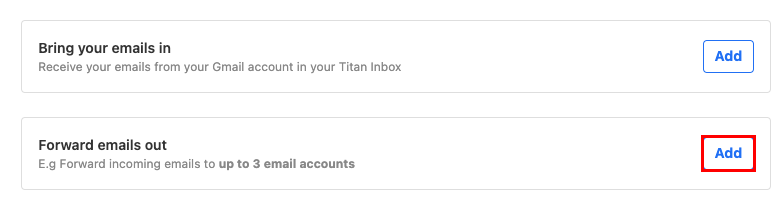
- Di bawah Teruskan email ke , masukkan alamat email tujuan tempat Anda ingin meneruskan email masuk.
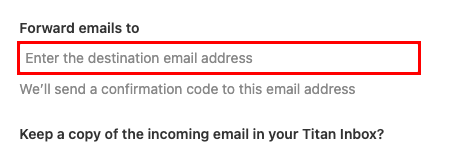
- Pilih apakah Anda ingin menyimpan salinan email masuk di kotak masuk Titan, lalu pilih Berikutnya . Kami akan mengirimkan kode konfirmasi ke alamat email tujuan.
- Masukkan kode konfirmasi, lalu pilih Mulai penerusan . Pesan masuk Anda sekarang akan diteruskan ke alamat email yang ditentukan.
Anda dapat kembali ke halaman Penerusan kapan saja untuk mengubah atau menghapus penerusan Anda.
Info selengkapnya
- Untuk membuat alamat terpisah, seperti contact@coolexample.com , yang meneruskan pesan ke alamat utama Anda, atur alamat penerusan .
- Pelajari lebih lanjut tentang opsi penerusan untuk Professional Email dan Professional Email powered by Titan .