แก้ไขหรือลบโฟลเดอร์อีเมล
โฟลเดอร์สามารถช่วยคุณจัดระเบียบกล่องจดหมายและข้อความได้ หลังจากที่คุณสร้างโฟลเดอร์แล้วคุณสามารถเปลี่ยนชื่อตรึงย้ายหรือลบโฟลเดอร์ได้
แก้ไขโฟลเดอร์อีเมล
- ลงชื่อเข้าใช้ เว็บเมล ใช้ที่อยู่และรหัสผ่าน Professional Email powered by Titan ของคุณ (ชื่อผู้ใช้และรหัสผ่าน GoDaddy จะใช้ไม่ได้ที่นี่)
- เปลี่ยนชื่อโฟลเดอร์ : ทางด้านซ้ายสุดให้เลื่อนเมาส์ไปที่โฟลเดอร์แล้วเลือก
 ดำเนินการเพิ่มเติม แล้ว เปลี่ยนชื่อ ป้อนชื่อใหม่แล้วเลือก Enter บนแป้นพิมพ์ ชื่อใหม่จะถูกบันทึก
ดำเนินการเพิ่มเติม แล้ว เปลี่ยนชื่อ ป้อนชื่อใหม่แล้วเลือก Enter บนแป้นพิมพ์ ชื่อใหม่จะถูกบันทึก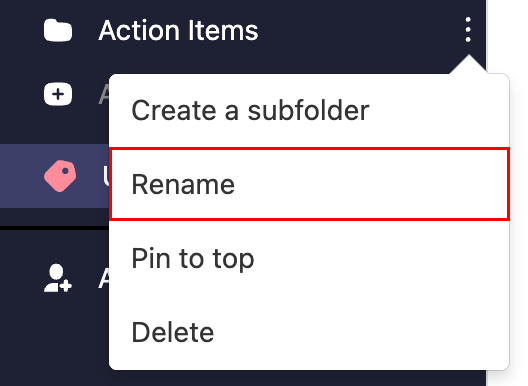
- ตรึงโฟลเดอร์ : วางเมาส์เหนือโฟลเดอร์แล้วเลือก
 การดำเนินการเพิ่มเติม แล้ว ตรึงไว้ที่ด้านบน โฟลเดอร์จะย้ายไปที่ด้านบนสุดของรายการโฟลเดอร์ของคุณ
การดำเนินการเพิ่มเติม แล้ว ตรึงไว้ที่ด้านบน โฟลเดอร์จะย้ายไปที่ด้านบนสุดของรายการโฟลเดอร์ของคุณ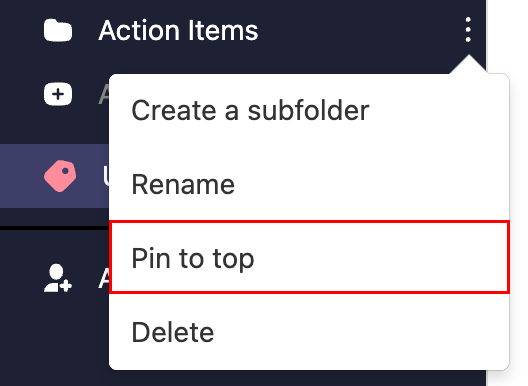
- ย้ายโฟลเดอร์ : วางเมาส์เหนือโฟลเดอร์แล้วเลือกแล้วลากไปยังตำแหน่งที่คุณต้องการ เพื่อยืนยันว่าคุณต้องการย้ายโฟลเดอร์ให้เลือก ย้าย
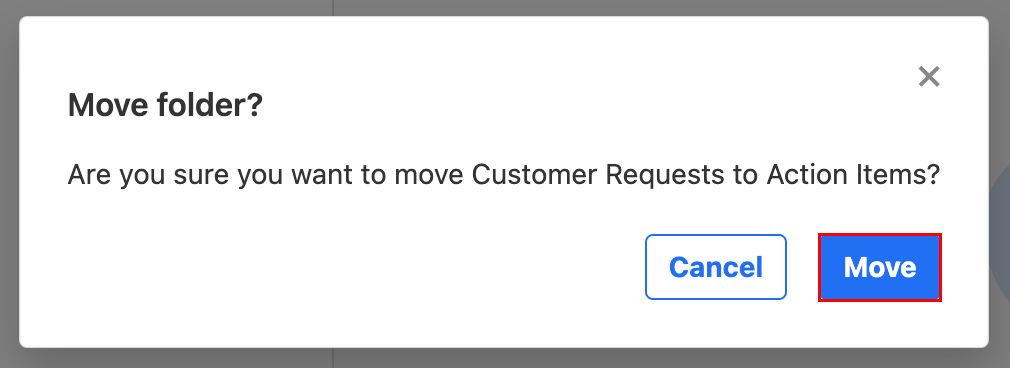
ลบโฟลเดอร์อีเมล
- ลงชื่อเข้าใช้ เว็บเมล ใช้ที่อยู่และรหัสผ่าน Professional Email powered by Titan ของคุณ (ชื่อผู้ใช้และรหัสผ่าน GoDaddy จะใช้ไม่ได้ที่นี่)
- ที่ด้านซ้ายสุดให้วางเมาส์เหนือโฟลเดอร์แล้วเลือก
 การดำเนินการเพิ่มเติม แล้ว ลบ
การดำเนินการเพิ่มเติม แล้ว ลบ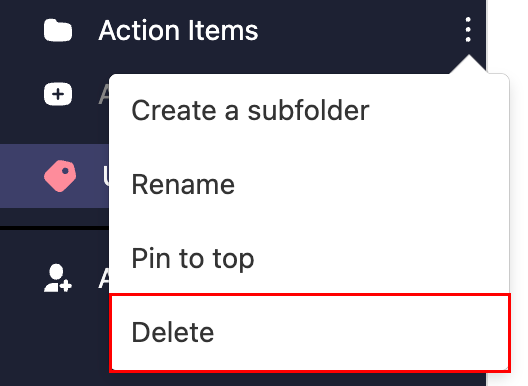
- เพื่อยืนยันว่าคุณต้องการลบโฟลเดอร์ให้เลือก ลบ