Schedule a Microsoft Teams meeting in Outlook on the web
When you schedule an event in your Outlook calendar, you can add a Teams meeting. Your recipients will see the meeting details when the invite is sent.
Note: For purchases or upgrades made after October 1, 2024, Business Enterprise plans do not include Teams. Business Enterprise plans purchased or upgraded before this date aren’t affected.
- Sign in to Outlook on the web. Use your Microsoft 365 email address and password (your GoDaddy username and password won't work here).
- On the leftmost side, select
 Calendar.
Calendar.
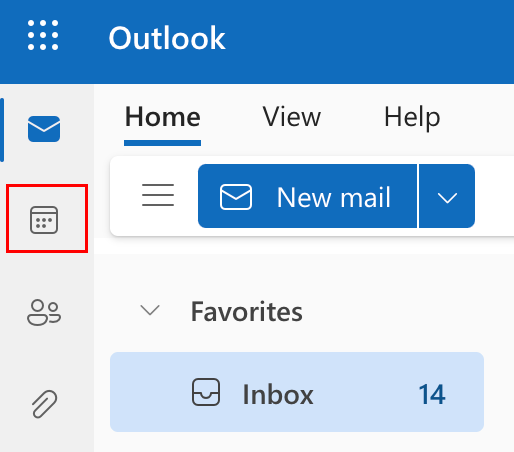
- Select New event.
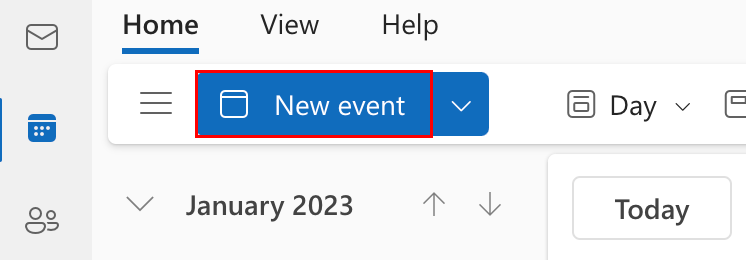
- Enter an event title, and then your attendees' email addresses. The Teams meeting toggle will turn on automatically.
Note: If you turned on and then turned off the Teams meeting toggle before entering your attendees, it won't turn on again automatically.
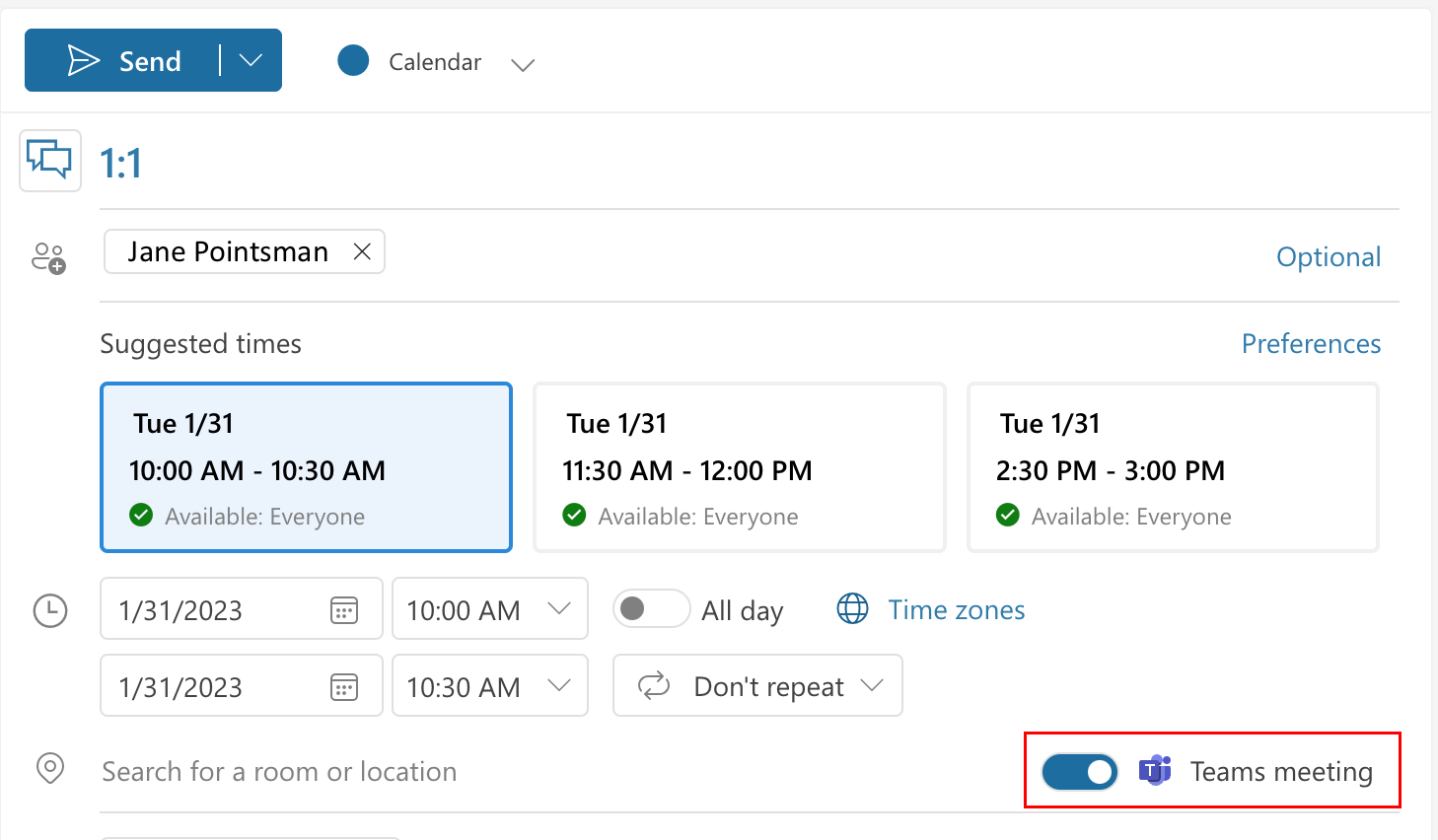
- Enter the rest of your event details, and then select Send.
After the invite is sent, you’ll see details on how to join the meeting listed in the event.
More info
- What is Microsoft Teams?
- Check out the Welcome Guide for Microsoft 365 from Microsoft to learn more about Teams and recommended next steps.
- Download and install Office apps on your computer.