Access my Emergency Inbox
Use the Advanced Email Security Emergency Inbox to access messages in your inbox when Microsoft 365 is offline. This won't include messages successfully delivered to the mail server. While Microsoft 365 is offline, you can access and reply to messages.
Access the Emergency Inbox
- Sign in to your GoDaddy Advanced Email Security page (use your GoDaddy username and password).
- Select Sign in to Advanced Email Security. The sign-in page will open.
- Enter your email address, select Sign In, and then Sign In With Microsoft.
- Follow the onscreen prompts to sign in with your Microsoft 365 email address and password. The Advanced Email Security portal will open.
- On the leftmost side, select Emergency Inbox.
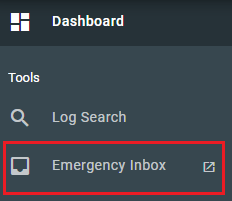
Functional accounts, like aliases, distribution groups and shared mailboxes, cannot access the Emergency Inbox. The messages sent to these addresses will be sent to the server once the connection to the server has been restored.
Send a message from the Emergency Inbox
- Select
 Compose.
Compose. - In the To field, enter the recipient's email address.
- Enter a Subject, and then enter a message.
- Select Send.
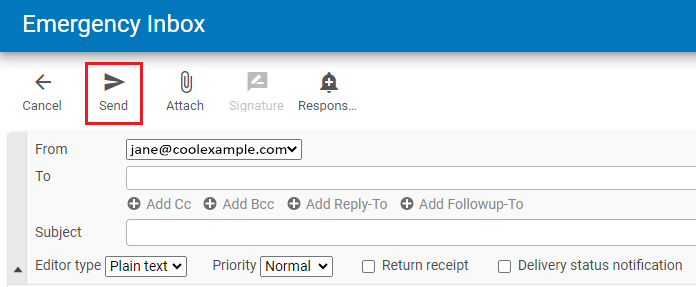
Note: You cannot send attachments larger than 50 MB from the Emergency Inbox.
Reply to a message in the Emergency Inbox
- Select the message that you want to reply to, and then
 Reply.
Reply. - Enter a message.
- Select Send.
Once the mail system is back online, all messages sent and received will be delivered to the mail server, which you can then access in your regular inbox.
More info
- What is Advanced Email Security?
- Sign in to Advanced Email Security
- Edit my safe and blocked sender lists
- If these steps don’t match your Advanced Email Security dashboard, you might be on INKY. Check out our PDF for help with Advanced Email Security powered by INKY.