Change API credentials for the WooCommerce Stripe plugin
In this article, we'll show you how to change the API credentials for the WooCommerce Stripe plugin. Kindly note that this process is most often done either as a troubleshooting step or as a security measure.
Note: Before you start, make sure you check this guide on how you can create a new set of API keys to use from your Stripe dashboard.
In order to change the API credentials for the WooCommerce Stripe plugin:
- Sign in to your GoDaddy account and open your product. (Need help opening your product?)
- Navigate to the WooCommerce > Settings > Payments page.
- Select on the payment method you've enabled. This guide will focus on the Stripe - Credit Card (Stripe) method.
- In the next page, select the Settings tab.
- You may need to scroll down a bit to find the Edit account keys button.
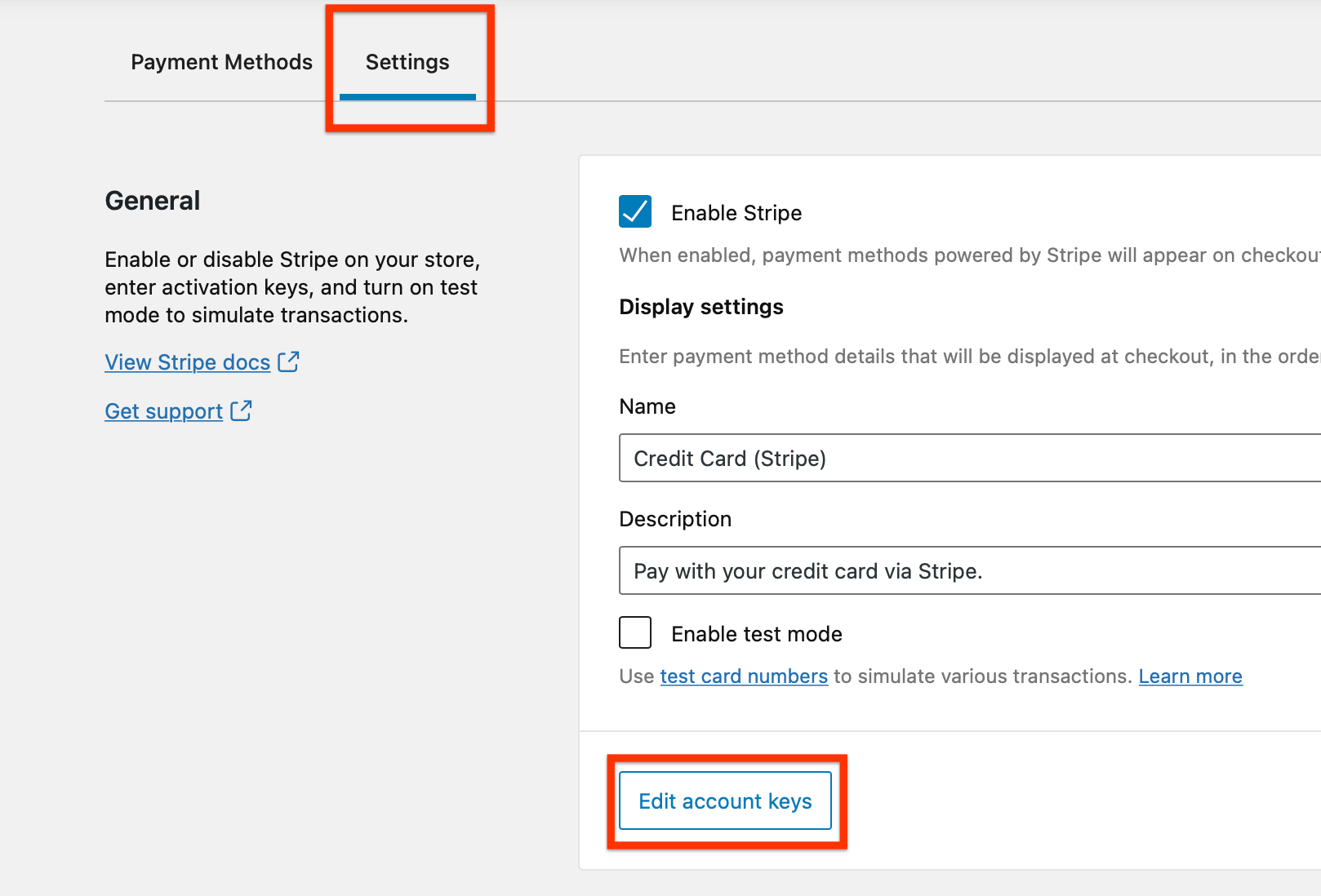
- You'll see the Live publishable key, Live secret key, and Webhook secret. You'll need to only change the key and the secret in this case.
- Double-check that the new credentials are correct. This is a very important step as wrong API credentials can cause errors for your customers and not allow them to purchase your products.
- Select the Save live keys button.
- (Optional) Try a placing a live order to ensure that the change is working as expected.
Related Steps
- Change API credentials for WooCommerce PayPal Standard payment method
- Change API credentials for the PayPal Payments plugin
More info
- Checkout the full documentation for the WooCommerce Stripe plugin if you have more questions.