Connect Disqus
In this section, we'll show you how to integrate WooCommerce with Disqus so your customers can login to your WooCommerse store using their Disqus credentials. This would provide your customers a quick and easy way to log in to your store and checkout.
Required: WooCommerce Social Login is a premium WooCommerce extension included with Managed Ecommerce for WordPress, Managed Hosting for WooCommerce or as a standalone purchase.
Register a new application
- The first step is to register a Disqus application and log in.
-
Go to the Applications tab and select register an application.

- Fill in your application details with the following:
- Label: Used identify the application.
- Description: Brief summary of what the application does.
- Organization: Your organization or company name.
- Website: Application website URL.
- After you enter these details, select Register my application.
Configure application settings
- From the Applications tab, click on Settings.
- Change the following two fields:
- Domains: Enter your WooCommerce store URL.
- Authentication: Set the Default access to Read only
Note: (Optional) You can also set your icon here if you want your logo visible to users when authorizing your site to use the Disqus login. - Click on Save Changes.
-
Click on Details.
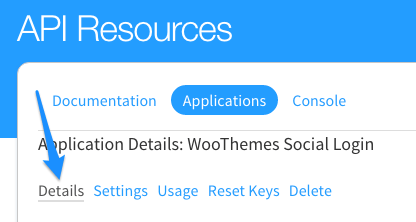
- Scroll down to OAuth settings and copy the API Key and API Secret. You will use these to configure your settings inside of WooCommerce.
Enter application details
- Sign into WordPress.
- Go to WooCommerce and click on Settings.
- Select the Social Login tab and click on Disqus.
- Select Enable Disqus.
- Enter the API Key and API Secret you copied from Disqus.
- Click on Save changes.
Related steps
Refer to the links below for steps on how to connect other social login methods: