Find previous post and page revisions in WordPress
In WordPress, all previously published or autosaved versions of a post or page are kept as revisions, and you can view and restore them from your WordPress dashboard. This helps when you want to recall or undo the changes you've made to the post or page.
Note: If you have only one version of a post you won't be able to follow the steps below.
- Sign in to WordPress.
- In the left-side menu, select Posts and then All Posts (or Pages and then All Pages).
- Find the post or page for which you want to check the previous revisions.
- If you're on a computer, hover over it and select Edit.
- If you're on mobile, select Edit.
- On the right-side menu, make sure that the Post (or Page) tab is selected and scroll down until you find Revisions preceded by a number of revisions, and then select Revisions.
- You can compare any two versions of the post or page.
- To compare any previous revision with the latest version of the post or page, select and hold and slowly move the circle on the slider to the left (or tap the bars on the menu if on mobile) until you find the revision you want to compare.

- To compare any two previous revisions, select the checkbox next to Compare any two revisions. Move the circles on the slider (or tap the bars on the menu if on mobile) until you find the two versions you want to compare.
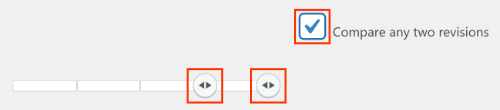
- To compare any previous revision with the latest version of the post or page, select and hold and slowly move the circle on the slider to the left (or tap the bars on the menu if on mobile) until you find the revision you want to compare.
- (Optional) If you want to restore a revision, make sure that Compare any two revisions is not selected, find the revision you want to restore, and then select Restore This Revision.