Flush your cache
Your Managed Hosting for WordPress plan has caching features that include a content delivery network (CDN) and object caching to improve load times. Your cache might need to be flushed if you recently:
- made changes to your site but you do not see those changes on the internet
- manually migrated your site instead of using the built-in migration tool
- made manual changes to your database or WordPress site files outside of the admin controls, for example with an FTP app or through phpMyAdmin
There are two ways to flush the cache on your Managed Hosting for WordPress plan. Select the one appropriate for your situation.
From your WordPress Dashboard
If you can access your WordPress Dashboard, follow these steps to flush your cache.
- Sign in to WordPress.
- At the top of the WordPress Dashboard, select GoDaddy Quick Links and then Flush Cache.

Your cache has been flushed!
Note: If you do not see Flush Cache in your WordPress Dashboard, the plugin it uses might have been removed. Contact a GoDaddy Guide for assistance.
From your GoDaddy Hosting Dashboard
If you cannot access your WordPress Dashboard, follow these steps to flush your cache.
- Go to your GoDaddy product page.
- On your My Products page, next to Managed Hosting for WordPress, select Manage All.
- For the website you want to flush the cache on, select Settings from the
 menu.
menu.
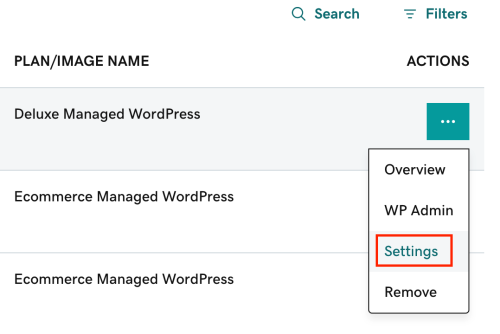
- On the Settings page and in the Tools section, select Flush Now next to Flush Cache.
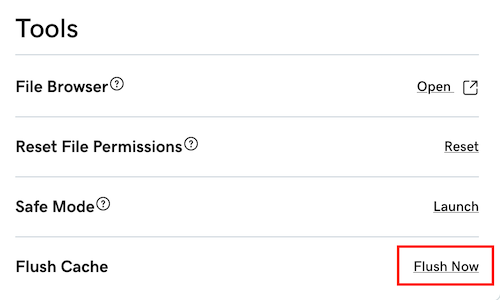
Your cache has been flushed!