Editar mis servidores de nombres de dominio
Mantén tu sitio web y correo electrónico activos utilizando los servidores de nombres correctos en tu dominio. Puedes cambiar los servidores de nombres para tus dominios registrados con GoDaddy en tu cuenta de GoDaddy. Siempre hay al menos dos servidores de nombres para un dominio, y cuando los servidores de nombres son modificados, el lugar donde administras el DNS también cambia.
Ejemplo: Por ejemplo, si el dominio utiliza los servidores de nombres predeterminados de GoDaddy, el archivo de la zona de DNS estará en tu cuenta de GoDaddy. Si el dominio utiliza servidores de nombres de otra empresa, el archivo de la zona DNS estará en esa cuenta.
- Inicia sesión en tu Cartera de productos de dominio de GoDaddy. (¿Necesitas ayuda para iniciar sesión? Encuentra tu nombre de usuario o contraseña).
- Selecciona un dominio individual para acceder a la página de Configuración de dominio .

- Selecciona DNS y luego Servidores de nombres.
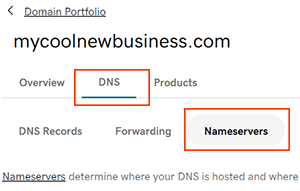
- Elige la configuración de los servidores de nombres que más sirva para ti:
- Servidores de nombres de GoDaddy (recomendado): Actualizaremos tu dominio para un conjunto de servidores de nombres y administrarás el DNS desde tu cuenta de GoDaddy.
- Usaré mis propios servidores de nombres: Ingresa tus servidores de nombres personalizados. Tu DNS será administrado desde otro lugar y no desde tu cuenta de GoDaddy.
- Selecciona Guardar y luego Continuar para completar tus actualizaciones.
- Los dominios con Domain Protection requieren verificación de identidad adicional. Si tienes activada la verificación de 2 pasos (2SV) durante al menos 24 horas, ingresa el código que enviamos por SMS o ingresa el código desde tu aplicación de autenticación. De lo contrario, ingresa la contraseña de un solo uso que enviamos a la dirección de correo electrónico en tu cuenta de GoDaddy.
La mayoría de las actualizaciones de DNS entran en vigencia en una hora, pero la actualización global puede tardar hasta 48 horas.
Pasos relacionados
- Transfiere tu dominio a GoDaddy para que la administración del DNS sea más fácil y segura.
- Usa servidores de nombres de GoDaddy predeterminados y conecta a otro sitio cambiando tu registro A.
Más información
- Algunos dominios podrían tener requisitos especiales para la configuración de los servidores de nombres.
- Si tu dominio no está registrado o alojado en GoDaddy, también puedes administrar tu DNS con nosotros agregando DNS Hosting.