Change the default/index file in my Windows Hosting account
Your Windows Hosting account's default file displays when visitors go to your site. For most people, that's the "home page" for their site. The actual file name for the home page is similar to "index.htm" or "default.htm" depending on how you created your site.
If your home page isn't displaying when you browse to your domain name, make sure that Plesk knows which file to look for first. Here's how to get into Plesk and set that up.
- Go to your GoDaddy product page.
- Below Web Hosting, next to the Windows Hosting account you want to use, select Manage.
- Select Plesk Admin.
- Select Virtual Directories.
- Select Directory Properties.
- In the Documents section, the list below Default documents search order shows the default/index file names that Plesk looks for, in the order that Plesk looks for them. So if your website "home page" is named Default.aspx, then you want that file at the top of the list.
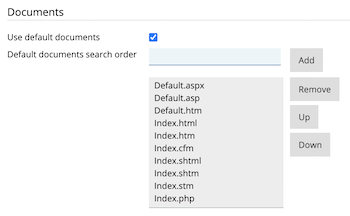
- In the Default documents search order list, change the order of the file names that display or enter the new filename you want to use. For example, if your website home page is named Default.htm, select Default.htm in the list and then select Up several times until Default.htm is at the top of the list.
- At the bottom of the page, click OK.