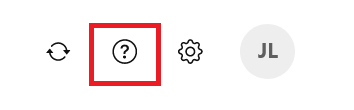Using settings in Professional Email
The settings for Professional Email are managed by selecting the settings gear icon in the upper-right corner, and then selecting Settings from the menu.
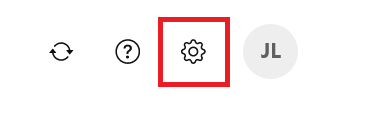
From the settings dropdown, you'll see the following options:
Themes
Customize your user interface design: colors, backgrounds, dark mode. Select "View more..." to see all available theme options.
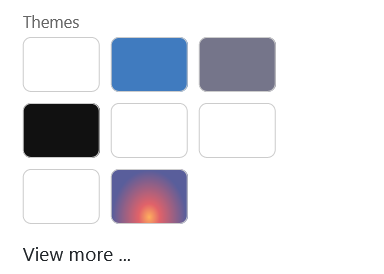
Layout
Customize how you want your mail list options to appear.
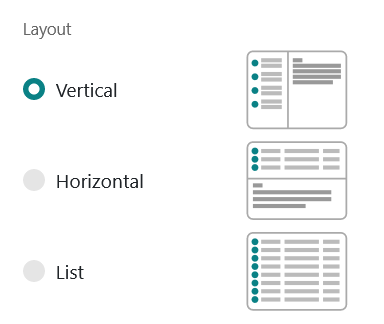
List Options
Customize how you want your mail list options to appear.
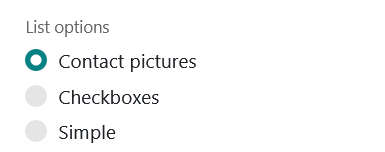
Add Mail Account
Add IMAP-enabled email accounts to your Professional Email webmail interface.
Connect Your Device
This wizard helps you tconnect your Professional Email to your other devices.
Vacation Notice
Create, activate, deactivate, and customize your vacation notice.
Statistics
View the statistics of a selected mailbox folder.
All Settings
See all additional settings for your mailbox. The All settings section will have the following options:
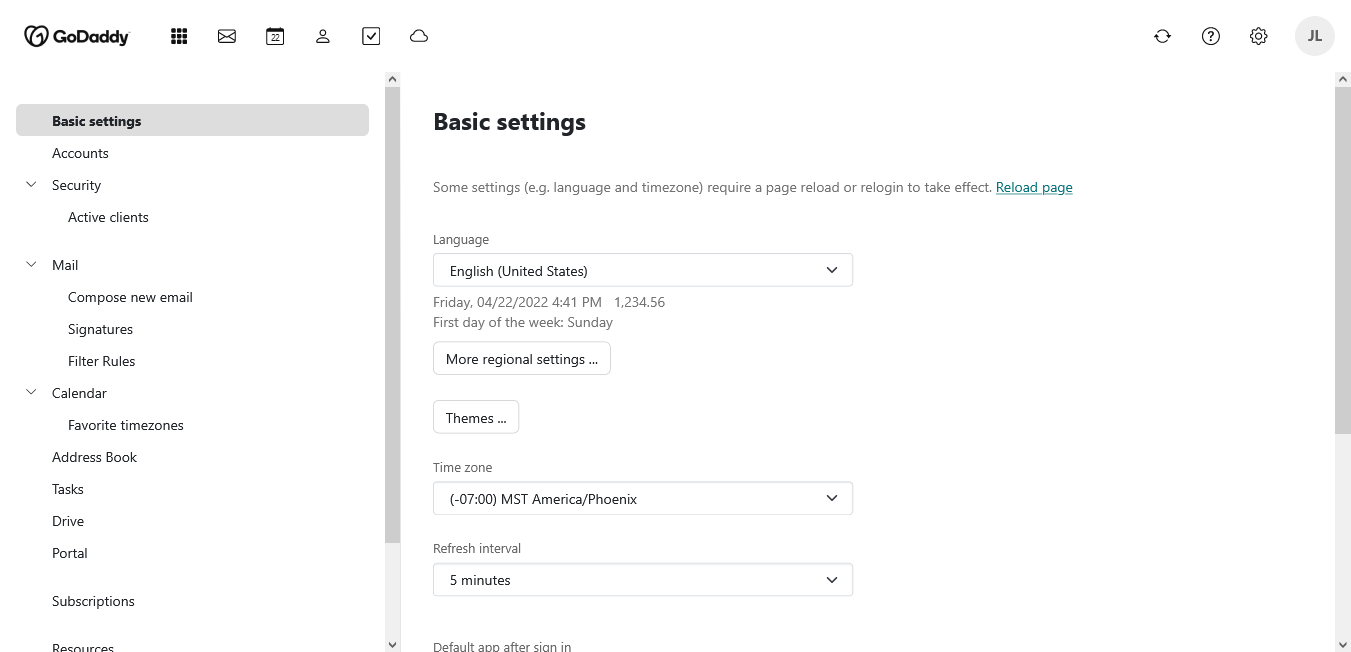
Basic settings
Customize your default language, time zone, and your email's appearance.
Accounts
Edit the account name that appears when you compose emails.
Security
Add or remove emails from your trusted mail senders list and choose whether to allow externally linked images to automatically load.
- Active clients: View the active sessions for your mailbox. Select Sign out from all clients to sign out of all devices and clients.
Customize your default settings when composing and receiving email. Set up your Vacation Notice (Auto Reply) settings and set up Auto Forward which can be used to direct all incoming messages to another mailbox.
- Compose: Format emails, select default font styles, and set your forwarding preferences.
- Signatures: Create or edit signatures.
- Filter Rules: Add or edit rules to filter incoming email.
Calendar
Subscribe to shared calendars, as well as set the working time view, birthday calendar, and default settings for reminders.
- Favorite Timezones: Select time zones that are frequently used and add them to a list for easy access.
Address Book
Manage your contact information and customize your contact profile. Customize your name display (First name, Last name or Last name, First name) when composing email. Add an optional map display of a saved contact's postal address from your address book.
Tasks (Team Plan users only)
Specify when you receive email notifications and manage your shared task folders to stay synced with your team or clients.
Drive (Team Plan users only)
Manage settings associated with the Drive feature within your webmail account.
Portal
Manage your widgets - (like Inbox, Appointments, or My Tasks), customizing features like appearance order and color.
Subscriptions
Manage and refresh your subscribed address books to stay updated with your folder subscriptions.
Resources (Team Plan users only)
Create and manage Calendar resources that can be added to an appointment.
Groups (Team Plan users only)
Create and manage Calendar groups for when you want to add the same contacts to appointments or tasks.
Download Personal Data
Request a .zip file download of your personal data from your webmail account.
Note: For more help with managing your settings, select the help icon on the top right.