Menambahkan alamat email pemulihan
Langkah 2 dari rangkaian Menyiapkan Professional Email saya.
Jika Anda lupa kata sandi, email reset kata sandi dapat dikirim ke alamat email pemulihan.
Jika ini adalah akun baru, tambahkan email pemulihan saat Anda pertama kali masuk ke Webmail. Jika telah menyiapkan akun, tambahkan atau perbarui email pemulihan Anda di Dasbor Email & Office.
Akun baru: Tambahkan email pemulihan Anda di Webmail
- Jika Anda baru saja membuat akun email, pilih Email di Web, lalu Masuk. (Jika Anda menutup browser, buka Webmail.)
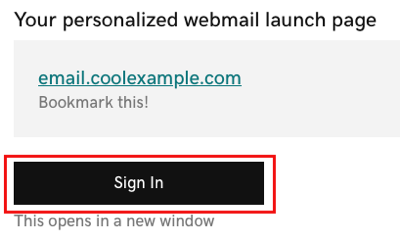
- Masuk dengan alamat email dan kata sandi Anda.
- Masukkan Email pemulihan, lalu pilih Simpan & Lanjutkan. Kotak masuk Anda akan terbuka.
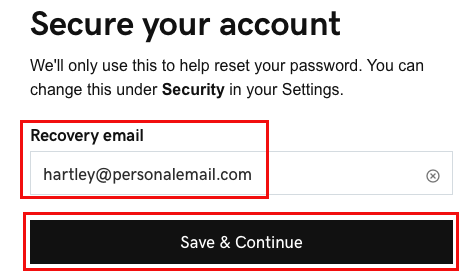
Anda berhasil mengamankan akun email dengan kata sandi pemulihan dan telah masuk ke Webmail. Anda dapat mereset kata sandi jika perlu. Lewati ke Langkah 5 untuk menambahkan email ke desktop atau aplikasi seluler.
Akun yang ada: Tambahkan email pemulihan Anda di Dasbor Email & Office
- Masuk ke Email & Dasbor Office (gunakan nama pengguna dan kata sandi GoDaddy Anda).
- Di sebelah akun Professional Email atau Professional Email powered by Titan, pilih Kelola.
- Di sebelah Informasi akun, pilih Edit.
- Masukkan Email Pemulihan Anda.
- Pilih Simpan.
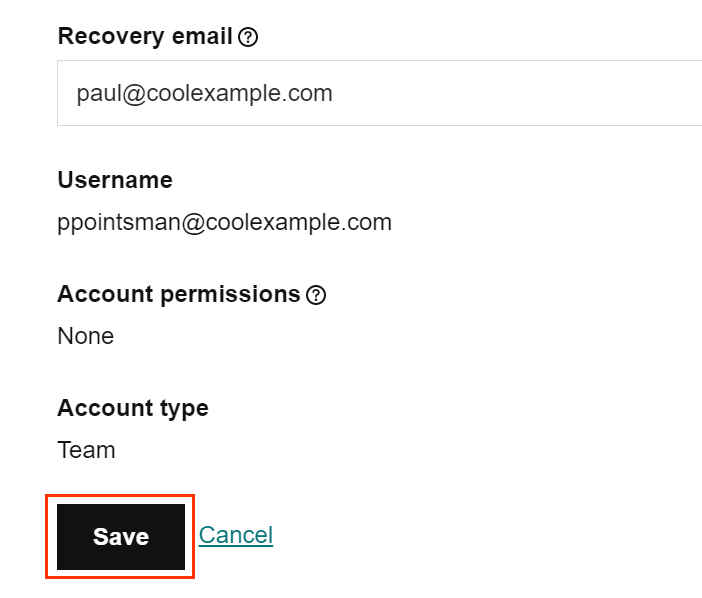
Akun Professional Email atau Professional Email powered by Titan Anda aman dan Anda dapat mereset kata sandi jika perlu.