Periksa Dasbor untuk akun Web Hosting (cPanel) saya
Berikut adalah cara masuk ke GoDaddy dan mengakses Dasbor untuk akun Web Hosting (cPanel) Anda.
Catatan: Ingin mendapatkan WordPress? Lihat masuk ke WordPress. Atau jika Anda mencari Admin cPanel, periksa Akses cPanel di Web Hosting (cPanel) saya.
- Buka halaman produk GoDaddy Anda.
- Di bawah Web Hosting, di samping akun Web Hosting (cPanel) yang ingin Anda gunakan, klik Kelola.
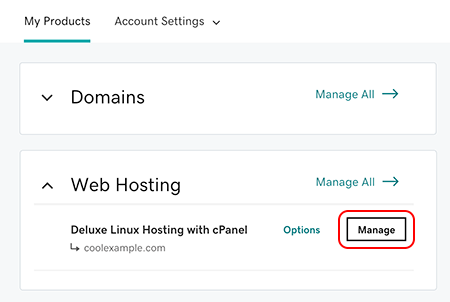
Sekarang Anda berada di Dasbor untuk akun Web Hosting (cPanel).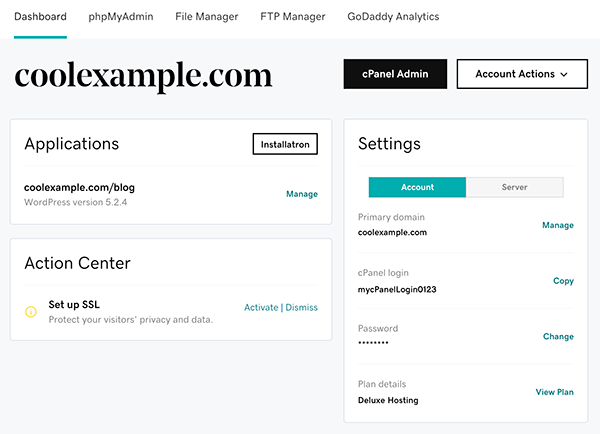
Langkah-langkah terkait
- Pilih Admin cPanel untuk langsung membuka halaman Beranda cPanel. Untuk bantuan, lihat dokumentasi cPanel.
- Sudah siap memindahkan sebagian file ke akun Anda? Pilih Manajer File untuk langsung membuka Manajer File cPanel. Untuk bantuan, lihat dokumentasi Manajer File cPanel.
- Pilih phpMyAdmin untuk langsung membuka halaman beranda phpMyAdmin akun tersebut. Untuk bantuan, lihat dokumentasi phpMyAdmin.
- Pilih Manajer FTP untuk langsung membuka halaman Akun FTP cPanel. Untuk bantuan, lihat dokumentasi cPanel untuk fitur Akun FTP.