Add effects to text in GoDaddy Studio
Use the Blend tool to make your text pop with creative effects. We walk you through an example of how to create a cut-out text effect, but that’s just one idea. You can also use blending to add gradients, overlay textures or combine images with text for a layered look.
Follow the steps below to try the cut-out effect, and then experiment with your own designs.
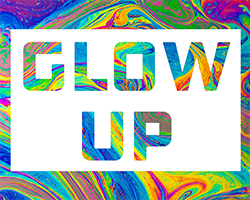
- Sign in to your GoDaddy Studio app.
- Create a new project with a transparent background.
- In your new project, at the bottom of the screen, tap Shape and add a square. Tap Color and set the color to white. Tap the
 checkmark in the top-right corner.
checkmark in the top-right corner. - Tap Text and add some black text. If needed, change the font and resize the text. Tap the
 checkmark in the top-right corner.
checkmark in the top-right corner. - Tap Image and add an image. This image will show through your text, so a texture will work best. Resize the image to cover the text.
- Make sure the image layer is still selected. At the bottom of the screen, scroll horizontally to find Blend and then tap it.
- From the menu that appears, tap LIGHTEN. The image layer will appear through the text layer, with a white background.
- Tap the
 checkmark in the top-right corner to save your project.
checkmark in the top-right corner to save your project.
- Sign in to your GoDaddy Studio account.
- In the top-right corner, select New project and then select Transparent.
- From the left menu, select Shape and add a square. In the right menu, select Color and set the color to white.
- From the left menu, select Text and add some black text. If needed, select Text in the right menu to change the font and resize the text.
- From the left menu, select Image and add an image. This image will show through your text, so a texture will work best. Resize the image to cover the text.
- Make sure the image layer is still selected. In the right menu, select Blend.
- From the menu that appears, select Lighten. The image layer will appear through the text layer, with a white background.