Add or delete a contact
Save the contact information of your colleagues, friends and family members so you can quickly access their email address whenever you need to send them a message.
Select a tab based on whether you want to add or delete a contact.
Create a new contact
- Sign in to your Webmail. Use your Professional Email powered by Titan address and password (your GoDaddy username and password won't work here).
- In the upper-left corner, select the
 Switch apps arrow, and then Contacts.
Switch apps arrow, and then Contacts.
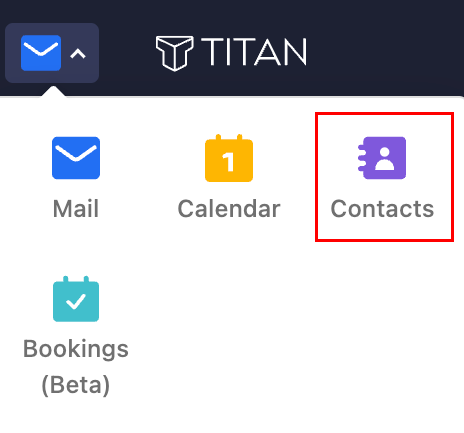
- In the upper-left corner, select New Contact.
- Enter the details you want to add, like their name, email address, birthday or phone number. You can also add their designation (job role), department or company.
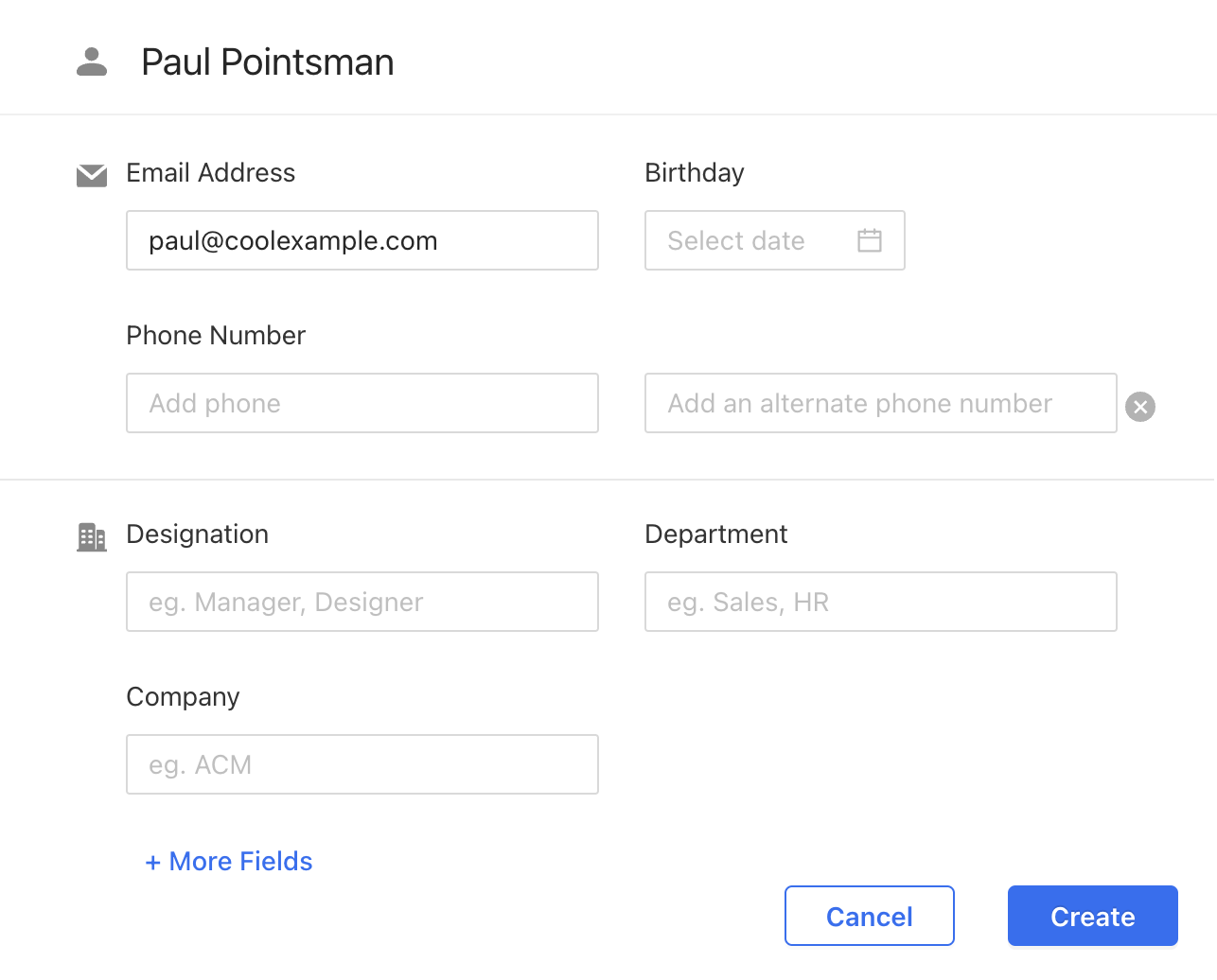
- Select Create. You'll see a message confirming that the contact was added, and you'll see them added to your list of contacts.
Delete a contact
- Sign in to your Webmail. Use your Professional Email powered by Titan address and password (your GoDaddy username and password won't work here).
- In the upper-left corner, select the
 Switch apps arrow, and then Contacts.
Switch apps arrow, and then Contacts.
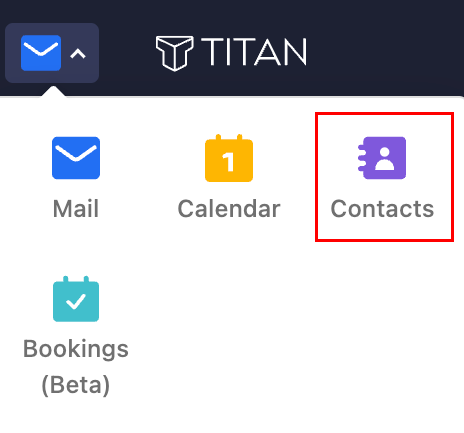
- To delete a contact, hover over their name, and then select
 Delete. Or, next to the contact’s name, select the checkbox, and then
Delete. Or, next to the contact’s name, select the checkbox, and then  Delete. You’ll see a message confirming that the contact was deleted.
Delete. You’ll see a message confirming that the contact was deleted.