Use Professional Email powered by Titan Webmail like a desktop app
Access Professional Email powered by Titan through a Progressive Web App (PWA). It’ll install Webmail as an application within your web browser, allowing your inbox to open in a dedicated window. Using a PWA eliminates potential browser lag, and you can easily pin it to your desktop or taskbar for quick access.
Select a tab based on whether you’re using Chrome or Edge.
Install the PWA using the icon in the Chrome address bar.
- Sign in to your Webmail. Use your Professional Email powered by Titan address and password (your GoDaddy username and password won't work here).
- In the address bar of Chrome, select the Install app icon, and then Install. The PWA will install.
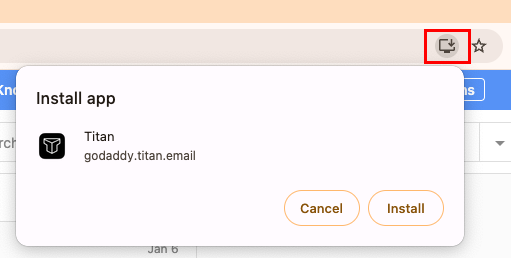
To open the Professional Email powered by Titan PWA, go to your computer’s app launcher and select the Titan icon, just like with any other app.
Install the PWA through the settings in Edge.
- Sign in to your Webmail. Use your Professional Email powered by Titan address and password (your GoDaddy username and password won't work here).
- In the upper-right corner of Edge, select
 Settings, then Apps, and then Install Titan.
Settings, then Apps, and then Install Titan.
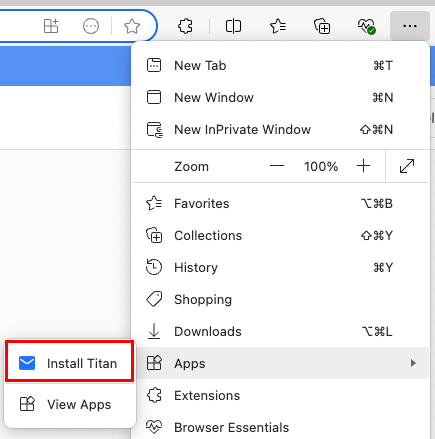
- Select Install. The PWA will install.
To open the Professional Email powered by Titan PWA, go to your computer’s app launcher and select the Titan icon, just like with any other app.
Install the PWA through direct link
If you’re having issues installing the PWA through your web browser, you can find the link in Webmail. You can only install the PWA if you're using Chrome or Edge.
- Sign in to your Webmail. Use your Professional Email powered by Titan address and password (your GoDaddy username and password won't work here).
- In the upper-right corner, select
 Settings, then Download Titan app.
Settings, then Download Titan app. - Select Get desktop app.
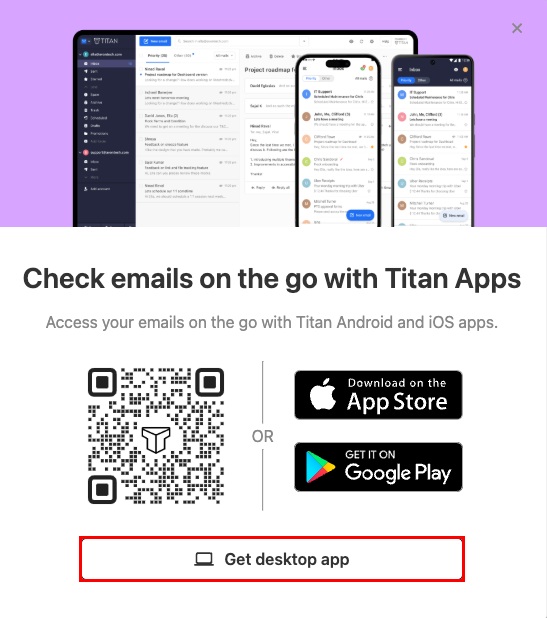
- In the message that opens, select Install. The PWA will install.
Note: If you're using a browser other than Chrome or Edge, you'll be redirected to a help article. To install the PWA, you must be using Chrome or Edge.