Set up my brand kit
Your brand kit is made up of your own unique set of colors, fonts and logos. Set it up once and then easily use it in all your GoDaddy Studio designs.
- Sign in to your GoDaddy Studio app.
- On the home screen, under Quick Actions, swipe left until you see Brand Kit, and then tap it.
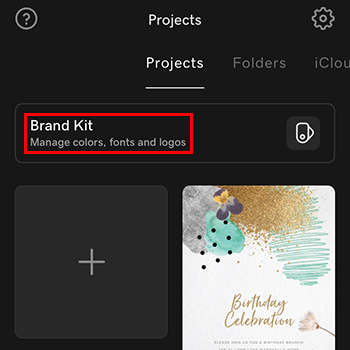
- Tap Create My Brand Kit.
- Fill in your business name and industry, and then tap
 next.
next. - Under Logos, tap + Add and then upload a logo to your brand kit from your photos. Repeat this step to add more logos.
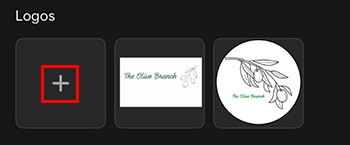
- Under Colors, tap + Add and then select a color to add to your brand kit. Repeat this step to add more colors.
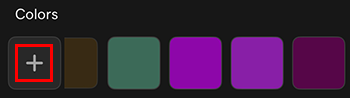
- Under Fonts, tap + Add to add either a headline, subheading or paragraph font. You can use a different font for each of these.
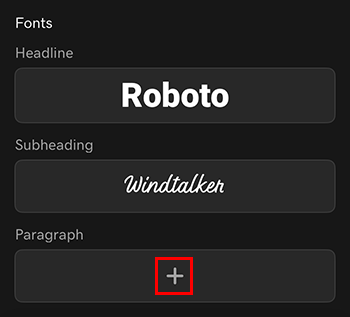
- When you’re done, in the upper-left corner, tap the downward arrow (iOS) or X (Android) to close. Your brand kit is saved as you work.
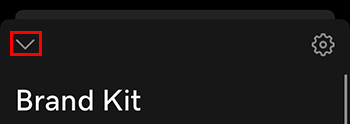
- Sign in to your GoDaddy Studio account.
- Under Try popular features, select Brand Kit.
- Fill in your business name and industry, and then select Save.
- Under Logos, select + Add and then upload a logo to your brand kit from your photos. Repeat this step to add more logos.
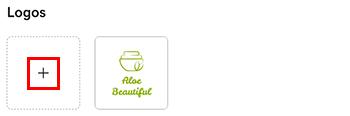
- Under Colors, select + Add and then select a color to add to your brand kit. Repeat this step to add more colors.
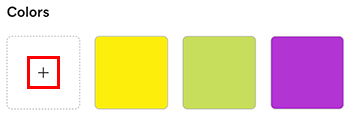
- Under Fonts, select + Add to add either a headline, subheading or paragraph font. You can use a different font for each of these.

- When you’re done, in the upper-right corner, select X to close. Your brand kit is saved as you work.