Forward email from Gmail to Professional Email powered by Titan
Set up forwarding from your Gmail account to your Professional Email powered by Titan account. All new incoming email will automatically be sent to your Titan inbox.
Note: Importing old email from Gmail isn’t currently possible. In Webmail, you can only send email using your Titan email address, not your Gmail address. Any actions you take in Webmail, like deleting or archiving email, won’t affect your Gmail inbox.
- Sign in to your Webmail. Use your Professional Email powered by Titan address and password (your GoDaddy username and password won't work here).
- In the upper-right corner, select
 Settings, and then Preferences.
Settings, and then Preferences. - On the leftmost side, select Forwarding.
- Next to Bring your emails in, select Add.
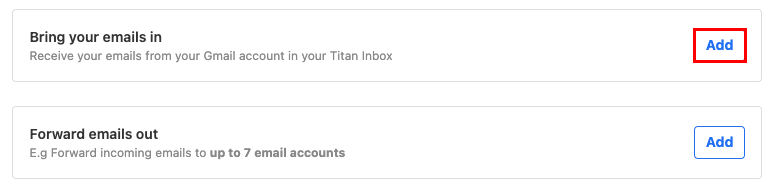
- Next to Bring from Gmail, select Add.
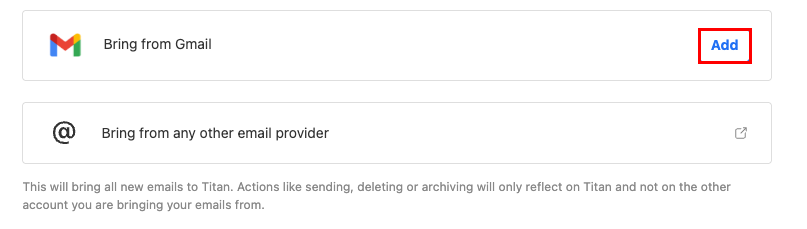
- Select which Titan account you want your Gmail messages to be forwarded to, and then select Add Gmail account.
- Select Continue. A new window will open asking you to sign in to your Gmail account.

- Sign in to your Gmail account.
Forwarding from your Gmail account is now set up, and you’ll start receiving email sent to your Gmail account in your Titan inbox.