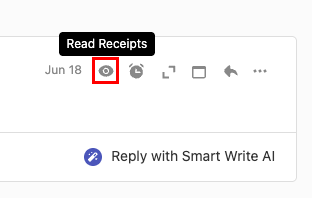Turn Email Tracking on or off
Enable or disable Email Tracking to get a real-time notification (also known as a read receipt) when your email is opened by the recipient. By default, Email Tracking is enabled for all email you send.
Select a tab based on whether you want to turn on Email Tracking for all sent email or for an individual email.
Turn Email Tracking on or off for all emails that you send.
- Connectez-vous à votre Webmail . Utilisez votre adresse Professional Email powered by Titan et votre mot de passe (votre nom d'utilisateur et votre mot de passe GoDaddy ne fonctionneront pas ici).
- In the upper-right corner, select
 Settings, and then Preferences.
Settings, and then Preferences. - On the leftmost side, select Tracking.
- Under Email Tracking, next to Turn on tracking by default for all emails, select or clear the checkbox.
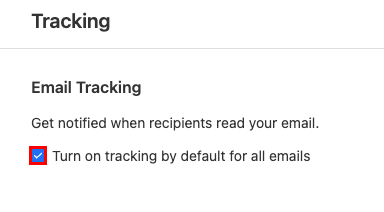
To see Email Tracking notifications for all your sent email, in your inbox, in the upper-right corner, select ![]() Read receipts.
Read receipts.
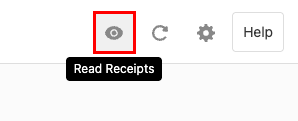
Turn Email Tracking on or off for a specific email.
- Connectez-vous à votre Webmail . Utilisez votre adresse Professional Email powered by Titan et votre mot de passe (votre nom d'utilisateur et votre mot de passe GoDaddy ne fonctionneront pas ici).
- Dans le coin supérieur gauche, sélectionnez Nouvel email .
- Under the Subject line, look for Track. By default, Track will be selected and Email Tracking will be enabled. To disable it, select Track.
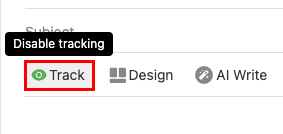
To see if a specific email was read, in the upper-right corner of the message, select ![]() Read Receipts.
Read Receipts.