Cancel an identity verification method
If you want to cancel an identity verification method that you set up for your account, the steps to follow depend on whether you still have access to the device, authenticator app (including GoDaddy Studio) or hardware security key that you used to set up verification.
Do you have access to the device or app that you used to set up the verification method?
Losing access to your device doesn’t mean losing access to your account. If you no longer have the device, authenticator app or hardware security key that you used to set up a verification method, we've got you covered. We'll walk you through identity verification one more time just to be sure, and then we'll get you to the Account Recovery form to cancel your identity verification methods.
- Sign in to your GoDaddy account.
- When you're prompted to enter the 6-digit verification code: If you do not have any backup verification methods set up, select Recover your account.
If you do have backup methods set up, select Try another way and then select Recover your account.
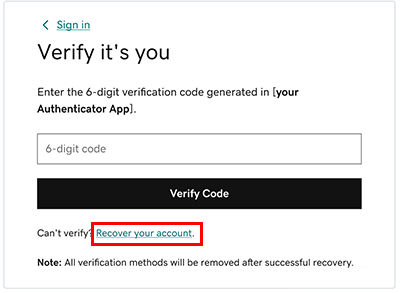
We'll ask you to provide information that validates your identity.
- If the information you provide matches your account, you'll regain access to your account, but all your existing identify verification methods will be removed.
- If we can not match the information you provide to your account info, continue with the next step.
Note: We may use different methods to validate your identity, including by collecting and processing your biometric information through our vendor, Persona. - Below Could not verify your identity, select Continue.
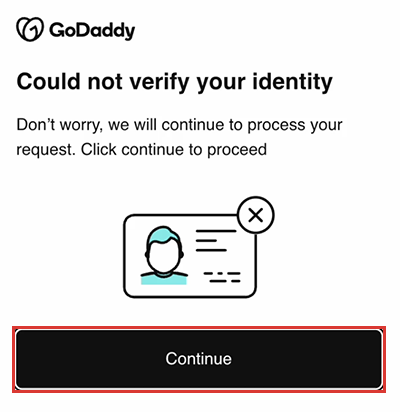
- Complete the Account Recovery form and then select Submit Recovery Request. We'll review your information and respond within 48 hours.
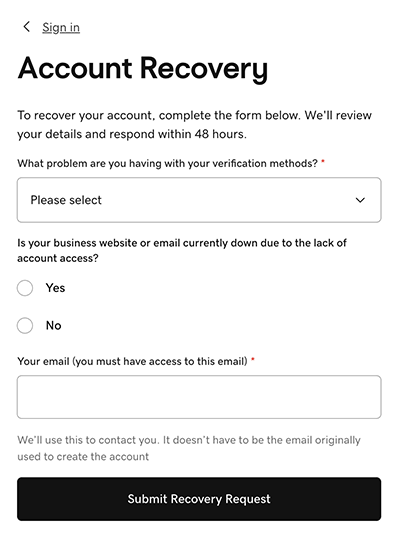
If you have access to the device, authenticator app (including GoDaddy Studio) or security key that you used to set up identity verification, just sign in, delete it and you’re good to go! You can always turn it back on.
- Go to your GoDaddy Security page.
- You might be prompted to sign in. If you enabled verification, enter the code from your phone or authenticator app, or insert your security key.
Note: Not getting your verification code? Our troubleshooting guide can help you out.
- In the Security list, below Verification Methods, for the method you want to cancel, select Edit
 and then select Remove.
and then select Remove. - Select Confirm Deletion. You'll see a success message and we'll turn off that method immediately.
- If you want to remove additional identity verification methods, repeat steps 3 and 4.
Note: If you enabled Enhanced Security to require identity verification each time you sign in to your account, removing all your verification methods disables this additional verification.