Abilita un metodo di verifica dell'identità per il tuo account GoDaddy
Per una maggiore sicurezza dell'account, configura un metodo di verifica dell'identità . Dopo aver aggiunto un metodo di verifica, ti chiederemo di convalidare la tua identità (utilizzando un codice monouso o una chiave di sicurezza hardware) durante le azioni ad alto rischio o se rileviamo tentativi di accesso sospetti. Altrimenti, tutto ciò che ti serve per accedere sono il nome utente e la password GoDaddy.
Nota: non puoi utilizzare un servizio telefonico come Conversazioni o Google Voice per i messaggi di testo SMS con un metodo di verifica.
- Vai alla sezione Sicurezza GoDaddy Pagina . È possibile che ti venga chiesto di effettuare l'accesso.
- Sotto Metodi di verifica , seleziona Aggiungi metodo .

- Scegli il metodo di verifica che desideri utilizzare:
- App GoDaddy Studio (consigliata): la maggior parte dei titolari di account GoDaddy dovrebbe scegliere questo metodo. Scopri di più sull'uso dell'app GoDaddy Studio come metodo di verifica dell'identità .
- App di autenticazione : utilizza un'app di autenticazione di terze parti come Google Authenticator o Authy per creare il codice.
- Messaggi di testo SMS : il codice ti verrà inviato come testo. Questo metodo è un'opzione conveniente, ma potrebbe non essere affidabile come le app di autenticazione se ti trovi al di fuori dell'area coperta dal servizio del tuo provider di telefonia mobile.
- Chiave di sicurezza : per l'autenticazione verrà utilizzata una chiave di sicurezza hardware abilitata per USB o Bluetooth. Consigliamo di usare una chiave di sicurezza hardware se sei un investitore di domini o se desideri il massimo livello di sicurezza. Supportiamo chiavi abilitate per USB o Bluetooth che soddisfano lo standard FIDO U2F, come molte YubiKey o Google Titan.
- Seleziona Avanti , quindi completa la procedura di configurazione in base al metodo selezionato:
- Se hai selezionato l'app GoDaddy Studio , segui le istruzioni per installare l'app (se necessario) e abilitare la verifica dell'identità sull'app.
- Se hai selezionato App di autenticazione , segui le istruzioni per installare un'app sul telefono e scansiona il codice a barre. Inserisci il codice di autenticazione e il nome dell'app, quindi seleziona Avanti .
- Se hai selezionato SMS , inserisci il tuo numero di telefono, quindi seleziona Avanti . Inserisci il codice a 6 cifre che ti inviamo un SMS (è valido per i prossimi 20 minuti), quindi seleziona Avanti .
- Se hai selezionato Chiave di sicurezza , tieni la chiave di sicurezza a portata di mano, ma non collegarla ancora. Seleziona Avanti , quindi segui le istruzioni sullo schermo.
Obbligatorio: se hai selezionato una chiave di sicurezza, devi aggiungere un metodo di verifica di backup come descritto di seguito. - Seleziona Aggiungi backup .
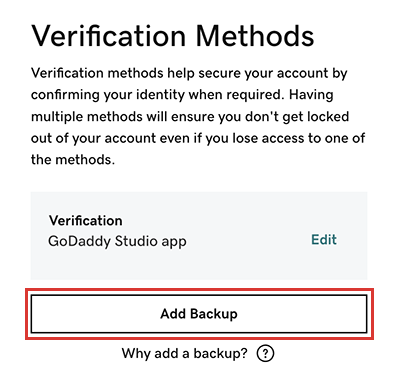
- Ripeti i passaggi 3 e 4 per aggiungere un metodo di verifica di backup. Per risultati ottimali, imposta il metodo di backup su un altro dispositivo. Ad esempio, se il tuo metodo predefinito è l'app GoDaddy Studio sul tuo laptop, usa i messaggi di testo SMS sul tuo telefono come backup.
Nota: consigliamo sempre di impostare almeno un metodo di verifica del backup. Se perdi l'accesso a uno dei tuoi metodi (ad esempio se modifichi il numero di telefono), puoi comunque utilizzare il backup per accedere al tuo account.
Passaggi correlati
- Se hai selezionato una chiave di sicurezza, esci dal tuo account e accedi utilizzando la chiave hardware per verificare la configurazione della chiave.
Altre informazioni
- Dopo aver abilitato almeno un metodo di verifica, puoi abilitare anche la verifica in due passaggi per una maggiore sicurezza dell'account.
- Modifica il numero di telefono per la verifica in due passaggi
Nota: modifiche al tuo profilo in GoDaddy Il mio profilo La pagina non viene trasferita alla verifica dell'identità. Se imposti messaggi di testo SMS per il metodo di verifica, ma cambi il numero di telefono principale in seguito, assicurati di aggiornare il numero .
- Annullare un metodo di verifica dell'identità
- Se il metodo di verifica non riesce e devi contattare l'assistenza per ricevere assistenza, ti chiederemo di condividere con noi il metodo di verifica dell'identità per convalidare il tuo account.