Crea un video personalizzato
Le immagini danno vita al testo, mentre i video danno vita alle immagini. Usa clip video, immagini e testo per creare un video personalizzato in Vimeo che aggiunga interesse al tuo sito web.
- Vai alla pagina dei prodotti GoDaddy.
- Scorri verso il basso, espandi Websites + Marketing e seleziona Gestisci accanto al tuo sito.
- Seleziona Modifica sito web per aprire Website Builder.
- Aggiungi una sezione o seleziona una sezione esistente che utilizza video, come una sezione Contenuto, Introduzione, Chi siamo o Intestazione (la prima sezione della tua pagina iniziale). In alcune sezioni, solo alcuni layout accettano video.
- Seleziona il video e, nel riquadro a destra, assicurati che Carica, seleziona o crea un video sia selezionato. Quindi seleziona Cambia video .
- Nella libreria multimediale, in Aggiungi a libreria e accanto a Crea un video con Vimeo , seleziona Crea . Sarai portato su Vimeo per personalizzare il tuo video.
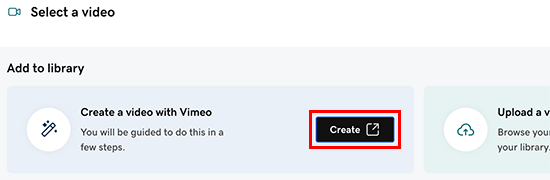
- Segui i passaggi per creare un video, partendo da un modello o da zero. Aggiungerai parole, immagini, video clip, musica e altro ancora. Alcune funzionalità potrebbero richiedere l'aggiornamento a un account Pro o Business Vimeo a pagamento.
- Quando hai finito, seleziona Salva .
- Dopo aver guardato l'anteprima del video, seleziona Modifica per modificare qualcosa o Salva in GoDaddy, se hai finito.
- Il tuo nuovo video viene aggiunto alla tua libreria multimediale e riceverai un'email di conferma che il video è stato creato.
- Seleziona il nuovo video nella libreria multimediale, quindi seleziona Inserisci .
- Le modifiche vengono salvate automaticamente mentre lavori. Usa Anteprima per vedere i risultati e, quando sei pronto a rendere pubbliche le modifiche, pubblica il tuo sito .
Nota: i video di intestazione vengono riprodotti senza audio. Ulteriori informazioni sull'aggiunta di un video all'intestazione e sulle best practice per i video di intestazione .
Altre informazioni
- Scopri maggiori informazioni su come caricare i tuoi video sfruttando la partnership tra Vimeo e GoDaddy.
- Collega il tuo account GoDaddy a Vimeo per caricare altri video, modificarli e configurare le impostazioni del tuo lettore video.