Leiten Sie eingehende E-Mails an eine andere E-Mail-Adresse weiter
Richten Sie die automatische Weiterleitung ein, um eine Kopie jeder empfangenen E-Mail an eine andere E-Mail-Adresse zu senden. Wenn Sie alle ankommenden E-Mails an ein Konto senden, können Sie Zeit sparen und die Übersicht behalten.
Wenn Sie Professional Email verwenden, wählen Sie das Register Professional Email aus. Wenn Sie Professional Email powered by Titan verwenden, wählen Sie das Register Titan .
- Melden Sie sich bei Ihrem Webmail- an. Verwenden Sie Ihre Professional Email-Adresse und Ihr Passwort (Ihr Benutzername und Ihr Passwort für GoDaddy funktionieren hier nicht).
- Wählen Sie oben rechts die Option
 Einstellungen .
Einstellungen .
- Wählen Sie Alle Einstellungen ... aus .

- Stellen Sie ganz links sicher, dass Mail ausgewählt ist. Ist dies nicht der Fall, wählen Sie Mail .
- Um das Menü zu erweitern, wählen Sie Regeln .
- Wählen Sie Automatische Weiterleitung .

- Aktivieren Sie die Umschaltfläche Automatische Weiterleitung und geben Sie die E-Mail-Adresse ein, an die eingehende E-Mails weitergeleitet werden sollen.

- Wählen Sie Änderungen übernehmen aus. Alle eingehenden Nachrichten werden nun weitergeleitet.
Hinweis: Wenn Sie die automatische Weiterleitung aktivieren, wird jede eingehende E-Mail in beiden E-Mail-Konten gespeichert. Dies wird bei der maximalen Speicherkapazität Ihres Kontos berücksichtigt. Um das Speichern von E-Mails zu vermeiden, lassen Sie die Option deaktiviert oder richten Sie eine Weiterleitungsadresse ein .
- Melden Sie sich bei Webmail an. Verwenden Sie Ihre Professional Email powered by Titan-Adresse und Ihr Passwort (Ihr Benutzername und Ihr Passwort für GoDaddy funktionieren hier nicht).
- Wählen Sie oben rechts die Option
 Klicken Sie auf Einstellungen und dann auf Einstellungen .
Klicken Sie auf Einstellungen und dann auf Einstellungen . - Wählen Sie ganz links Weiterleitung .
- Wählen Sie neben E-Mails ausleiten weiter die Option Hinzufügen .
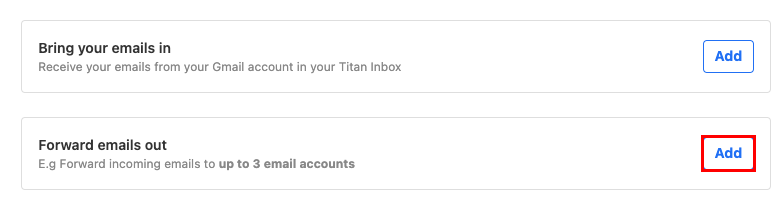
- Geben Sie unter E-Mails weiterleiten an die Ziel-E-Mail-Adresse ein, an die eingehende E-Mails weitergeleitet werden sollen.
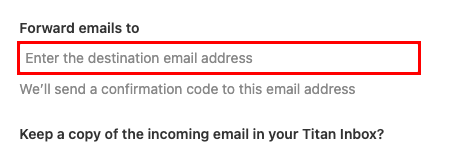
- Legen Sie fest, ob Sie eine Kopie eingehender E-Mails in Ihrem Titan-Posteingang aufbewahren möchten, und klicken Sie dann auf Weiter . Wir senden einen Bestätigungscode an die Ziel-E-Mail-Adresse.
- Geben Sie den Bestätigungscode ein und wählen Sie Weiterleitung starten . Ihre eingehenden Nachrichten werden nun an die angegebene E-Mail-Adresse weitergeleitet.
Sie können jederzeit auf die Weiterleitungsseite zurückkehren, um Ihre Weiterleitung zu ändern oder zu löschen.
Weitere Informationen
- Wenn Sie eine separate Adresse wie contact@coolexample.com erstellen möchten, die Nachrichten an Ihre Hauptadresse weiterleitet, richten Sie eine Weiterleitungsadresse ein .
- Erfahren Sie mehr über Ihre Weiterleitungsoptionen für Professional Email und Professional Email powered by Titan .