Send emails using Smart Write powered by Titan AI
Smart Write can help you write, refine or reply to email using AI-generated suggestions. You can choose your preferred tone, length and language for your message.
Note: This feature is only available to Pro Plus, Premium, and Ultra plans. Upgrade my email plan
Select a tab based on whether you want to use Smart Write to write a new email, refine a current draft, or reply to an email.
- Melden Sie sich bei Ihrem Webmail-Konto an. Verwenden Sie Ihre Professional Email powered by Titan-Adresse und Ihr Passwort (Ihr Benutzername und Ihr Passwort für GoDaddy funktionieren hier nicht).
- Wählen Sie oben links die Option Neue E-Mail .
- In the new email, below the subject line, select AI Write, and then Help me write. The Smart Write window will open.
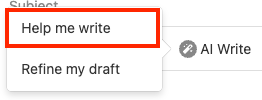
- If this is your first time using Smart Write, you’ll be asked to confirm that you want to use it. Select Yes, use Smart Write AI.

- Enter a prompt for your email, and then select your desired tone, length and language.
- Select Generate. Smart Write will suggest a message based on your prompt.
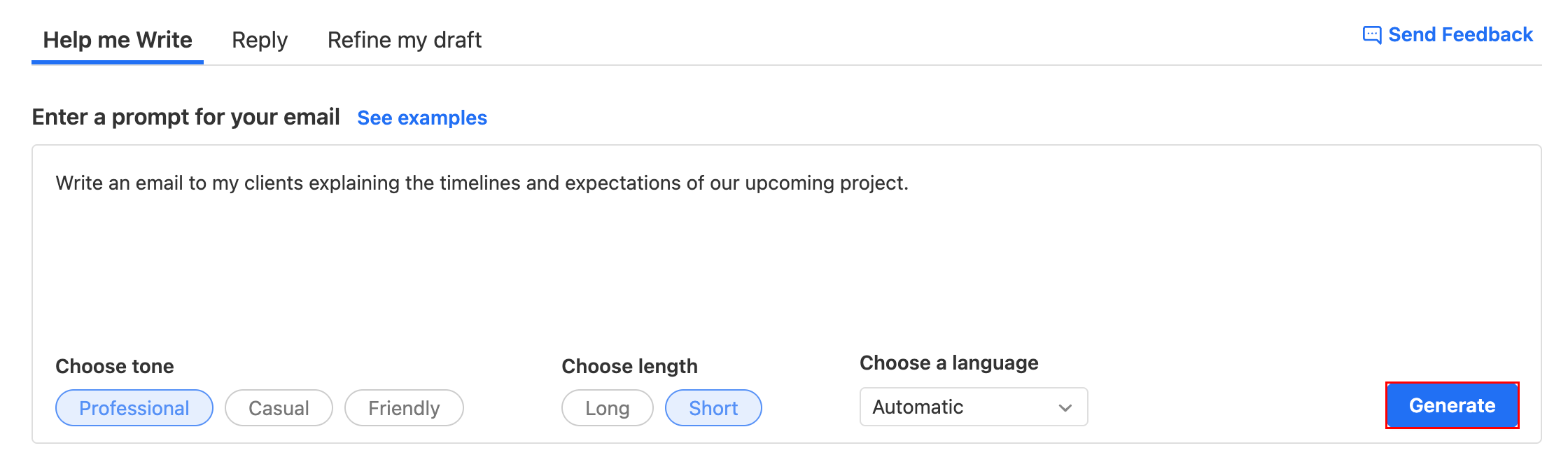
- (Optional) To generate another message, select Give me another option.
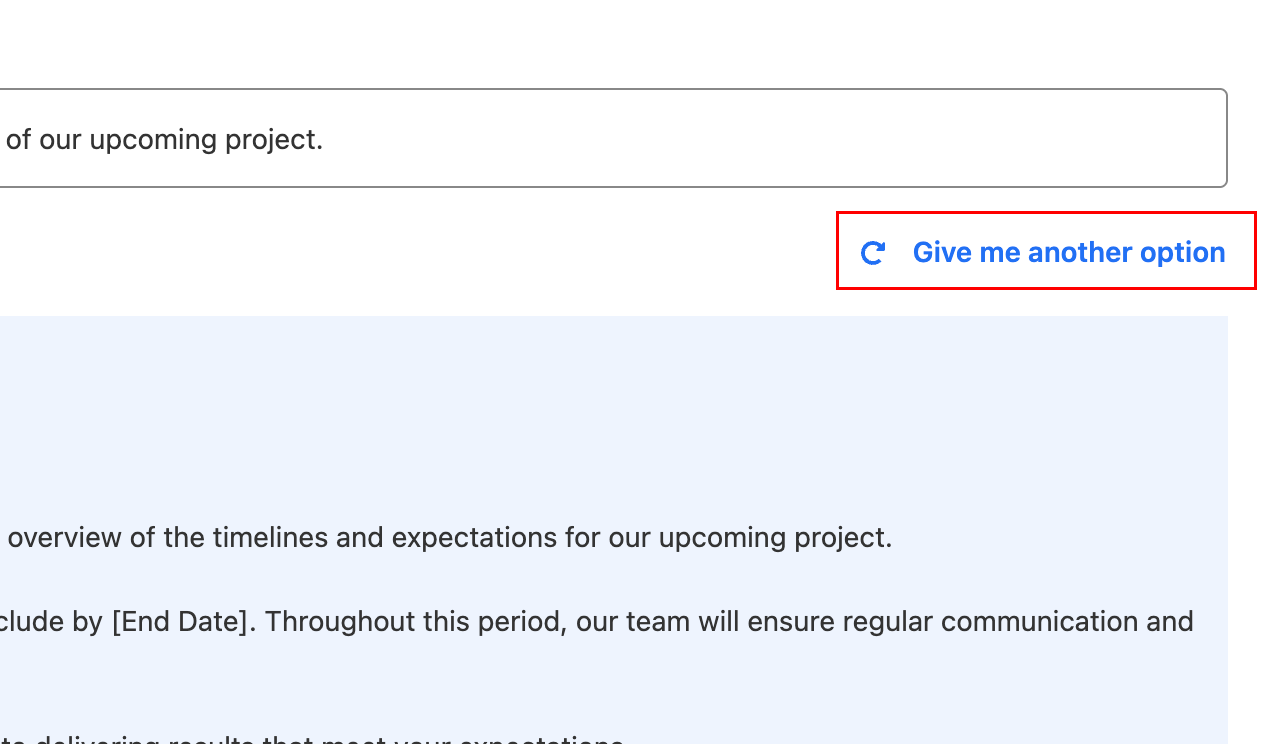
- To insert the suggested message into your email, select Insert message.
The Smart Write window will close, and you’ll see the generated message in your email.
- Melden Sie sich bei Ihrem Webmail-Konto an. Verwenden Sie Ihre Professional Email powered by Titan-Adresse und Ihr Passwort (Ihr Benutzername und Ihr Passwort für GoDaddy funktionieren hier nicht).
- Wählen Sie oben links die Option Neue E-Mail .
- After writing your email, below the subject line, select AI Write, and then Refine my draft. The Smart Write window will open, and Smart Write will automatically refine your existing draft.
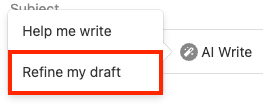
- If this is your first time using Smart Write, you’ll be asked to confirm that you want to use it. Select Yes, use Smart Write AI.

- (Optional) To generate another message, select Give me another option.
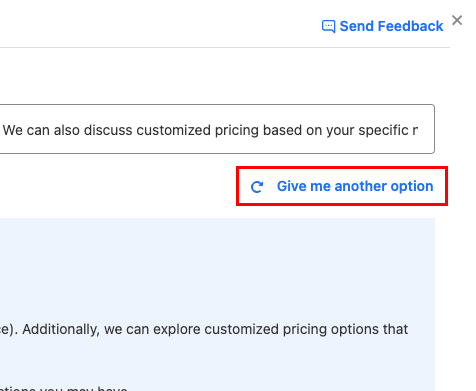
- To insert the suggested message into your email, select Insert message.
- To confirm that you want to replace your current draft, select Yes, proceed.
The Smart Write window will close, and you’ll see the generated message in your email.
- Melden Sie sich bei Ihrem Webmail-Konto an. Verwenden Sie Ihre Professional Email powered by Titan-Adresse und Ihr Passwort (Ihr Benutzername und Ihr Passwort für GoDaddy funktionieren hier nicht).
- In your inbox, select a message. In the bottom-right corner of the message, select Reply with Smart Write AI. The Smart Write window will open, and Smart Write will automatically insert the content from the email.
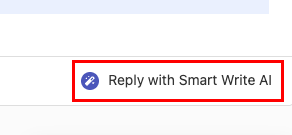
- If this is your first time using Smart Write, you’ll be asked to confirm that you want to use it. Select Yes, use Smart Write AI.

- (Optional) Under Email context, the original email will be shown. If desired, edit the email context.
- Under Enter a prompt for your reply, enter the details you want to include in your reply, and then select your desired tone, length and language.
- Select Generate. Smart Write will suggest a message based on your prompt.
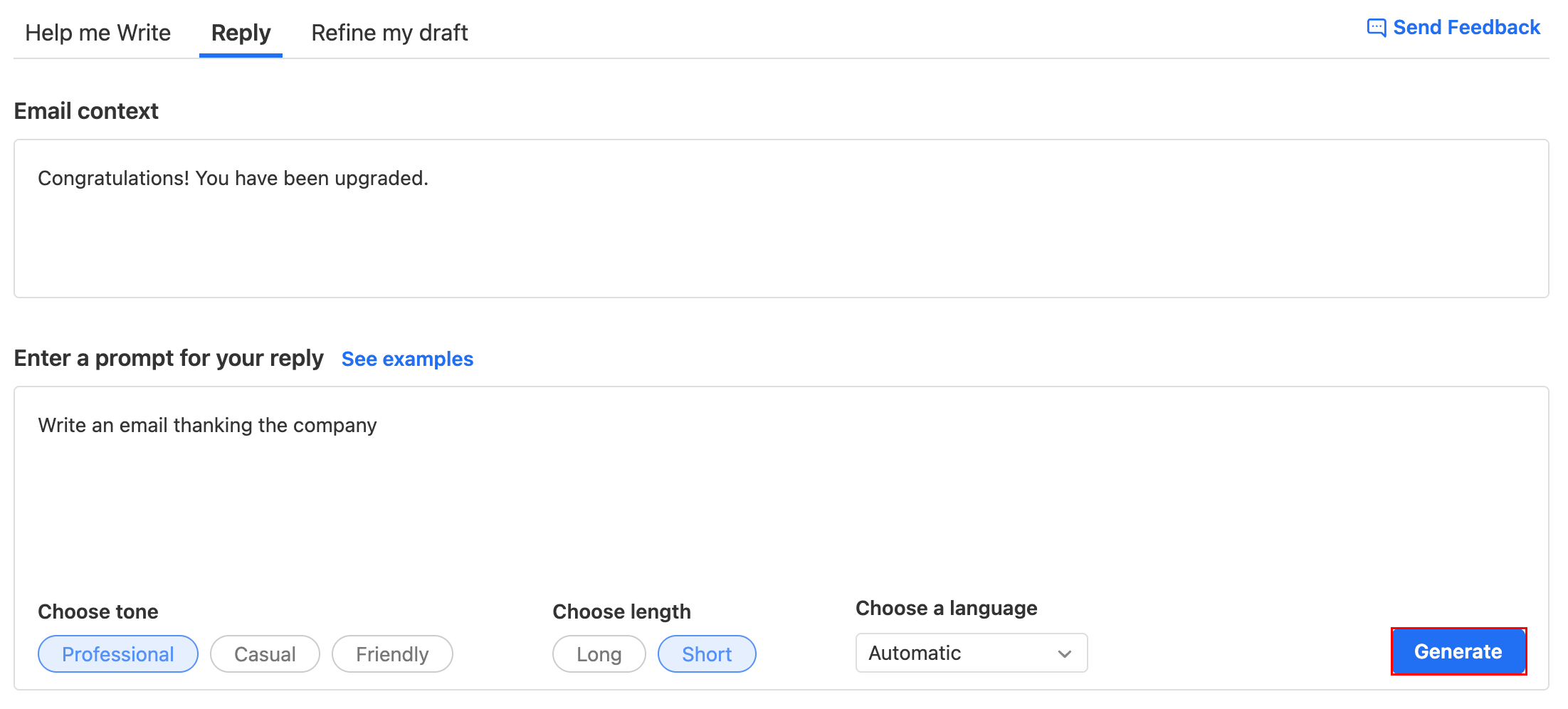
- (Optional) To generate another message, select Give me another option.
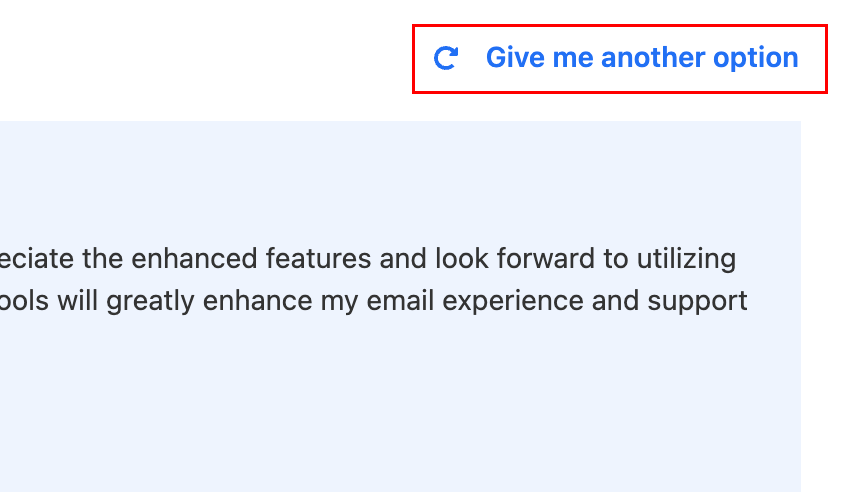
- To insert the suggested message into your reply email, select Insert message.
The Smart Write window will close, and you’ll see the generated message in your email.