Block access from countries by using the firewall
The firewall provides the option to block countries from accessing or interacting with your website under the Geo Blocking settings. Use these settings only if you've received unwanted malicious traffic on your site from specific regions.
- Go to your GoDaddy product page.
- Under Website Security and Backups, next to the Website Security account you want to manage, select Manage.
- Under Firewall/CDN, select
 Green Status,
Green Status,  Yellow Status, or
Yellow Status, or  Red Status.
Red Status.
- Select Settings.
- Select Access Control and then Geo Blocking.
- Select the countries you'd like to block from View or Post requests and select Save.
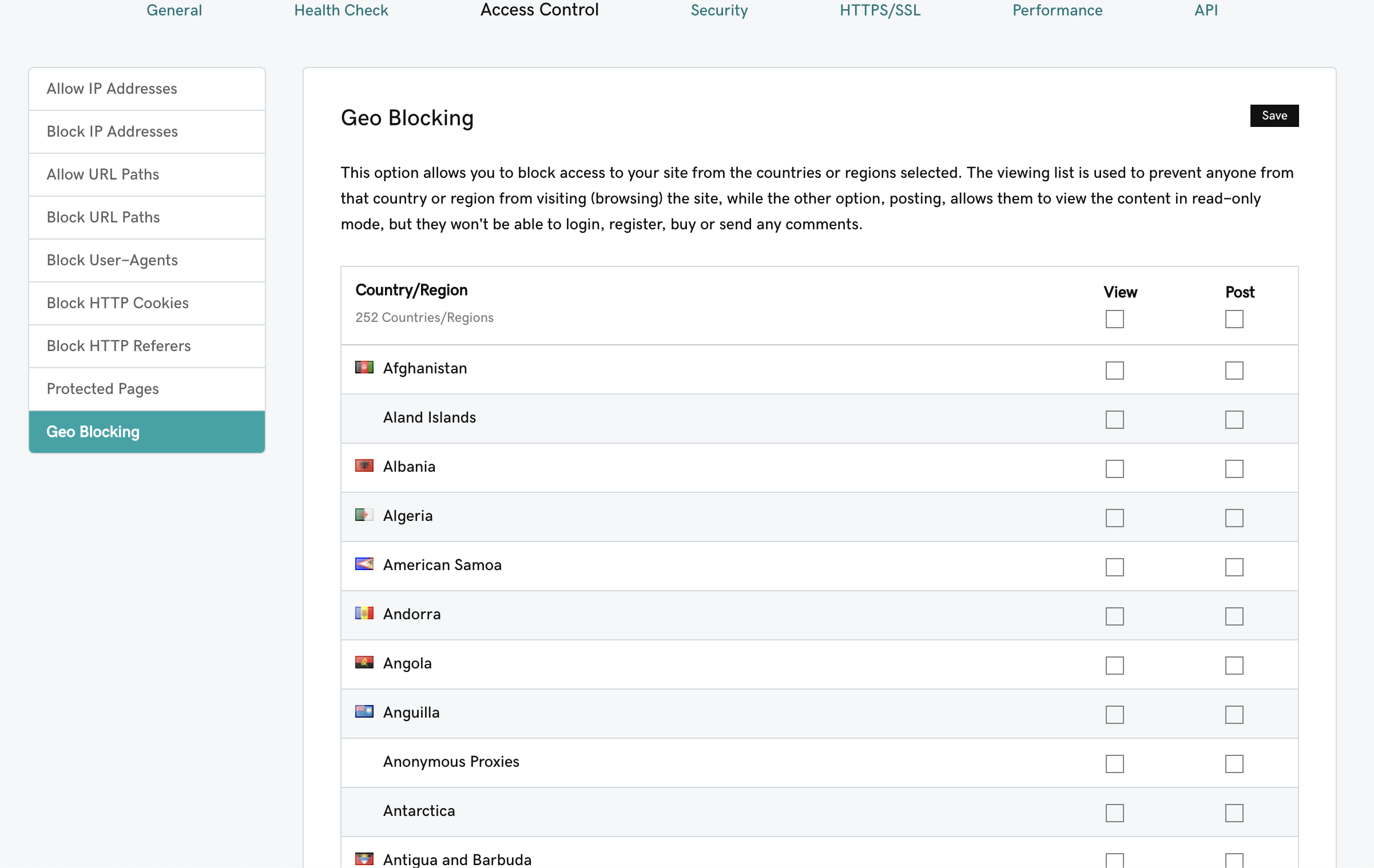
Visitors from the countries selected under View will be blocked from seeing the site.
Visitors from the countries selected under Post will only be able to see the contents of your site; they will not be allowed to post, register, buy, or comment.
Block the top three attack countries
The majority of website attacks come from specific countries: China, Russia and Turkey. Because attacks from these countries are so prevalent, the firewall provides an option to block these countries from interacting (POST request) with your site.
If you enable this option, IP addresses from these countries will still be able to view all of your site content, but they will not be able to interact with the site with POST requests. The following actions would be blocked: register accounts, submit comments, or attempt to log in. It’s basically a read-only mode.
- Select Security in the firewall dashboard.
- Select the box next to Block anonymous proxies and the top three attack countries option.
- Select Save Advanced Security Options.
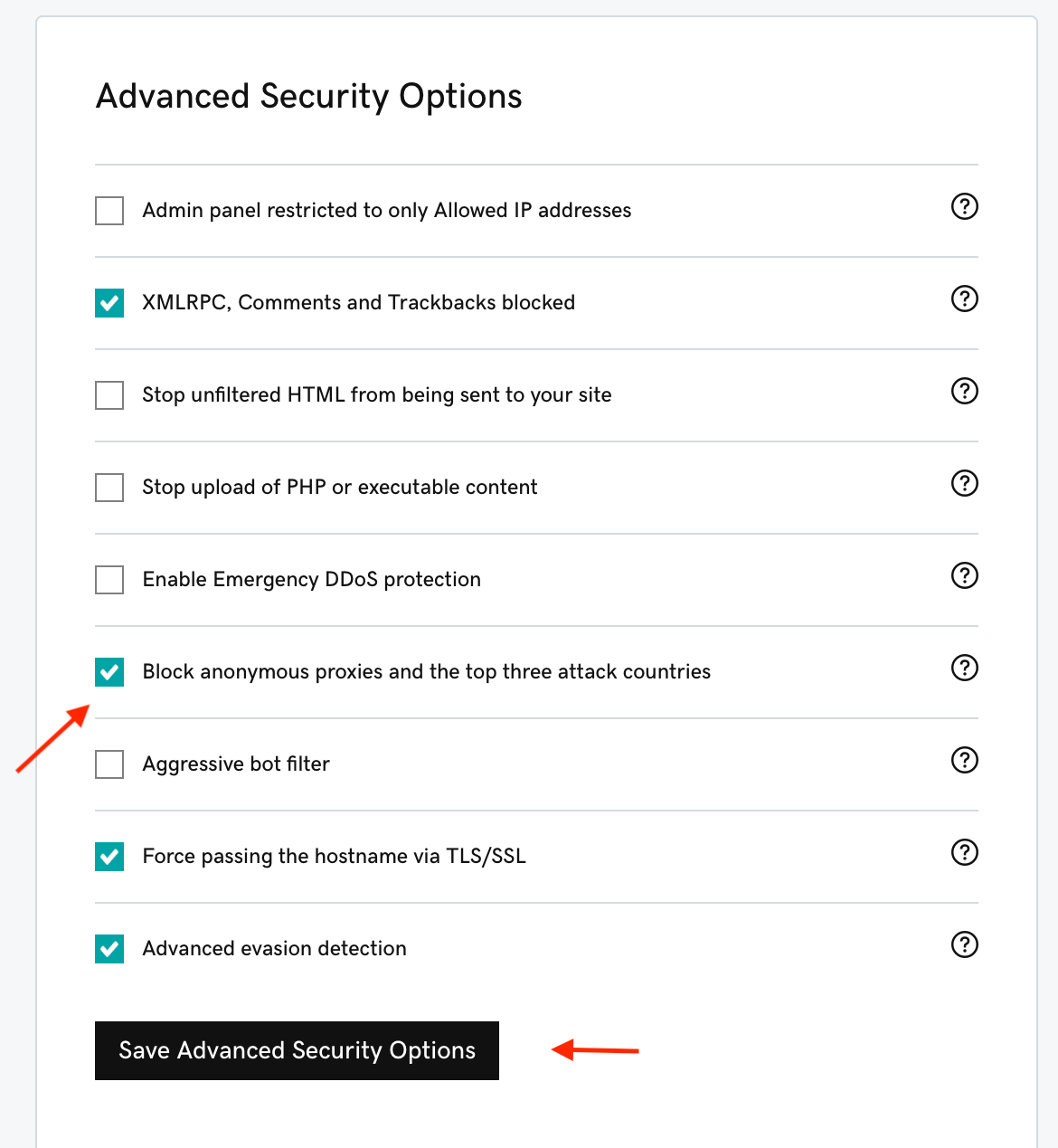
Note: Geo blocking relies on IP databases to provide the location associated with an IP address. IP addresses can change on a daily basis, and while we strive to keep our IP databases up to date, the Geo Blocking feature will not always be 100% accurate.