Schedule an email to send later
Schedule your email to send at a later date and time.
Select the appropriate tab according to whether you're using Webmail, the Titan app for Android or the Titan app for iOS.
- Sign in to your Webmail. Use your Professional Email powered by Titan address and password (your GoDaddy username and password won't work here).
- In the upper-left corner, select New email.
- At the bottom of the new email, to the right of Send, select the arrow, and then Send Later.
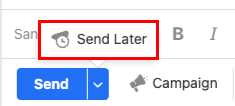
- Choose whether to send your email Tomorrow or Monday morning, or, to choose your own date and time, select Pick a date and time.
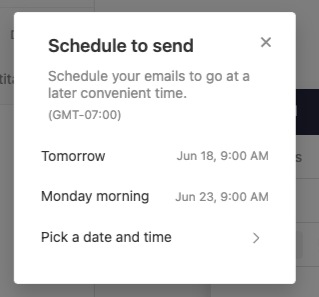
- If you select Pick a date and time, select a date, a time, and then Schedule send.
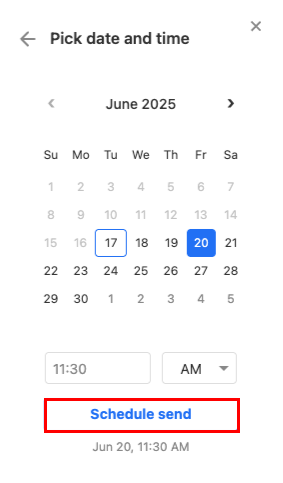
- If you select Pick a date and time, select a date, a time, and then Schedule send.
You’ll see a confirmation that your email was scheduled to send.
If you need to update when the email is sent, on the leftmost side, select Scheduled. Select the email that you want to modify, and then Edit. Repeat steps 3-4.
- Open the Titan app.
- In the bottom-right corner, tap New email.
- In the upper-right corner, tap
 More actions, and then Schedule send.
More actions, and then Schedule send.
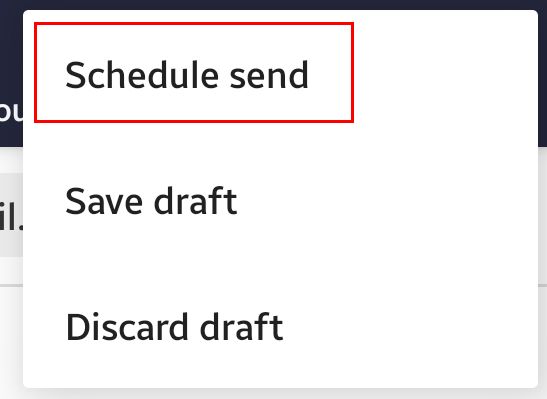
- Choose whether to send your email Tomorrow or Monday morning, or, to choose your own date and time, tap Pick a date and time.
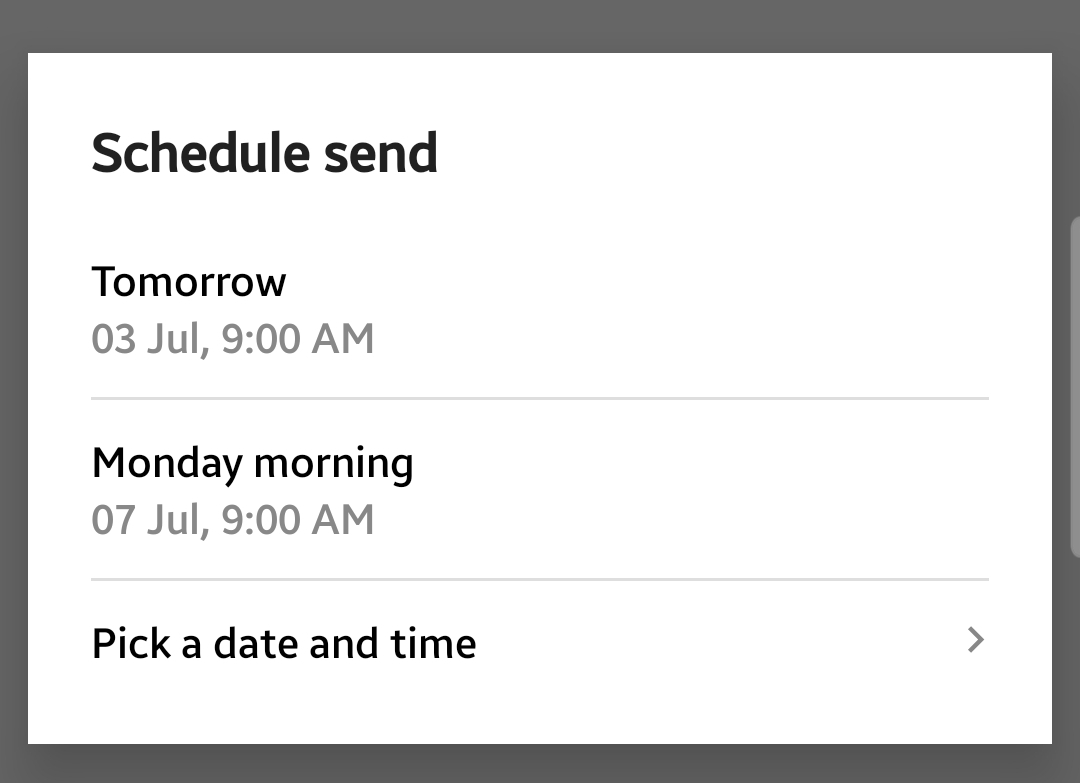
- If you tap Pick a date and time, tap a date, then OK. Tap a time, and then OK. Confirm the date and time is correct, and then tap SCHEDULE.
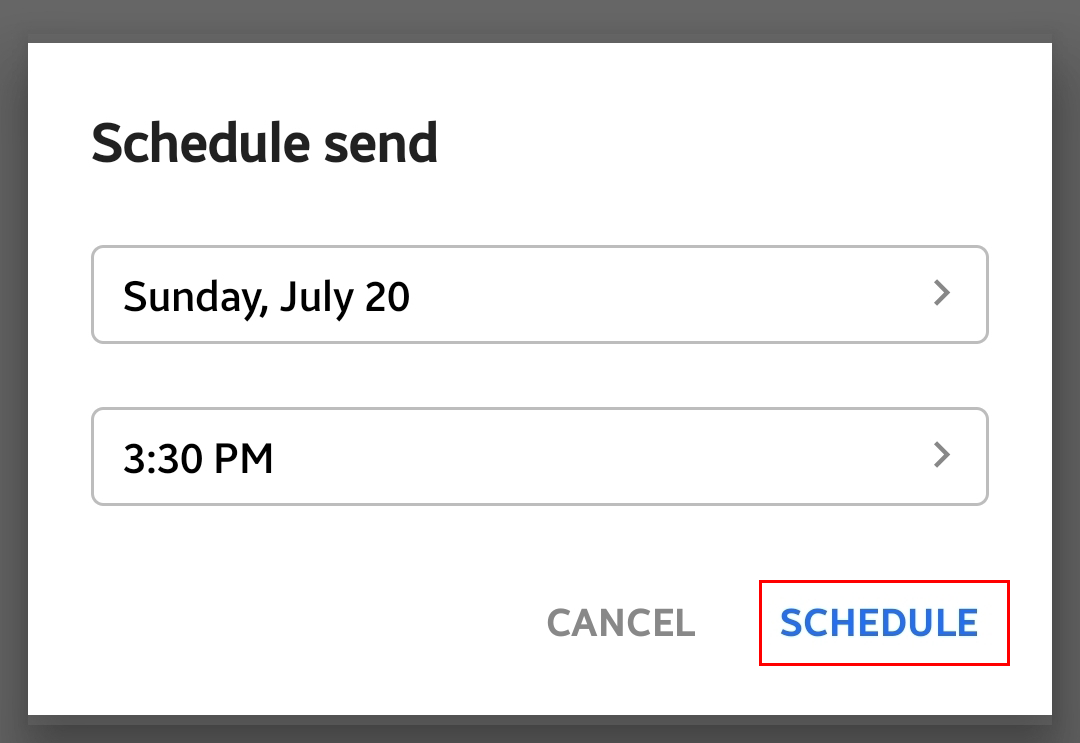
- If you tap Pick a date and time, tap a date, then OK. Tap a time, and then OK. Confirm the date and time is correct, and then tap SCHEDULE.
You’ll see a confirmation that your email was scheduled to send.
If you need to update when the email is sent, on the leftmost side, tap Scheduled. Tap the email that you want to modify, and then Edit. Repeat steps 3-4.
- Open the Titan app.
- In the bottom-right corner, tap New email.
- In the bottom-right corner of the new email, tap
 More actions, and then Send Later.
More actions, and then Send Later.
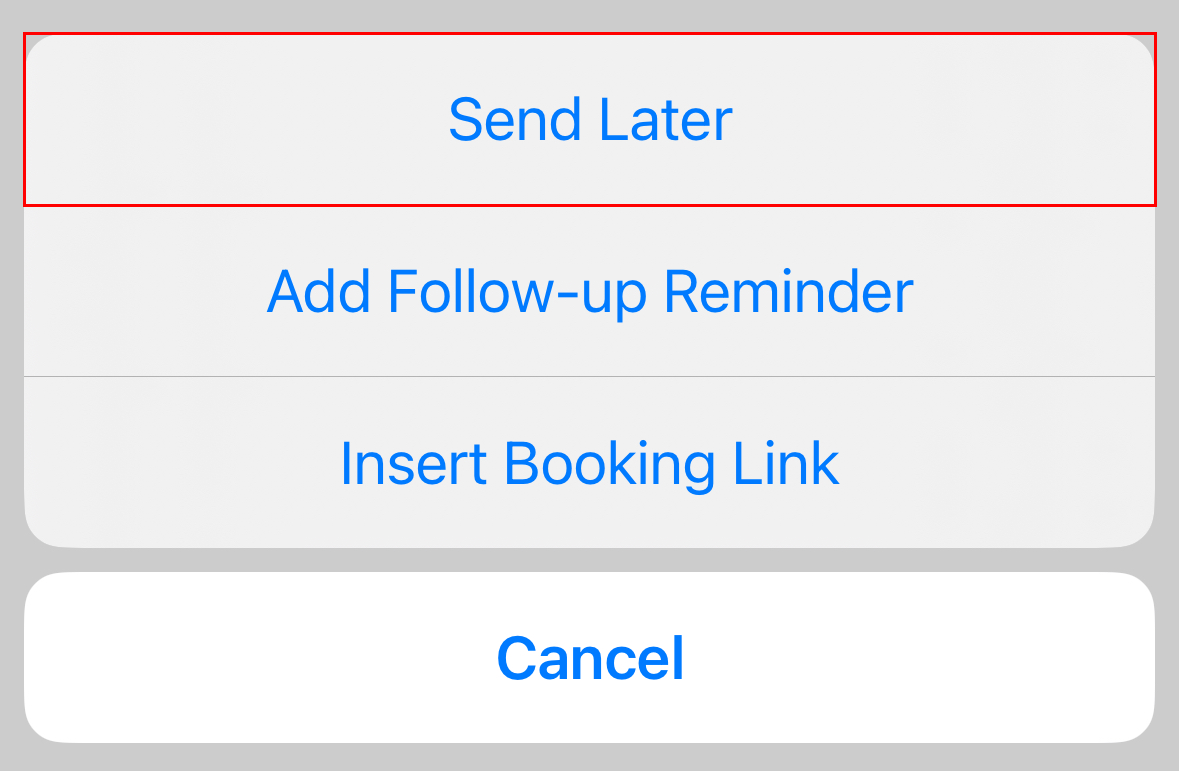
- Choose whether to send your email Tomorrow or Monday morning, or, to choose your own date and time, tap Pick a date and time.
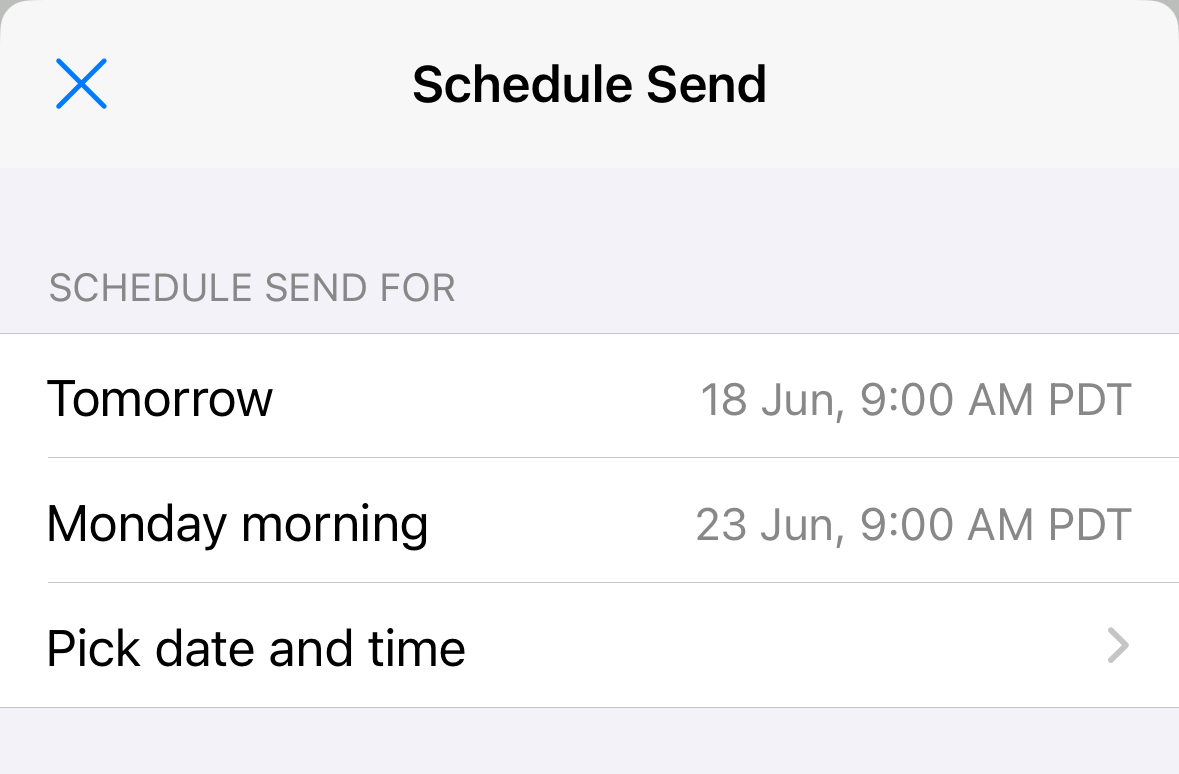
- If you tap Pick a date and time, scroll to a date and time, and then tap Schedule.
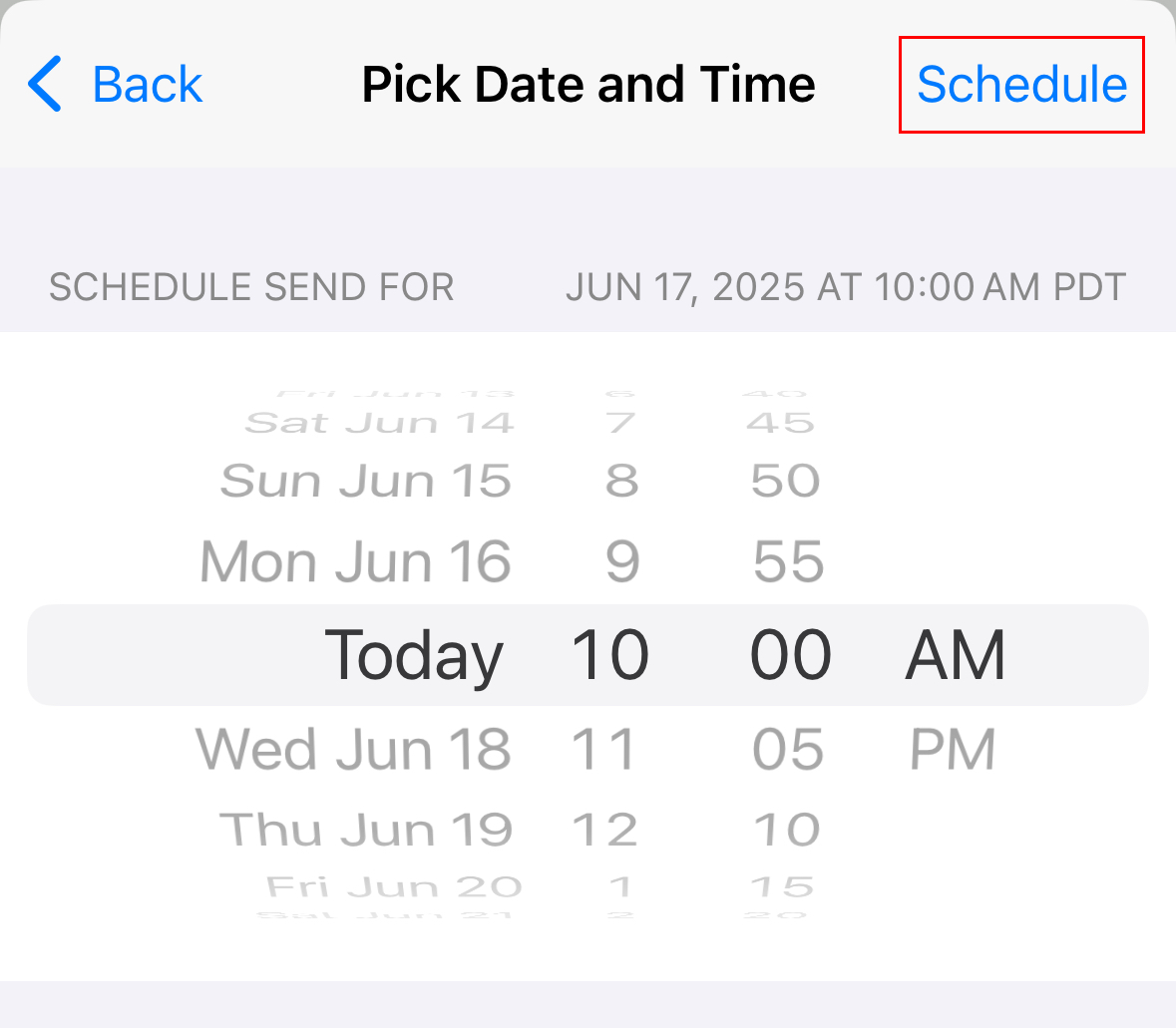
- If you tap Pick a date and time, scroll to a date and time, and then tap Schedule.
You’ll see a confirmation that your email was scheduled to send.
If you need to update when the email is sent, on the leftmost side, tap Scheduled. Tap the email that you want to modify, and then Edit. Repeat steps 3-4.