Set and manage reminders in GoDaddy Conversations
Note:
For now, GoDaddy Conversations is available in English only.
When you read a message in your Conversations inbox but can't respond right away, set a reminder to help you follow up later.
You can create, edit and remove reminders to keep track of messages that need your attention by a certain date and time. To find all messages that have reminders set, filter in the top bar by selecting Has Reminder.
- In a web browser, go to your GoDaddy product page.
-
If you have the standalone version of Conversations, expand Conversations Unified Inbox. To the right of your Conversations plan, select Web Inbox.
OR
If you have a Websites + Marketing plan, scroll to Websites + Marketing and select Manage next to your site. In the left menu, expand Conversations.
- Select Inbox. A list of your unarchived conversations will show.
Set a reminder
- Hover your mouse pointer over the conversation for which you want to set a reminder.
- To the left of the message, select
 More.
More. - Select Set Reminder.
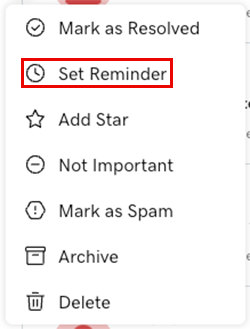
- Select a date and time, and then select Set reminder.
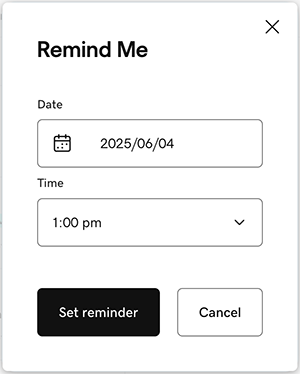
- The reminder will show above the message and the message will be marked as ON HOLD.
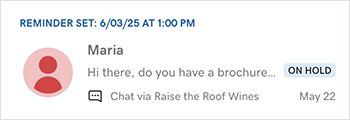
- When the reminder is triggered, an email notification will be sent as follows:
- Currently, if you set a reminder on a message no one has replied to yet, no notifications will be sent. We’ll soon be changing this so that all team members with access to manage your Conversations inbox will be notified.
- If someone already replied to the message, only that person will receive the notification, regardless of who set the reminder.