Accept a domain account transfer
Accept a domain transfer from another GoDaddy account to finish moving the domain into your account. Domains transferred to another account will keep all existing DNS settings, but any connected products, such as a website or email, do not transfer with the domain.
- Go to your GoDaddy Transfers Page. You might be prompted to sign in.
- Make sure you have the Transfers In button selected and are on the Accept Transfer tab.
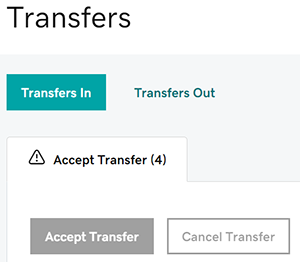
- Select the checkbox next to the domains you're accepting into your account. Or, select the checkbox next to Domain and then choose Select All.
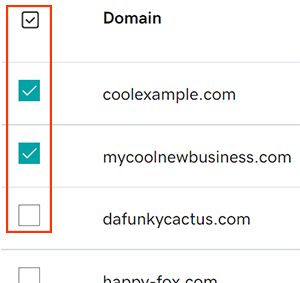
Note: If a domain was sent to your account already but you don't see it here, you may need to accept via email. Check your email account for a message with the subject You have pending changes to your domain account and select the Activate Now button. - Review the contact info for the domains and choose the option that works best for you:
- Skip review and approve all info: Accept the existing contact info on domains with valid details, and apply the contact form details to each individual domain that doesn't have existing, valid contact info.
- Use below contact info for all domains: Apply the contact form details to all domains that don't have existing, valid contact info.
- Use for all contact types: Clear the checkbox for this option if you'd prefer to enter different contact info for each contact type (Registrant, Administrative, Technical, and Billing).
Note: Effective August 21, 2025, only Registrant contact details are required and publicly displayed for most domains, depending on registry and ICANN requirements. Other contact information may be collected but won't be shown in WHOIS records. - Select Continue.
- If you're reviewing the contact info for multiple domains one at a time, repeat steps 3 and 4 as needed until all domains have been reviewed.
- Select the checkbox to confirm your acknowledgement of the Universal Terms of Service Agreement and the Change of Registrant Agreement.
- Select Begin Transfer to transfer the domains into your account.
It can take up to 90 minutes for transferred domains to show in your account, and you'll receive an email confirmation when the transfer has completed. Select View My Transfers to review additional pending transfers, or select View My Domains to go back to your Domain Portfolio.
Related steps
- Some domains may require additional approval if Domain Privacy was turned off and changes were made to the first name, last name, organization or email address.
- Create a new Websites + Marketing website and get connected with professional email.
More info
- Set up 2-step verification for the best security on your domains and account.
- Make sure you turn on auto-renew to continue your domain registration uninterrupted.
- Transfer your domains to GoDaddy and take advantage of our straightforward process so you can focus on the important things in your life.