Create addon domains or subdomains in Web Hosting (cPanel)
Addon domains and subdomains allow you to host multiple websites on a single cPanel account. As of Dec 6, 2023, all Web Hosting (cPanel) plans (except Economy) can use addon domains.
Note: If you want to display your primary domain's content but with a different domain name or URL, you'll need to add an Alias Domain.
- Go to your GoDaddy product page.
- Select Web Hosting, and then select Manage for your desired plan.
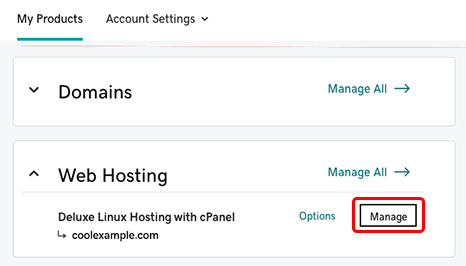
- Select cPanel Admin.
- Select Domains.
- Select Create a New Domain.
- Enter the name of your addon domain (for example, coolexample.com) or your subdomain (for example, shop.coolexample.com).
- Clear the Share document root checkbox. If you want a custom document root, replace the default path with your desired path.
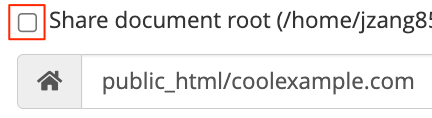
- Select Submit.
A success message will confirm your domain has been added.
Related steps
- Upload your website files to your document root with cPanel's File Manager or FTP and FileZilla.
More info
- Add Alias Domains to my Web Hosting (cPanel)
- Find out more about Web Hosting (cPanel)