Een CSR (certificaatondertekeningsaanvraag) voor mijn Google App Engine genereren.
Voordat je een certificaat aanvraagt, moet de Google Cloud Shell worden gebruikt om een certificaatondertekeningsaanvraag (CSR) voor je Google App Engine op het Google Cloud Platform te genereren.
Als je de Google Compute Engine in plaats van de Google App Engine gebruikt, moet je verbinding maken met je instantie en het certificaat handmatig installeren.
- Meld je aan op je Google Cloud Platform-account op https://console.cloud.google.com.
- Selecteer in het menu Navigatie links App Engine.
- Klik op het Cloud Shell activeren-pictogram bovenaan je pagina.
- Een nieuw consolescherm verschijnt onderaan je pagina.
- In de console navigeer je naar de map op je server waar certificaat en sleutelbestanden zijn opgeslagen.
- Voer de volgende opdracht uit om je privésleutel en certificaatondertekeningsaanvraag te genereren:
coolexample.commoet worden vervangen door je daadwerkelijke domeinnaam.- Je krijgt een melding om de volgende informatie in te voeren met alleen standaard Engelse letters en getallen:
- Je
.key- en.csr-bestanden bevinden zich nu in je huidige map. - Je moet je
coolexample.com.csr-bestand openen en de inhoud ervan kopiëren voor de volgende stap.
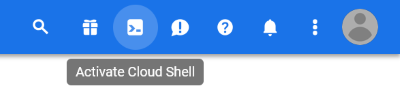
openssl req -new -newkey rsa:2048 -nodes -keyout coolexample.com.key -out coolexample.com.csr
| Veld | Beschrijving |
|---|---|
| Naam land (2 letter code) | De landcode van twee letters van de International Organization for Standardization (ISO) van het land waar je organisatie juridisch is geregistreerd. |
| Provincie (volledige naam) | Naam van de provincie waar je organisatie zich bevindt. Je mag deze niet afkorten. |
| Plaatsnaam (bijv. stad) | Naam van de staat of provincie waar je organisatie geregistreerd/gevestigd is. Je mag deze niet afkorten. |
| Organisatienaam (bijv. bedrijf) | De wettelijk geregistreerde naam voor je bedrijf. Als je als individu registreert voer je de naam van de aanvrager van het certificaat in. |
| Naam organisatie-eenheid (bijv. afdeling) | Voer indien van toepassing je DBA -naam (Doing Business As) in. Het is niet nodig om een organisatie -eenheid op te geven bij het genereren van een CSR. |
| Algemene naam (bijv. je naam of de naam van de host van je server) | De volledig gekwalificeerde domeinnaam, of URL, die je wilt beveiligen. Opmerking: Als je een Wildcard -certificaat aanvraagt, voeg je een asterisk ( *) toe aan de linkerkant van de algemene naam waar je de wildcard wilt hebben, bijvoorbeeld *.coolexample.com. |
| E-mailadres | Geef indien van toepassing een e-mailadres op. |
| Een aanvullend wachtwoord | Dit veld moet worden leeggelaten (druk op enter). |
| Een optionele bedrijfsnaam | Dit veld moet worden leeggelaten (druk op enter). |
Volgende stap
Nadat je een CSR hebt aangemaakt, moet je je certificaat aanvragen. Hoe je een certificaat aanvraagt hangt af van het type certificaat dat je hebt:
| Type | Volgende stap |
|---|---|
| Standaard zekerheid-SSL-certificaat | Mijn SSL-certificaat instellen en installeren |
| Deluxe certificaten of certificaten met uitgebreide validatie | Mijn SSL-certificaat instellen en installeren |
| Certificaten voor stuurprogramma- en codeondertekening |
Meer informatie
Opmerking: om je te helpen, bieden wij informatie over het gebruik van bepaalde producten van andere leveranciers, maar we onderschrijven de producten van andere partijen niet, bieden geen directe support en zijn niet verantwoordelijk voor de functies of betrouwbaarheid van deze producten. Merken en logo's van derde partijen zijn gedeponeerde handelsmerken van de desbetreffende eigenaren. Alle rechten voorbehouden.