Restore a MySQL database in Web Hosting (cPanel)
Warning: This will overwrite the entire database, meaning any new data entered since the backup was created will be lost.
All Web Hosting (cPanel) plans come with an automatic 1-day daily backup. Use the available daily backup to restore your database.
Note: If you need access to 30 days of backups, purchase Website Backup.
- Sign in to your GoDaddy product page.
- Select Web Hosting. Then, next to the Web Hosting (cPanel) account you want to restore the database in, select Manage.

- At the top of your screen, select Backups.
- Select the desired backup date. It can take a few minutes for the corresponding backup to be mounted to the cPanel server.
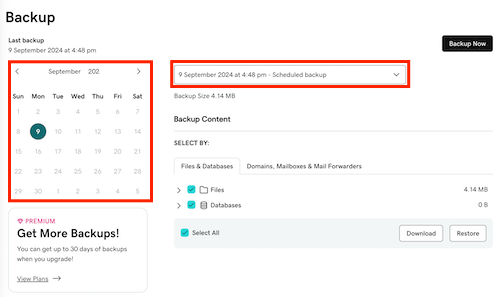
- In the Backup Content section, select the database you want to restore. If you're only restoring your database, de-select Files.
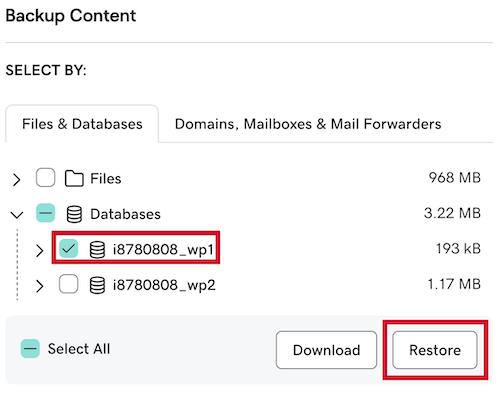
- Select Restore.
Depending on the size of your database, the restore may take several minutes to complete.