Monitoring van toepassingsprestaties (APM) instellen
Houd je WordPress -site soepel door de prestaties te bewaken met Application Performance Monitoring (APM). Deze krachtige tool helpt je de prestaties van je site te begrijpen, langzaam ladende pagina's te identificeren en problemen op te sporen voordat ze je bezoekers beïnvloeden. Of je nu een freelancer bent die sites van klanten beheert of net begint met prestatieoptimalisatie van WordPress, APM biedt waardevolle inzichten in de gezondheid van je site.
Voordelen van APM
- Identificeer knelpunten in de prestaties: bekijk welke pagina's, plug -ins of databasequery's je site vertragen.
- Monitor de status van je site: ontvang realtime meldingen wanneer je site problemen ondervindt.
- Verbeter de gebruikerservaring: corrigeer langzaam ladende elementen die bezoekers frustreren.
- Volg prestatietrends: houd verbeteringen in de tijd bij terwijl je je site optimaliseert.
- Voorkom downtime: ontdek problemen vroeg voordat ze een impact hebben op je bezoekers.
- Datagestuurde beslissingen: maak weloverwogen keuzes over plug-ins, thema's en hostingconfiguraties.
Over de integratie van New Relic
Deze APM-oplossing maakt gebruik van New Relic , een toonaangevend platform voor prestatiebewaking. Je hebt een New Relic -licentie nodig, maar maak je geen zorgen — New Relic biedt gratis accounts die perfect werken om aan de slag te gaan. Je prestatiegegevens worden rechtstreeks naar je New Relic -account gestuurd, waardoor je volledige controle en privacy hebt over de monitoringinformatie van je site.
Vereisten
Voordat je APM -integratie instelt, heb je het volgende nodig:
- Een New Relic -account (gratis accounts worden ondersteund).
- Een New Relic API -sleutel voor je WordPress -applicatie. Waarschuwing: Zorg ervoor dat u een API -sleutel maakt met het sleuteltype Ingest - Licentie . Zodra de sleutel is gemaakt, is er een optie om deze te kopiëren. De API -sleutel moet eindigen op NRAL . Bewaar deze API -sleutel voor de onderstaande stappen.
APM -integratie instellen
- Ga naar je GoDaddy productpagina .
- Selecteer op je pagina Mijn producten de optie Alles beheren naast Managed Hosting for WordPress .
- Voor de site waarop je APM wilt instellen, selecteer je het
 menu en selecteer vervolgens Instellingen .
menu en selecteer vervolgens Instellingen . - Selecteer onder Productiesite naast Monitoring van toepassingsprestaties de optie Inschakelen .
- Voer je New Relic API -sleutel in het daarvoor bestemde veld in. Opmerking: Zorg ervoor dat je een Ingest -sleutel gebruikt. Gebruikerstoetsen zijn niet compatibel met deze integratie.
- Selecteer Verbinden . We valideren je API -sleutel en de bijbehorende regio automatisch.
- Selecteer Inschakelen en vervolgens Opslaan .
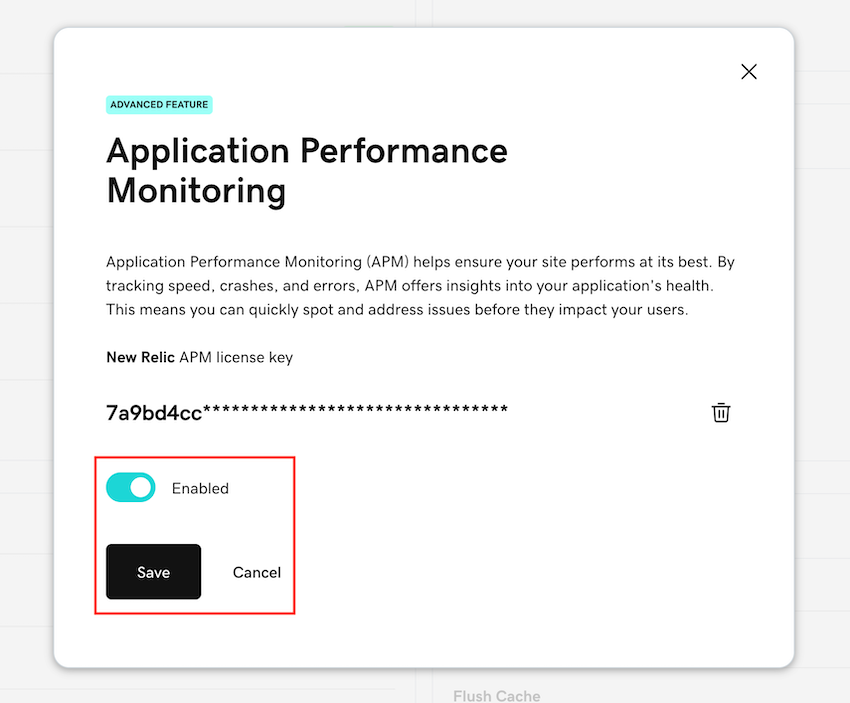
Na validatie wordt uw APM -integratie ingericht. Je WordPress -toepassing wordt tijdens dit proces mogelijk even opnieuw opgestart. Na het inrichten worden prestatiegegevens rechtstreeks naar je New Relic -account gestreamd.
Belangrijke informatie over je gegevens
- Prestatiegegevens stromen rechtstreeks van je site naar New Relic. We leggen deze informatie niet vast of hebben er geen toegang toe.
- Je API -sleutel moet worden behandeld als vertrouwelijke informatie en mag nooit worden gedeeld tijdens supportinteracties.
- Je behoudt de volledige controle over je monitoringgegevens via je New Relic -account.
Aanbevelingen voor optimaal gebruik
Resourcegebruik controleren: APM gebruikt serverbronnen en kan de prestaties van uw site beïnvloeden als deze continu wordt uitgevoerd. Overweeg APM in te schakelen tijdens specifieke perioden waarin je je site actief aan het optimaliseren bent of problemen oplost.
Begin met de richtlijnen van New Relic: Als je nieuw bent bij APM, bekijk dan de uitgebreide documentatie van New Relic voor onboarding -richtlijnen en tips voor het interpreteren van je prestatiegegevens.
Stel waarschuwingen in: Configureer New Relic -waarschuwingen om u te informeren wanneer prestatiedrempels worden overschreden, zodat u proactief kunt blijven met betrekking tot site -onderhoud.
Haal het meeste uit je APM -gegevens
Zodra je integratie actief is, heb je toegang tot gedetailleerde prestatiestatistieken in je New Relic -dashboard. Focus op belangrijke gebieden zoals laadtijden van pagina's, prestaties van databasequery's en efficiëntie van plug -ins om de belangrijkste kansen voor verbetering te identificeren.
Onthoud dat het doel niet is om de prestatiestatistieken te perfectioneren, maar om een betere ervaring voor de bezoekers van je site te creëren met behoud van een gezonde, stabiele WordPress -omgeving.
Meer informatie
- Bekijk gedetailleerde documentatie over New Relic API -sleutels van Newrelic.com .