Maak een aangepaste video
Afbeeldingen brengen tekst tot leven en video's brengen afbeeldingen tot leven. Gebruik videoclips, afbeeldingen en tekst om een aangepaste video te maken in Vimeo die je website interessanter maakt.
- Ga naar je GoDaddy -productpagina .
- Scroll naar beneden, vouw Websites + Marketing uit en selecteer Beheren naast je site.
- Selecteer Website bewerken om je websitebouwer te openen.
- Voeg een sectie toe of selecteer een bestaande sectie die video gebruikt, zoals een sectie Inhoud, Inleiding, Over of Koptekst (de allereerste sectie van je startpagina). In sommige secties accepteren alleen bepaalde lay -outs video's.
- Selecteer de video en zorg ervoor dat in het rechterdeelvenster Uploaden, selecteren of een video maken is geselecteerd. Selecteer vervolgens Video wijzigen .
- Selecteer in je mediabibliotheek onder Toevoegen aan bibliotheek en naast Een video maken met Vimeo de optie Maken . Je wordt naar Vimeo gebracht om je video aan te passen.
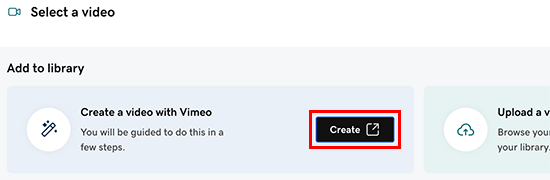
- Volg de stappen om een video te maken, beginnend bij een sjabloon of helemaal opnieuw. Je voegt woorden, afbeeldingen, videoclips, muziek en meer toe. Voor sommige functies is mogelijk een upgrade naar een betaald Pro- of Business Vimeo -account vereist.
- Als je klaar bent, selecteer je Opslaan .
- Nadat je het videovoorbeeld hebt bekeken, selecteer je Bewerken om iets te wijzigen of Opslaan in GoDaddy als je klaar bent.
- Je nieuwe video wordt toegevoegd aan je mediabibliotheek en je ontvangt een e -mail waarin wordt bevestigd dat je video is gemaakt.
- Selecteer je nieuwe video in je mediabibliotheek en selecteer vervolgens Invoegen .
- Je wijzigingen worden automatisch opgeslagen terwijl je werkt. Gebruik Voorbeeld om de resultaten te bekijken en publiceer je site als je klaar bent om de wijzigingen openbaar te maken.
Opmerking: Headervideo's worden zonder geluid afgespeeld. Lees meer over het toevoegen van een video aan je header en praktische tips voor headervideo's .
Meer informatie
- Lees meer over de samenwerking tussen Vimeo en GoDaddy en hoe je hiermee je eigen video's kunt uploaden.
- Koppel je GoDaddy-account aan Vimeo om meer video's te uploaden, je video's te bewerken en de instellingen van je videoplayer te configureren.