Zobacz panel konta Web Hosting (cPanel)
Oto jak zalogować się do GoDaddy i uzyskać dostęp do panelu konta Web Hosting (cPanel).
Uwaga: próbujesz uzyskać dostęp do systemu WordPress? Zobacz Zaloguj się do serwisu WordPress. Jeśli szukasz administratora panelu cPanel, zobacz Dostęp do panelu cPanel w Web Hosting (cPanel).
- Przejdź do produktu GoDaddy.
- W sekcji Hosting internetowy, obok konta Web Hosting (cPanel), którego chcesz użyć, kliknij Zarządzaj.
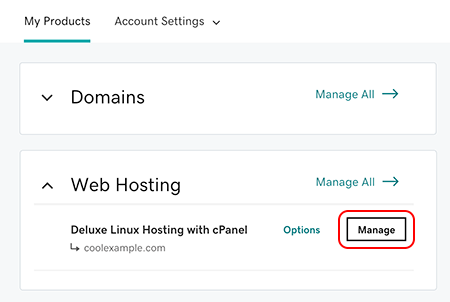
Teraz znajdujesz się w panelu konta Web Hosting (cPanel).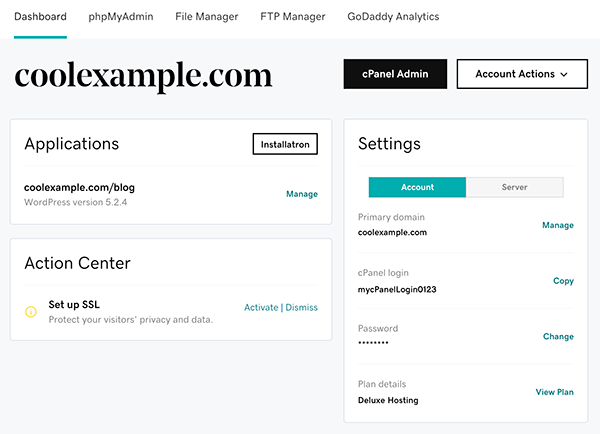
Powiązane czynności
- Wybierz opcję Administrator panelu cPanel, aby przejść bezpośrednio do strony głównej cPanel. Aby uzyskać pomoc, zapoznaj się z dokumentacją cPanel.
- Chcesz przenieść jakieś pliki na swoje konto? Wybierz opcję Menedżer plików, aby przejść bezpośrednio do Menedżera plików cPanel. Aby uzyskać pomoc, zapoznaj się z dokumentacją Menadżera plików cPanel.
- Wybierz phpMyAdmin, aby przejść bezpośrednio do strony głównej phpMyAdmin konta. Aby uzyskać pomoc, zapoznaj się z dokumentacją phpMyAdmin.
- Wybierz opcję Menedżer FTP, aby przejść bezpośrednio do strony konta FTP cPanel. Aby uzyskać pomoc, zapoznaj się z dokumentacją cPanel dotyczącą funkcji kont FTP.
Więcej informacji
- Przenoszenie witryny cPanel przy użyciu protokołu FTP i programu FileZilla
- Włącz SSH dla mojego konta Web Hosting (cPanel)
- Wyświetlanie i zmienianie wersji PHP dla Web Hosting (cPanel)
- Odszukiwanie nazwy użytkownika konta FTP w Web Hosting (cPanel)
- Dodaj użytkowników FTP do mojego konta Web Hosting (cPanel)