Gelen e-postayı başka bir e-posta adresine yönlendirme
Aldığınız her e-postanın bir kopyasını başka bir e-posta adresine göndermek için otomatik yönlendirmeyi ayarlayın. Tüm gelen e-postalarınızı tek bir hesaba göndermek, zaman kazandırabilir ve düzeninizi korumanıza yardımcı olabilir.
Professional Email kullanıyorsanız, Professional Email sekmesini seçin. Professional Email powered by Titan kullanıyorsanız, Titan sekmesini seçin.
- Web Postanızda oturum açın. Professional Email adresinizi ve şifrenizi kullanın (GoDaddy kullanıcı adınız ve şifreniz burada çalışmaz).
- Sağ üst köşede şunu seçin:
 Ayarlar .
Ayarlar .
- Tüm Ayarlar ... öğesini seçin.

- En sol tarafta, Mail'in seçili olduğundan emin olun. Değilse, Posta seçeneğini belirleyin.
- Menüyü genişletmek için Kurallar seçeneğini belirleyin.
- Otomatik yönlendir öğesini seçin.

- Otomatik yönlendirme anahtarını açın ve gelen e-postayı yönlendirmek istediğiniz e-posta adresini girin.

- Değişiklikleri uygula öğesini seçin. Tüm gelen mesajlar şimdi yönlendirilecek.
Not: Otomatik yönlendirmeyi etkinleştirmek, gelen her e-postayı her iki e-posta hesabında da depolar ve bu, hesabınızın maksimum depolama kapasitesi olarak sayılır. E-postanın saklanmasını önlemek için bu seçeneği işaretlemeyin veya bir yönlendirme adresi ayarlayın .
- Web postaya giriş yapın. Professional Email powered by Titan adresinizi ve şifrenizi kullanın (GoDaddy kullanıcı adınız ve şifreniz burada çalışmaz).
- Sağ üst köşede şunu seçin:
 Ayarlar ve ardından Tercihler .
Ayarlar ve ardından Tercihler . - En sol tarafta, Yönlendirme'yi seçin.
- E-postaları dışarı yönlendir seçeneğinin yanındaki Ekle seçeneğini belirleyin.
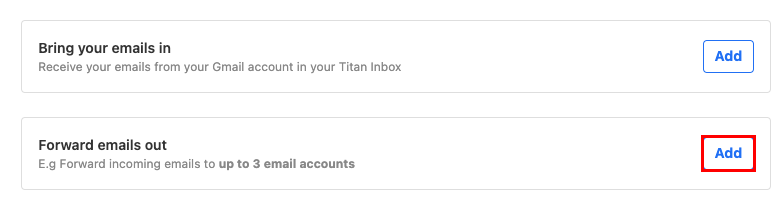
- E-postaları şuraya yönlendir : altında, gelen e-postaları yönlendirmek istediğiniz hedef e-posta adresini girin.
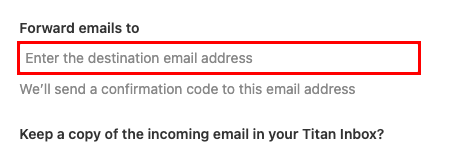
- Gelen e-postanın bir kopyasını Titan gelen kutunuzda tutmak isteyip istemediğinizi seçin ve ardından İleri öğesini seçin. Hedef e-posta adresine bir onay kodu göndereceğiz.
- Onay kodunu girin ve ardından Yönlendirmeyi başlat seçeneğini belirleyin. Gelen mesajlarınız artık belirlenen e-posta adresine yönlendirilecektir.
Yönlendirmenizi değiştirmek veya silmek için istediğiniz zaman Yönlendirme sayfasına geri dönebilirsiniz.
Daha fazla bilgi
- İletileri ana adresinize yönlendiren contact@coolexample.com gibi ayrı bir adres oluşturmak için bir yönlendirme adresi ayarlayın .
- Professional Email ve Professional Email powered by Titan için yönlendirme seçenekleriniz hakkında daha fazla bilgi edinin.