Додавання подальших нагадувань до повідомлень за допомогою Professional Email powered by Titan
Установіть нагадування для надісланого електронного листа, якщо ви не отримаєте відповіді. Ці нагадування можна запланувати як у веб-пошті, так і в мобільному додатку Titan на Android або iOS.
Виберіть вкладку залежно від того, чи бажаєте ви встановити нагадування у веб-пошті, застосунку Android або iOS.
- Увійдіть до веб-пошти . Використовуйте свою адресу та пароль Professional Email powered by Titan (ваші ім’я користувача та пароль GoDaddy тут не працюватимуть).
- Виберіть, чи потрібно встановлювати нагадування для нового або вже надісланого листа:
- Щоб встановити нагадування про новий електронний лист, у верхньому лівому куті виберіть Новий лист . Унизу нового електронного листа виберіть Налаштувати нагадування про подальші дії .
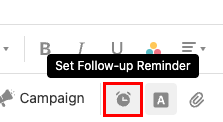
- Щоб встановити нагадування про наступний електронний лист, зліва від нього виберіть папку Надіслане , а потім - лист. У верхньому правому куті електронного листа виберіть
 Налаштувати нагадування про подальші дії .
Налаштувати нагадування про подальші дії .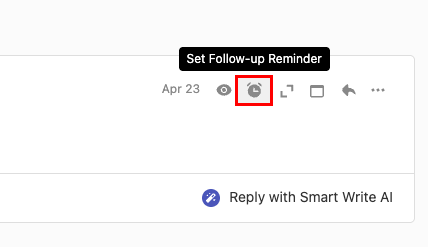
- Щоб встановити нагадування про новий електронний лист, у верхньому лівому куті виберіть Новий лист . Унизу нового електронного листа виберіть Налаштувати нагадування про подальші дії .
- Виберіть один із варіантів ( Завтра , Через 2 дні або Через 1 тиждень ) для дати, про яку потрібно отримати нагадування, або виберіть власну дату та час, а потім виберіть Вибрати дату та час .
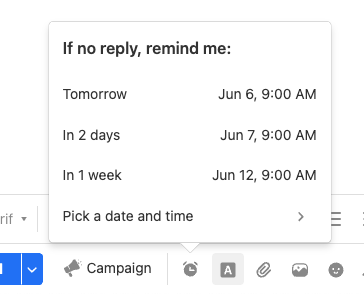
- (Необов’язково.) Якщо ви вибрали пункт Вибрати дату та час , виберіть дату, введіть час, а потім виберіть Встановити нагадування .
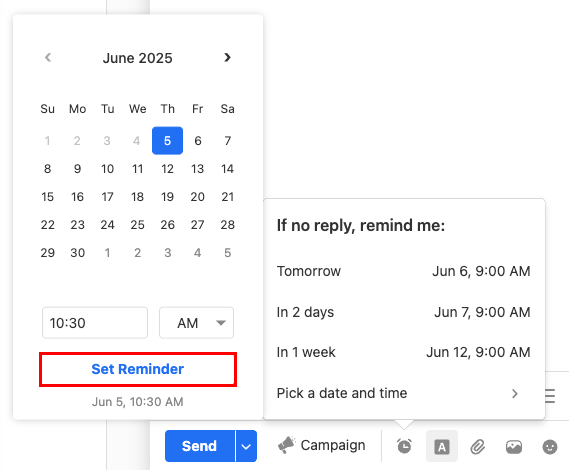
Якщо на вибрану дату та час ви не отримаєте відповіді, ви отримаєте електронний лист із нагадуванням про електронну пошту. Ви можете надіслати інший електронний лист, щоб зв’язатися з одержувачем.
Щоб відредагувати нагадування про подальші дії, поверніться до початкового повідомлення електронної пошти та виберіть Налаштувати нагадування про подальші дії . Змініть дату та час нагадування або видаліть нагадування.
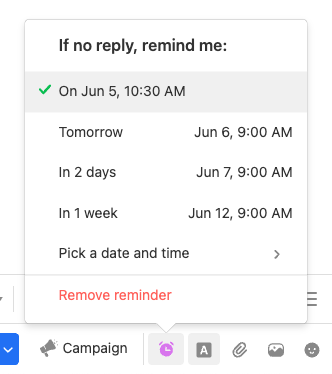
- Відкрийте програму Titan.
- Виберіть, чи потрібно встановлювати нагадування для нового або вже надісланого листа:
- Щоб встановити нагадування про наступний електронний лист, у нижньому правому куті натисніть Нова пошта . Унизу нового листа натисніть
 Нагадування про подальші дії .
Нагадування про подальші дії . - Щоб встановити нагадування про наступний лист, який ви вже надіслали, у лівій частині торкніться папки Надіслане , а потім листа. У верхньому правому куті повідомлення натисніть
 Нагадування про подальші дії .
Нагадування про подальші дії .
- Щоб встановити нагадування про наступний електронний лист, у нижньому правому куті натисніть Нова пошта . Унизу нового листа натисніть
- Натисніть один із варіантів ( Завтра , Через 2 дні або Через 1 тиждень ) для дати, про яку ви бажаєте отримати нагадування, або, щоб вибрати власну дату та час, натисніть Вибрати дату та час .
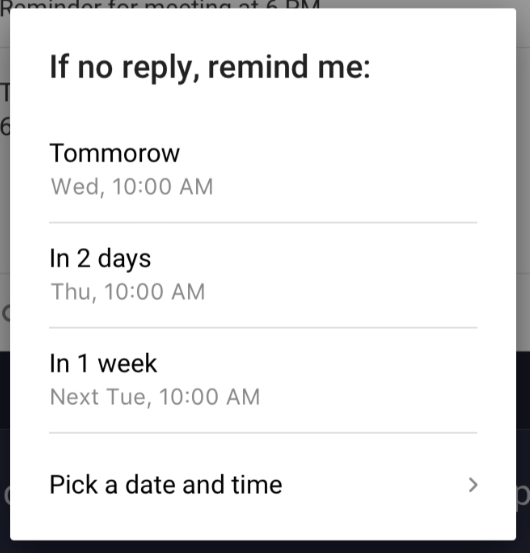
- (Необов’язково.) Якщо натиснути Вибрати дату та час , натисніть дату, час, а потім кнопку УСТАНОВИТИ .
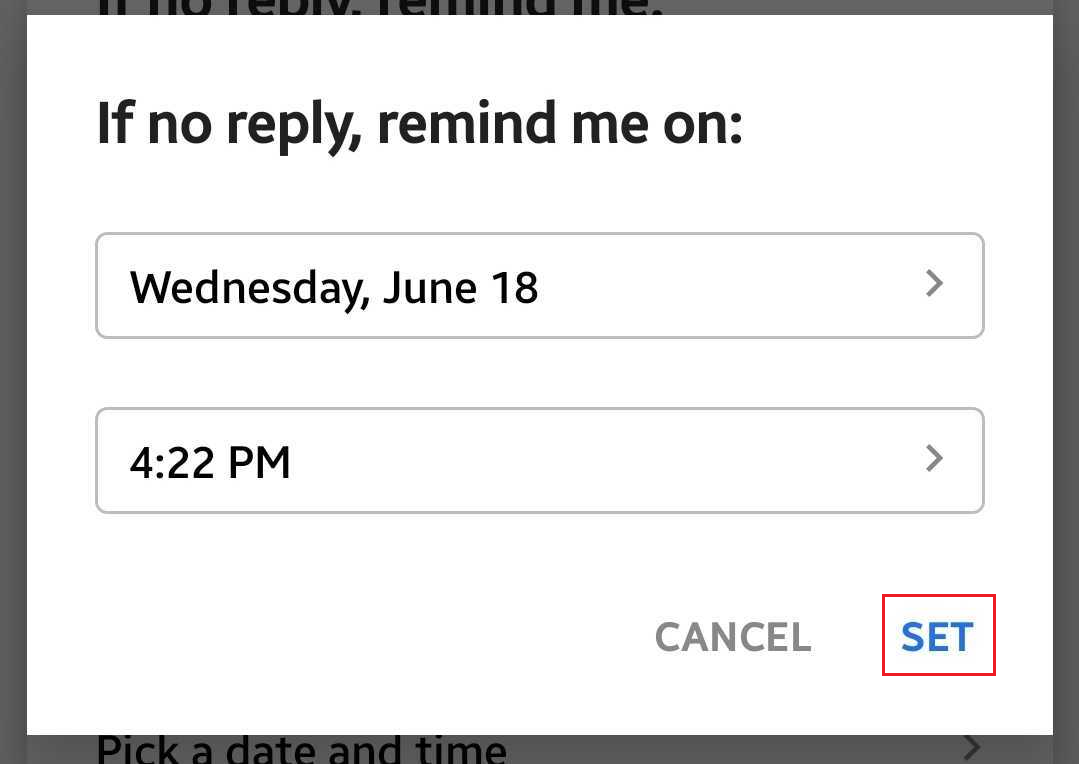
Ви побачите повідомлення про те, що нагадування встановлено.
Щоб відредагувати нагадування про подальші дії, поверніться до початкового повідомлення електронної пошти та виберіть Налаштувати нагадування про подальші дії . Змініть дату та час нагадування або видаліть нагадування.
- Відкрийте програму Titan.
- Виберіть, чи потрібно встановлювати нагадування для нового або вже надісланого листа:
- Щоб встановити нагадування про наступний електронний лист, у нижньому правому куті натисніть Нова пошта . Унизу нового листа натисніть
 Додатково , а потім - Додати нагадування про подальші дії .
Додатково , а потім - Додати нагадування про подальші дії .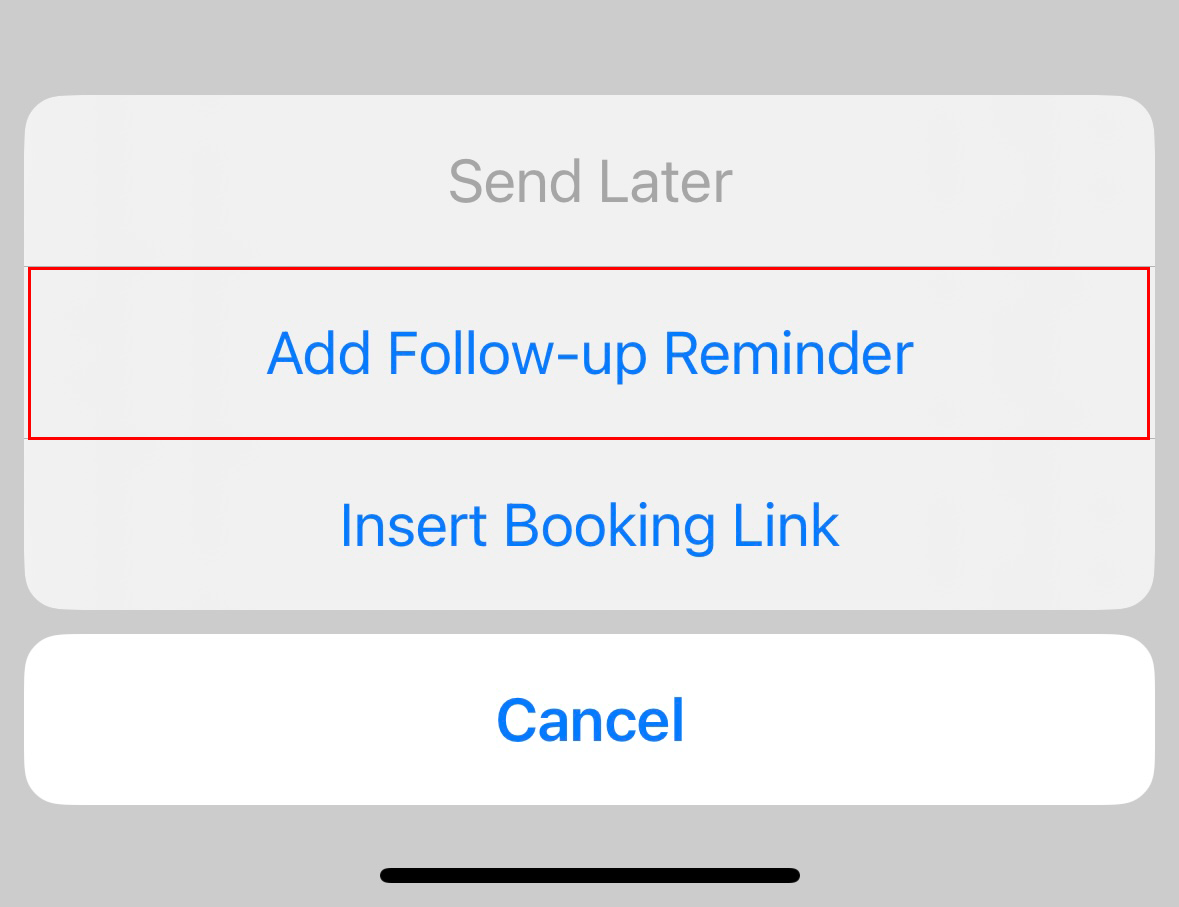
- Щоб встановити нагадування про наступний електронний лист, у верхньому лівому куті натисніть значок
 меню, папці Надіслано , а потім листу. У верхньому правому куті повідомлення натисніть
меню, папці Надіслано , а потім листу. У верхньому правому куті повідомлення натисніть Налаштувати нагадування про подальші дії .
Налаштувати нагадування про подальші дії .
- Щоб встановити нагадування про наступний електронний лист, у нижньому правому куті натисніть Нова пошта . Унизу нового листа натисніть
- Натисніть один із варіантів ( Завтра , Через 2 дні або Через 1 тиждень ) для дати, про яку ви бажаєте отримати нагадування, або, щоб вибрати власну дату та час, натисніть Вибрати дату та час .
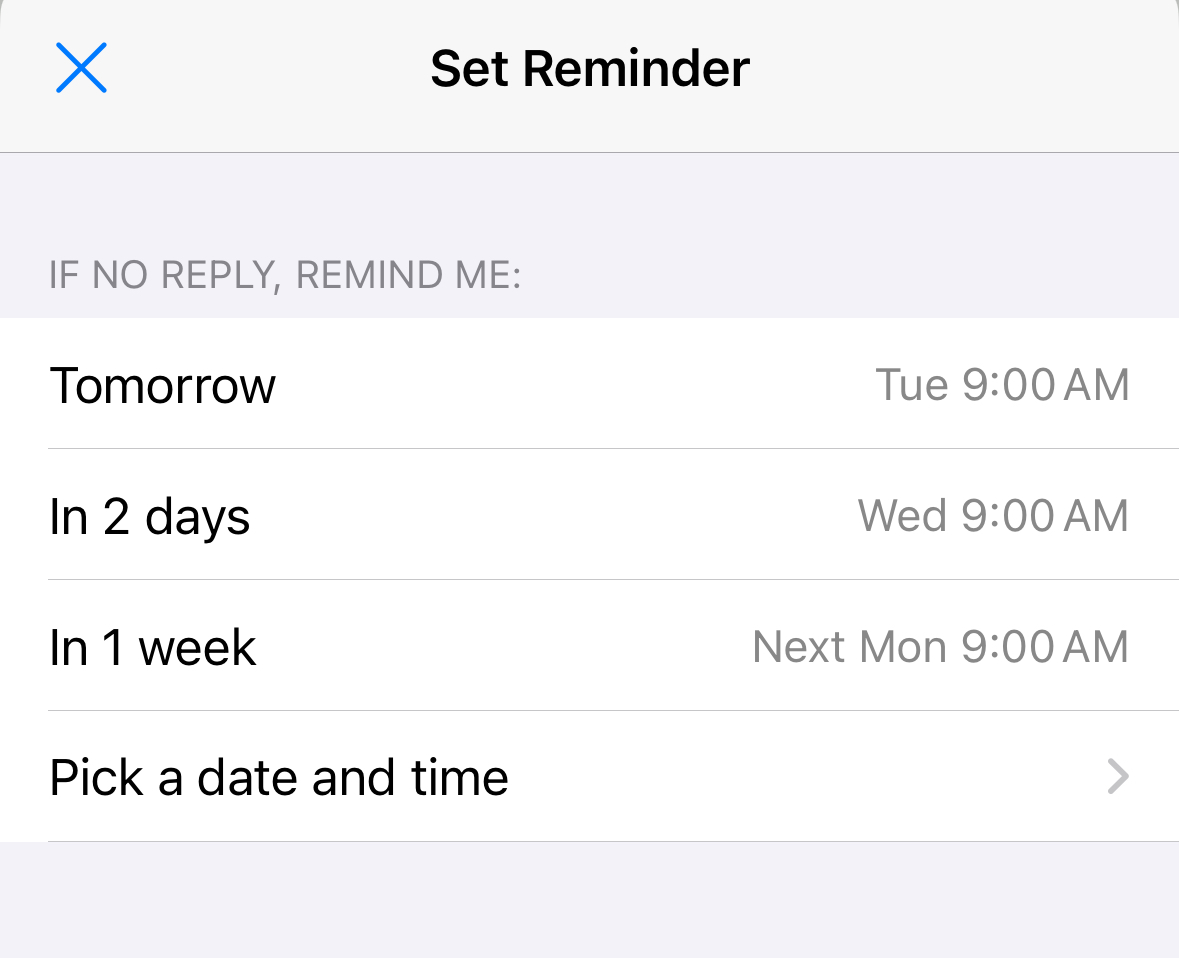
- (Необов’язково.) Якщо натиснути Вибрати дату та час , прокрутіть і торкніться дати, часу, а потім натисніть Установити .
Ви побачите повідомлення про те, що нагадування встановлено.
Щоб відредагувати нагадування про подальші дії, поверніться до початкового повідомлення електронної пошти та виберіть Налаштувати нагадування про подальші дії . Змініть дату та час нагадування або видаліть нагадування.
Додаткові відомості
- Інсталюйте програму Titan для iOS та Android
- Роздрукуйте електронний лист у веб-пошті Professional Email powered by Titan
- Якщо у вас виникають проблеми з не надсиланням електронної пошти, ознайомтеся з нашими інструкціями з усунення несправностей.