Створюйте, редагуйте та видаляйте правила вхідних повідомлень за допомогою Professional Email powered by Titan
Використовуйте правила поштової скриньки у Веб-пошті, щоб автоматично виконувати дії над вхідною поштою, наприклад переміщувати їх до певної папки або позначати прочитаними. Правила дають змогу впорядковувати, направляти та очищати повідомлення, не переносячи їх вручну.
Виберіть вкладку залежно від того, чи потрібно створювати, редагувати або видаляти правило вхідних повідомлень.
- Увійдіть до веб-пошти . Використовуйте свою адресу та пароль Professional Email powered by Titan (ваші ім’я користувача та пароль GoDaddy тут не працюватимуть).
- У верхньому правому куті виберіть
 Настройки , а потім Параметри .
Настройки , а потім Параметри . - У лівій частині виберіть Правила .
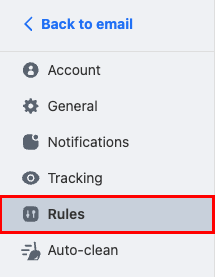
- У верхньому правому куті виберіть Створити нове правило .
- Введіть назву для правила. Використовуйте заголовок, який допоможе вам легко визначити, що робить правило.
- Виберіть умову, яка призведе до запуску правила. Наприклад, повідомлення від конкретної дати або відправника. До одного правила можна додати кілька умов.
- Виберіть дію, яка відбуватиметься після активації правила. Наприклад, коли правило запущено, воно пересилає повідомлення, позначає його як прочитане або переміщує до іншої папки.
- Поруч із пунктом Запустити це правило зараз для наявних електронних листів , залиште цей прапорець вибраним, якщо ви бажаєте запускати правило для повідомлень, які вже є у вашій поштовій скриньці. Якщо ви не хочете, щоб правило застосовувалось до наявної електронної пошти, зніміть прапорець.
- Виберіть Створити правило . Ви побачите підтвердження того, що правило створено.
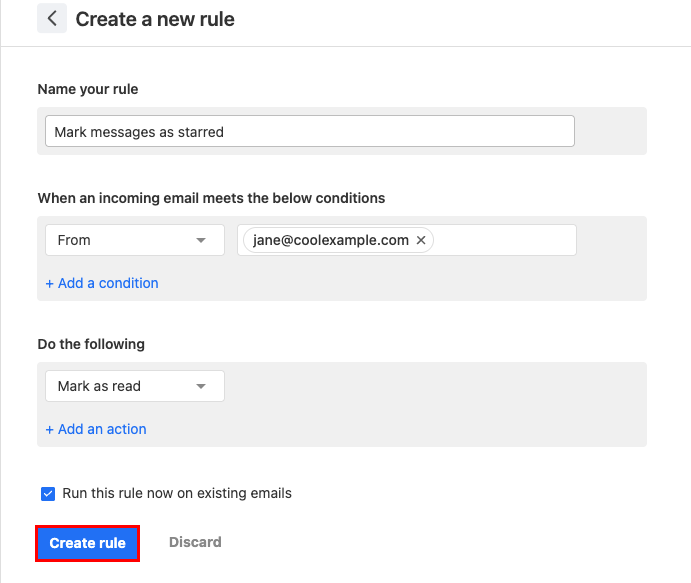
- Увійдіть до веб-пошти . Використовуйте свою адресу та пароль Professional Email powered by Titan (ваші ім’я користувача та пароль GoDaddy тут не працюватимуть).
- У верхньому правому куті виберіть
 Настройки , а потім Параметри .
Настройки , а потім Параметри . - У лівій частині виберіть Правила .
- Знайдіть правило, яке потрібно змінити або видалити:
 Редагувати правило : змініть назву, умову або дію правила. Щоб застосувати зміни, виберіть Оновити правило .
Редагувати правило : змініть назву, умову або дію правила. Щоб застосувати зміни, виберіть Оновити правило . Видалити правило : видаліть правило, щоб воно більше не застосовувалося до вхідних повідомлень. Щоб підтвердити видалення правила, натисніть Видалити .
Видалити правило : видаліть правило, щоб воно більше не застосовувалося до вхідних повідомлень. Щоб підтвердити видалення правила, натисніть Видалити .