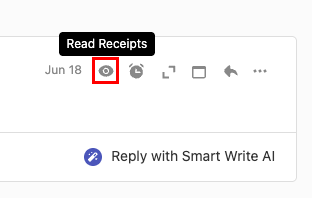Увімкніть або вимкніть відстеження електронної пошти
Увімкніть або вимкніть відстеження електронної пошти, щоб отримувати сповіщення в режимі реального часу (також відоме як квитанція про прочитання), коли одержувач відкриває вашу електронну пошту. За замовчуванням функцію відстеження електронної пошти ввімкнуто для всіх надісланих листів.
Виберіть вкладку залежно від того, чи потрібно ввімкнути відстеження електронної пошти для всіх надісланих повідомлень електронної пошти або для окремих листів.
Увімкніть або вимкніть відстеження електронної пошти для всіх електронних листів, які ви надсилаєте.
- Увійдіть до веб-пошти . Використовуйте свою адресу та пароль Professional Email powered by Titan (ваші ім’я користувача та пароль GoDaddy тут не працюватимуть).
- У верхньому правому куті виберіть
 Настройки , а потім Параметри .
Настройки , а потім Параметри . - У крайньому лівому куті виберіть Відстеження .
- У розділі Відстеження електронної пошти встановіть або зніміть прапорець біля пункту Увімкнути відстеження за замовчуванням для всіх листів .
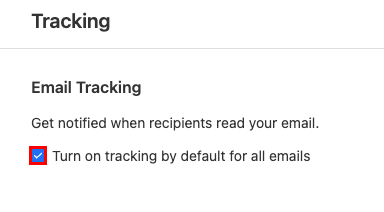
Щоб переглянути сповіщення про відстеження електронної пошти для всіх надісланих листів, у верхній правій частині вхідної пошти виберіть![]() Прочитайте квитанції .
Прочитайте квитанції .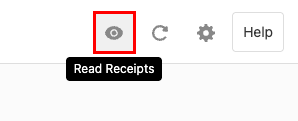
Увімкніть або вимкніть відстеження електронної пошти для певної пошти.
- Увійдіть до веб-пошти . Використовуйте свою адресу та пароль Professional Email powered by Titan (ваші ім’я користувача та пароль GoDaddy тут не працюватимуть).
- У верхньому лівому куті виберіть Новий лист .
- У рядку Тема знайдіть Доріжка . За промовчанням буде вибрано Track (Відстеження) , а відстеження електронної пошти буде ввімкнено. Щоб вимкнути його, виберіть Відстежувати .
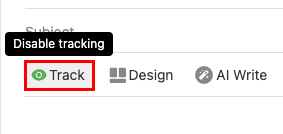
Щоб перевірити, чи прочитано певний лист, у верхньому правому куті повідомлення виберіть![]() Прочитайте квитанції .
Прочитайте квитанції .