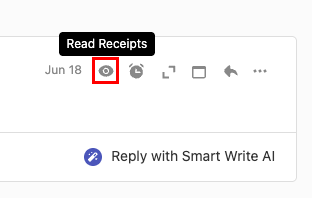打开或关闭电子邮件跟踪
启用或禁用电子邮件跟踪,以在收件人打开您的电子邮件时获取实时通知(也称为已阅读回执)。默认情况下,您发送的所有电子邮件都启用电子邮件跟踪。
注意:此功能仅在专业增值版,尊享版和超值版套餐中可用。升级我的电子邮件套餐
根据您是否希望为所有已发送的电子邮件或单个电子邮件打开电子邮件跟踪,选择一个选项卡。
为您发送的所有电子邮件打开或关闭电子邮件跟踪。
- 登录到云邮。使用您的Professional Email powered by Titan地址和密码(您的GoDaddy用户名和密码在这里无效)。
- 在右上角,选择
 Settings(设置) ,然后Preferences(首选项) 。
Settings(设置) ,然后Preferences(首选项) 。 - 在最左侧,选择Tracking(跟踪) 。
- 在电子邮件跟踪下,在为所有电子邮件默认打开跟踪旁边的,请选中或清除复选框。
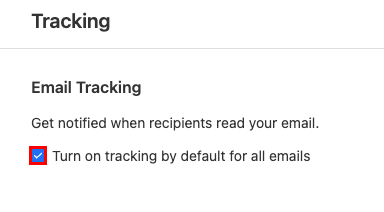
要查看所有已发送电子邮件的电子邮件跟踪通知,请在收件箱的右上角,选择![]() 阅读收据。
阅读收据。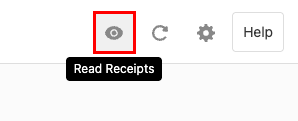
为特定电子邮件打开或关闭电子邮件跟踪。
- 登录到云邮。使用您的Professional Email powered by Titan地址和密码(您的GoDaddy用户名和密码在这里无效)。
- 在左上角,选择新建电子邮件。
- 在主题行下,查找Track 。默认情况下,将选择“跟踪” ,并将启用“电子邮件跟踪”。若要禁用它,请选择Track(跟踪) 。
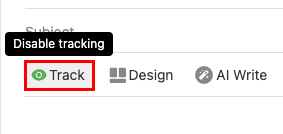
要查看是否已阅读特定电子邮件,请在邮件的右上角选择![]() 阅读回执。
阅读回执。