What are Sites in GoDaddy Studio? (Previously Link in Bio)
Sites in GoDaddy Studio consist of a single web page that gives your customers a summary about you, and links to all your content, whether that’s on social media or on websites. You choose a link name, and this is unique to you, until you delete it.
How do I use Sites?
You can add Sites anywhere you’re active online, for example, in your social media bios or on your website. You can also send it to someone, for example, on WhatsApp. The person who visits the link can find out more about you and see your latest content.
What information do I add to Sites?
When you set up Sites, we’ll guide you through adding key information about yourself or your business, and then linking to all your content. You can add links to up to 12 social media profiles, and as many other links as you want. This could be your latest video, a blog post, or your online store—anything with a link! You can update these links at any time.
Where do I create Sites?
You’ll find Sites in the GoDaddy Studio mobile app on iOS and Android. After you’ve created it, you can edit it on the mobile app, or on the web when you sign in to your GoDaddy product page.
If you’re ready to start, follow this step-by-step guide to creating Sites in GoDaddy Studio.
How do I create Sites?
In your GoDaddy Studio mobile app, enter a few details about your business, choose which sections you’d like to add, and then we’ll generate a first draft for you. From there, you can edit Sites in GoDaddy's Website Builder on your mobile app or on the web, when you sign in to your GoDaddy product page.
从哪里可以获取GoDaddy Studio移动应用程序?
使用您的手机扫描QR码,并下载GoDaddy Studio移动应用程序。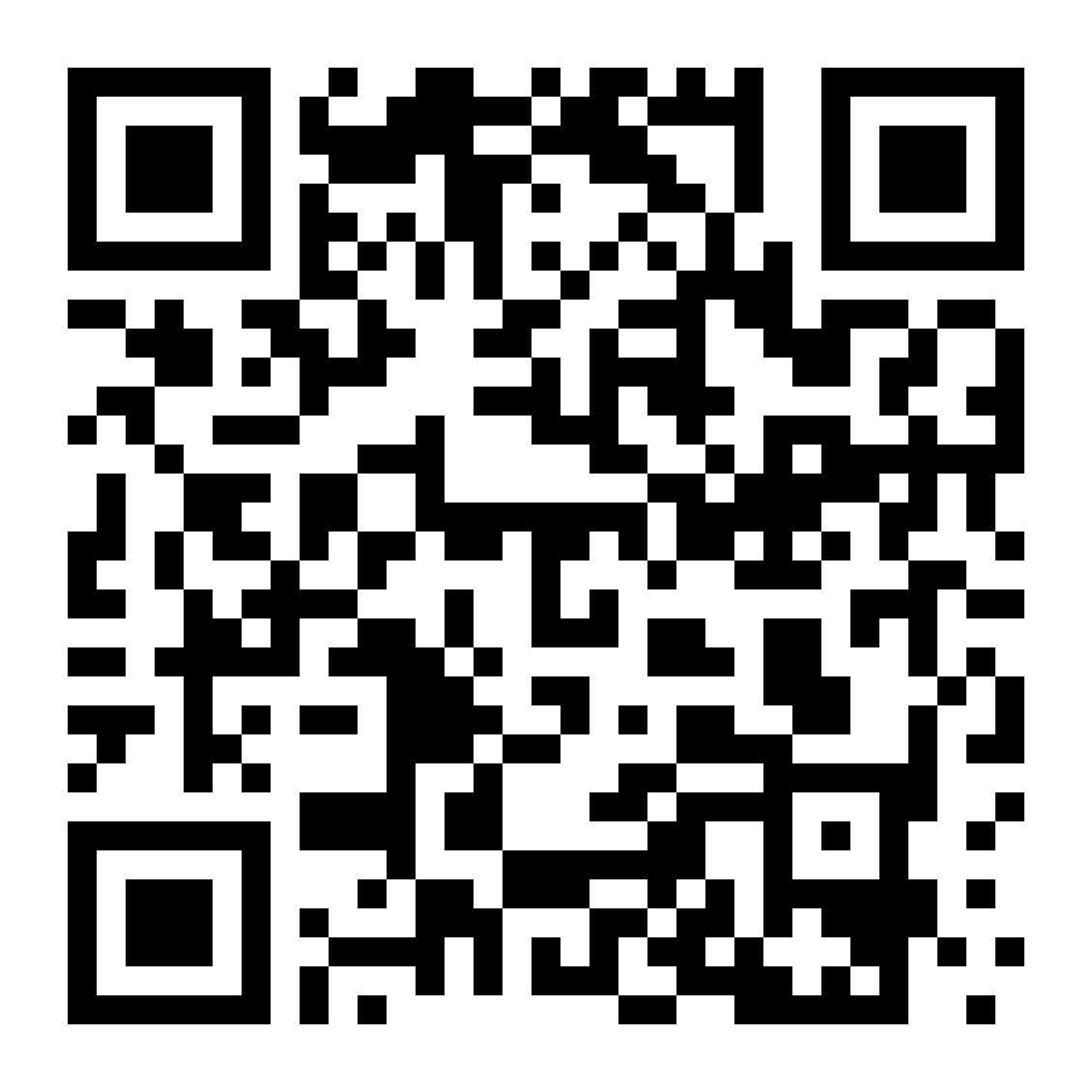
下一步
When you’re ready, follow this step-by-step guide to creating Sites in GoDaddy Studio.