Edit in the GoDaddy Studio canvas
You’ll edit your GoDaddy Studio designs in the canvas. Every time you open a template or start a new project from scratch, you’ll use the canvas.
Here you can add and edit text, images and videos, work with layer tools like masking or blending the background, adjust image settings, and more.
To edit an existing project:
- Sign in to your GoDaddy Studio app.
- Under Quick Actions, tap Projects (iOS) or Manage Projects (Android), and then select a project.
Your canvas will look something like the one below. Each numbered area is explained further down.
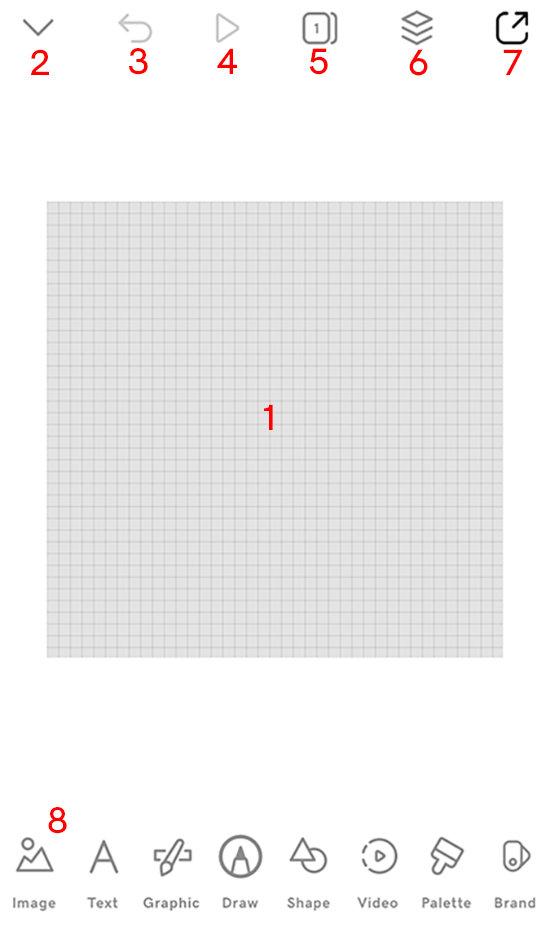
- Canvas: This is the base for your design. A grey grid means the background is transparent, but you could also start with a colored background, a video or an image.
- Close project: Tap this to close the project you're working on and return to your list of projects.
- Undo: Undo your last move.
- Play: If your design has a video, this will be enabled so you can play the video. If there's no video, this will be disabled.
- Pages: Add more pages to your design to create a story that you can then export as a video.
- Layers: Create rich, unique designs when you work with layers.
- Export: To use your design on your website, social media, printed materials or anywhere you need it, export it as a static image or, if it has multiple pages, export it as a video.
- Tools menu: Here you'll find tools to build your design.
- Images: Add and edit images for a more engaging design.
- Text: Change the text and work with fonts, for example, upload your own font for a unique look and feel (GoDaddy Studio PRO subscribers only).
- Graphic: Use graphics and icons for visual interest and better communication.
- Draw: Choose a pen and draw freehand.
- Shape: Add shapes for emotional and psychological impact, or to break monotony and add depth to your design.
- Video: Add a video and edit existing videos to help tell a story.
- Palette: GoDaddy Studio comes with a set of color palettes you can choose from, but you can also save your own color palettes and then apply a color palette to your design.
- Brand kit (iOS only): After you've set up your brand kit, you can use it in your design.
- Sign in to your GoDaddy Studio account.
- Scroll down to Your projects and select a project to work on.
Your canvas will look something like the one below. Each numbered area is explained further down.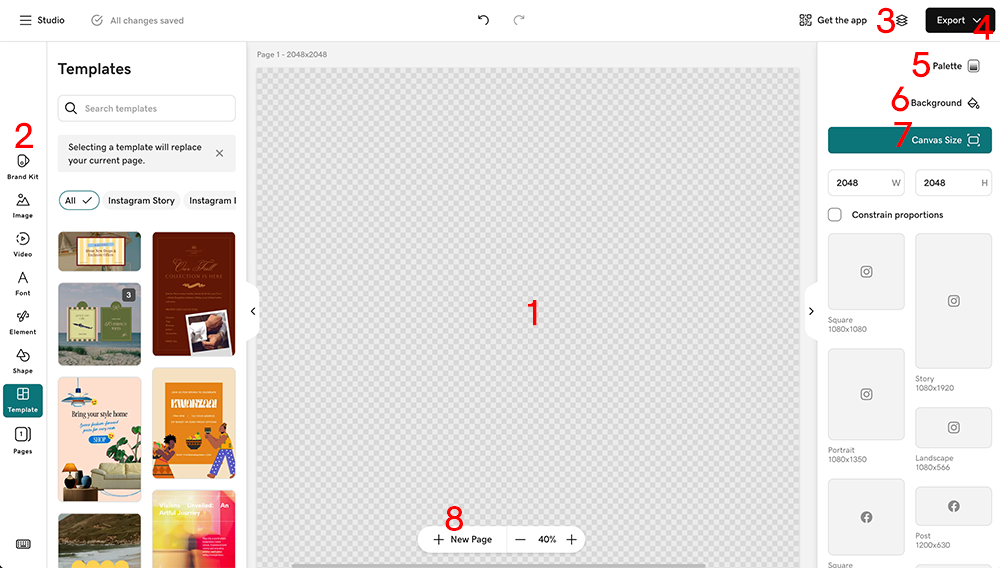
- Canvas: This is the base for your design. A grey grid means the background is transparent, but you could also start with a colored background, a video or an image.
- Left menu: Here you'll find tools to build your design.
- Brand kit: After you've set up your brand kit, you can use it in your design.
- Images: Add and edit images for a more engaging design.
- Video: Add a video and edit existing videos to help tell a story.
- Font: Change the text and work with fonts, for example, upload your own font for a unique look and feel (GoDaddy Studio PRO subscribers only).
- Element: Use graphics and icons for visual interest and better communication.
- Shape: Add shapes for emotional and psychological impact, or to break monotony and add depth to your design.
- Template: Start with an existing template to speed up the design process.
- Pages: Add more pages to your design to create a story that you can then export as a video.
- Layers: Create rich, unique designs when you work with layers.
- Export: To use your design on your website, social media, printed materials or anywhere you need it, export it as a static image or, if it has multiple pages, export it as a video.
- Palette: GoDaddy Studio comes with a set of color palettes you can choose from, but you can also save your own color palettes and then apply a color palette to your design.
- Project background: Change your design background to a color or make it transparent. Transparent backgrounds are useful when you need your design to work across multiple contexts, like light backgrounds, dark backgrounds, photos or videos, for example, when designing a logo.
- Canvas size: Select from the canvas sizes provided or define a custom size.
- Add pages: This is another way to easily add more pages to your project.