Create a Synchronized Subscription Product
Learn how to create a synchronized Subscription Product in order to align the renewal schedule for that product to a specific day.
Note: Not seeing the synchronize renewal options? Please make sure to enable this from the subscription settings first.
Required: WooCommerce Subscriptions is a premium WooCommerce extension included with WordPress Ecommerce Hosting or as a standalone purchase.
- Sign in to WordPress.
- Go to Products > Edit Product.
- In the Product Data meta box, select a day in the Synchronize Renewals field.
- Click the Publish button to save the product.
- Click Create to save the Subscription.
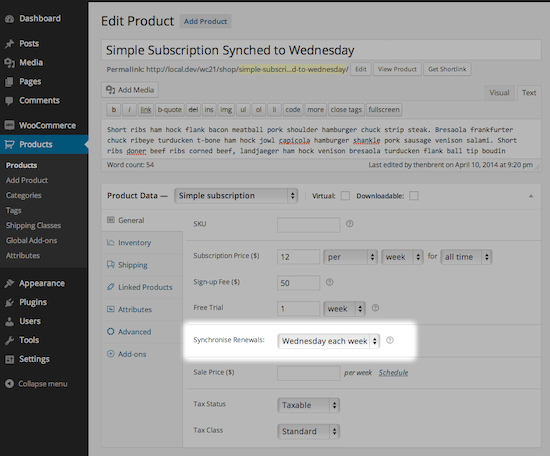
Different Renewal Options for Different Renewal Periods
The options displayed for synchronizing subscription renewals will depend on the renewal period of the subscription product.
- Renews weekly: Choose any day of the week, such as Monday or Sunday.
- Renews monthly: Choose a specific day of the month, or set renewals to be processed on the last day of the month. Do keep in mind for the last day of the month this will cause the exact date to vary between the 28th - 31st
- Renews yearly: Choose a specific date in the year, such January 18th or May 22nd.
More info
- Learn how to enable renewal synchronization.
- Get started with an Introduction to WooCommerce Subscriptions.
- Check out WooCommerce's Store Manager Guide for more information about WooCommerce Subscriptions.