Save a color palette in GoDaddy Studio
Want to create consistency with your brand colors? If you save a color palette you’ll have easy access to it across your projects.
Note: This feature is only available to GoDaddy Studio PRO subscribers on the mobile app.
- Sign in to your GoDaddy Studio app.
- Create a project or edit an existing project.
- Tap
 Layers.
Layers. - Tap the background layer (the last layer in the list).
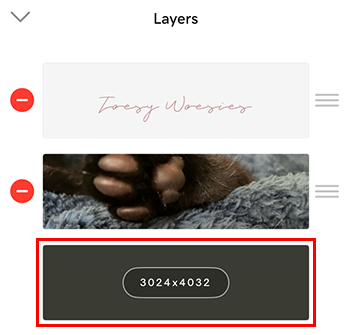
- In the color belt at the bottom of the screen, make sure Color is selected.
- Add colors to your palette in one of these ways:
- Use the dropper on the far left to choose different colors from your image. To add the color to your palette, tap
 Add.
Add.
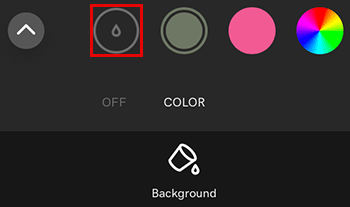
- Use the color wheel on the far right to add custom colors. To add the color to your palette, in the upper-right corner of the color wheel panel, tap the
 checkmark.
checkmark.
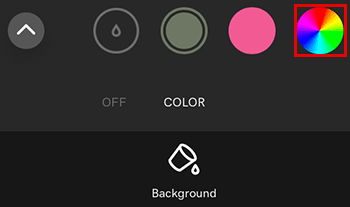
- Use the dropper on the far left to choose different colors from your image. To add the color to your palette, tap
- To remove a color from your palette, tap the color, and then tap Delete.
- Open your palette library by tapping the upward arrow on the far left of the color belt.
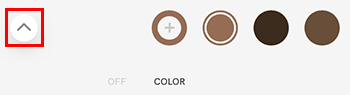
- Tap Save Palette and give your palette a name.
To save a palette as your default color palette:
- To the right of the palette, tap the 3 dots.
- From the menu that appears, select Make Default. This will now be the default palette for every new project you create.