Send a large file with Outlook
If you get an error message that your email is too large to send, you can send your attachment as a link using OneDrive.
- Sign in to Microsoft 365. Use your Microsoft 365 email address and password (your GoDaddy username and password won't work here).
- In the upper-left corner, select the
 App Launcher, and then select OneDrive. OneDrive will open in a new tab in your web browser.
App Launcher, and then select OneDrive. OneDrive will open in a new tab in your web browser.
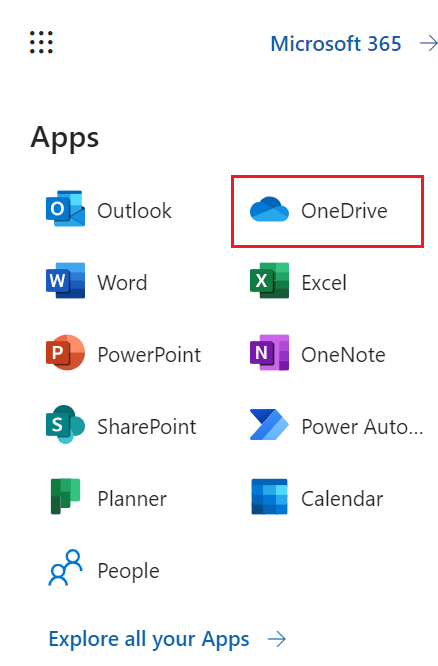
- In the upper-left corner, select + Add new.
- Depending on the file you want to send, select Files upload or Folder upload.
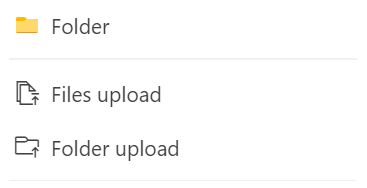
- Select the file or folder on your computer, and then select Open. You'll return to the OneDrive home screen.
- On the leftmost side of the screen, select My Files.
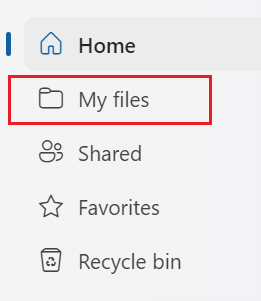
- Select the
 checkbox next to your file.
checkbox next to your file. - Above your list of files, select
 Copy link. The link is automatically copied to your clipboard.
Copy link. The link is automatically copied to your clipboard. - Start composing your message and paste the copied link into your email.
Related steps
More info
- Check out Microsoft’s article on sharing OneDrive files and folders.
- Microsoft 365 email account limitations