Apply a DNS template
After you create a DNS template, you'll need to apply the template to your domains. Templates let you add multiple DNS records at once, instead of adding individual records to each domain. Applying a template will overwrite any existing DNS records in your zone file.
- Sign in to your GoDaddy Domain Portfolio. (Need help logging in? Find your username or password.)
- Select an individual domain to access the Domain Settings page.

- Select DNS to view your DNS records.
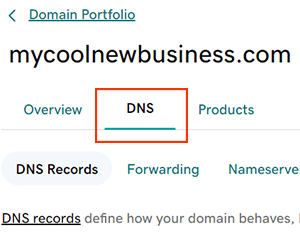
- Select Apply DNS Template from the Actions menu.
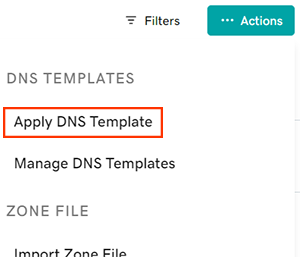
- Select your template from the dropdown options. Select Edit template if you need to make any changes to the chosen template.
- Choose your template option.
- Add to existing records: We'll add the records from your imported file to your current zone file records. Any duplicates will be skipped.
- Overwrite existing records: We'll delete all non-system records from your current zone file and replace them with the records from the imported file. This could affect any website or email services currently connected to your domain.
- Select Apply DNS Template to save your changes.
- Domains with Domain Protection require additional identity verification. If you've had 2-step verification (2SV) turned on for at least 24 hours, enter the code we sent via SMS, or enter the code from your authenticator app. Otherwise, enter the one-time password we sent to the email address on your GoDaddy account.
Most DNS updates take effect within an hour but could take up to 48 hours to update globally.
Related steps
- Edit your template details to add or remove records at any time.
- Don't need a template anymore? Delete your templates at any time.
More info
- Make sure you turn on auto-renew to continue your domain registration uninterrupted.
- Keep your domains organized with folders and preset profiles.