Change or delete email forwarding in Microsoft 365
Edit or delete email forwards in the Email & Office Dashboard. You can change the email address that the forwarding address is sending to or delete it so that it no longer forwards.
- Sign in to your Email & Office Dashboard (use your GoDaddy username and password).
- On the leftmost side, select Microsoft 365 Admin, and then Email Forwarding.
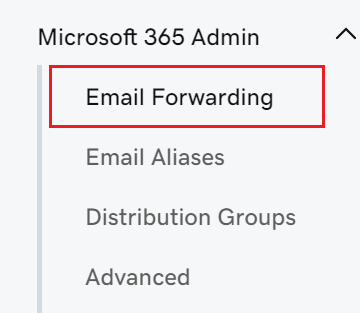
Edit email forwarding
- Select
 Edit.
Edit. - Edit the Forward mail to address, and the Keep a copy of forwarded mail option, or both.
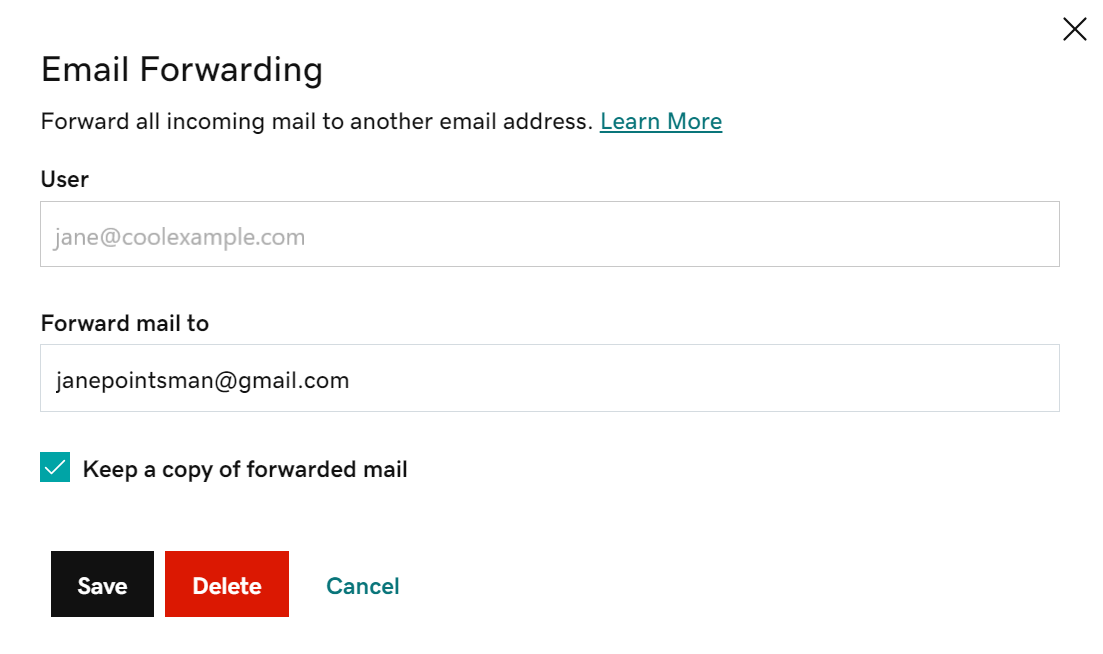
- When you're done, select Save.
Delete email forwarding
- Select
 Delete.
Delete. - Make sure you're deleting the correct forwarding, and then select Delete.
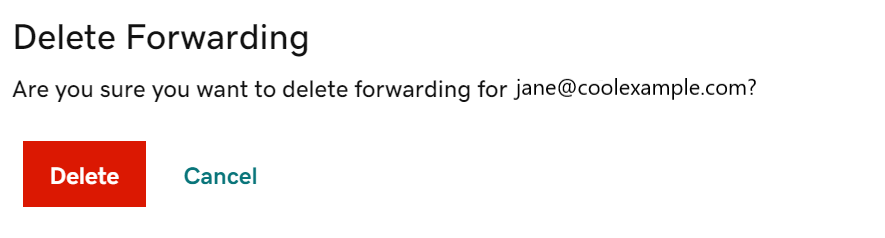
Return to the Email Forwards page to create, edit or delete email forwarding for a user.